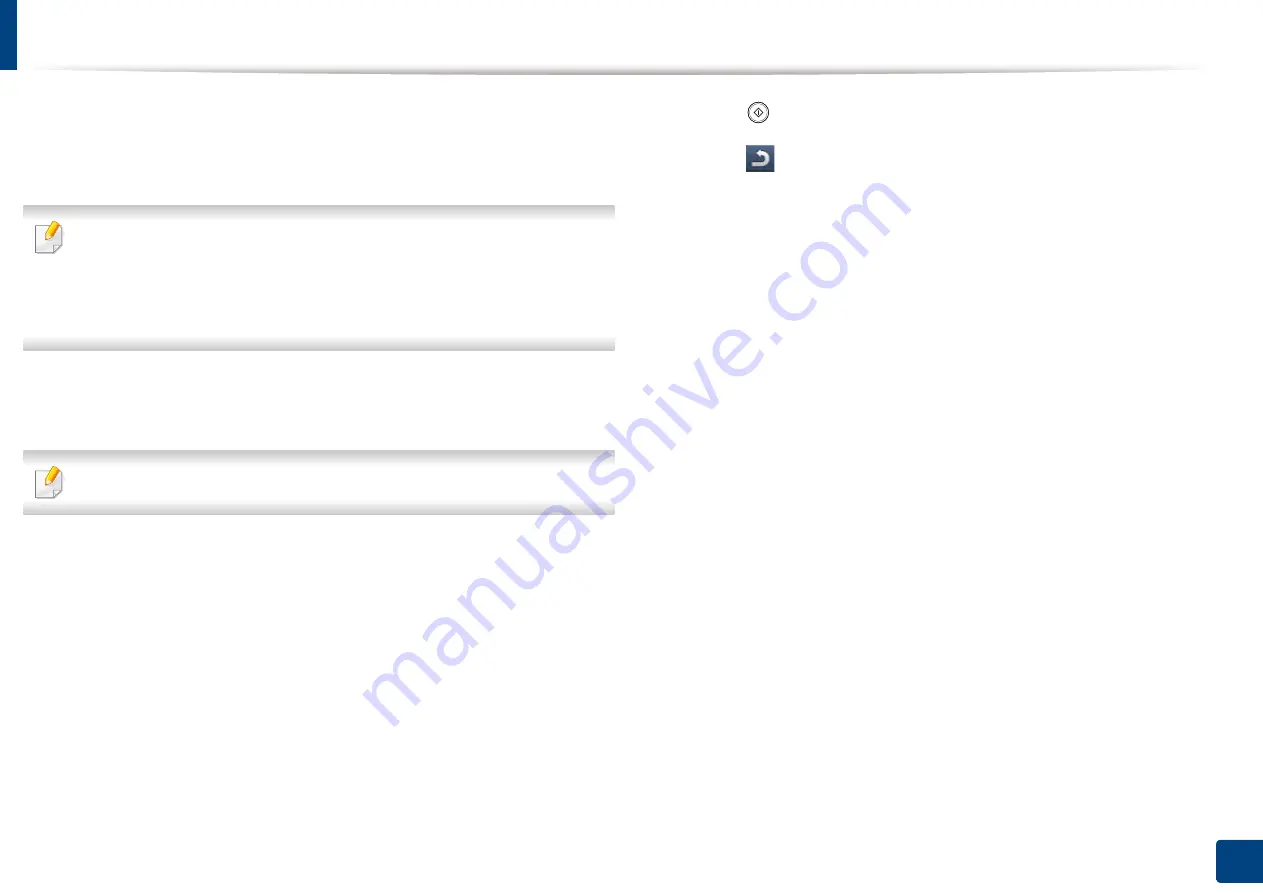
Printing from a USB memory device
230
11. Using Shared Folder, Stored Document, and USB
3
The machine shows all the files in the USB memory device.
Select the file you want to print.
You can also select multiple files if you
want to print multiple files.
•
If the file is in a folder, press the folder name
.
Then press
Select
.
•
If the PDF file you selected is secured with a password, you have to know
the password for printing. Enter the password when the machine
requires the secure password. If you do not know the password, the print
job will be cancelled.
4
Press
.
5
Press the appropriate option.
Some menus may not appear on the display screen.
•
Copies:
Selects the number of copies.
•
Color Mode
(X322x/ X328x series only)
:
Selects the color mode of
copies.
•
Duplex:
Selects the machine to print copies on both sides of the
paper.
•
Auto fit:
Allows you to scale your print job to the selected paper size
in the tray regardless of the document size. Select a tray, and press
On
.
•
Paper Source:
Selects a tray that contains the paper to be printed.
•
Output:
Sets the machine’s various output options such as copy
output option.
6
Press (
Start
) button to print the file.
7
Press (
Back
) to go back to the previous screen.
8
After printing is completed, you can remove the USB memory device
from the machine.
Summary of Contents for Multifunction MultiXpress K325 Series
Page 295: ...Redistributing toner 295 14 Maintenance 4 X322x X328x series ...
Page 296: ...Redistributing toner 296 14 Maintenance 5 K325x K330x series ...
Page 298: ...Replacing the toner cartridge 298 14 Maintenance 6 X322x X328x series ...
Page 299: ...Replacing the toner cartridge 299 14 Maintenance 7 K325x K330x series ...
Page 301: ...Replacing the imaging unit 301 14 Maintenance 8 X322x X328x series ...
Page 302: ...Replacing the imaging unit 302 14 Maintenance 9 K325x K330x series ...
Page 303: ...Replacing the imaging unit 303 14 Maintenance ...
Page 305: ...Replacing the waste toner container 305 14 Maintenance 10 X322x X328x series ...
Page 306: ...Replacing the waste toner container 306 14 Maintenance 11 K325x K330x series ...
Page 312: ...Cleaning the machine 312 14 Maintenance X322x X328x series ...
Page 313: ...Cleaning the machine 313 14 Maintenance K325x K330x series ...
Page 315: ...Cleaning the machine 315 14 Maintenance X322x X328x series ...
Page 316: ...Cleaning the machine 316 14 Maintenance ...
Page 317: ...Cleaning the machine 317 14 Maintenance K325x K330x series ...
Page 318: ...Cleaning the machine 318 14 Maintenance ...
Page 320: ...Cleaning the machine 320 14 Maintenance K325x K330x series ...
Page 324: ...Cleaning the machine 324 14 Maintenance X322x X328x series ...
Page 325: ...Cleaning the machine 325 14 Maintenance ...
Page 326: ...Cleaning the machine 326 14 Maintenance K325x K330x series ...
Page 327: ...Cleaning the machine 327 14 Maintenance ...
Page 339: ...Clearing paper jams 339 15 Troubleshooting 3 In the multi purpose tray ...
Page 341: ...Clearing paper jams 341 15 Troubleshooting Jam feed 1 Jam feed 2 ...
Page 342: ...Clearing paper jams 342 15 Troubleshooting Jam feed 3 Jam feed 4 Optional device only ...
Page 357: ...Clearing paper jams 357 15 Troubleshooting 8 In the optional finisher area ...
















































