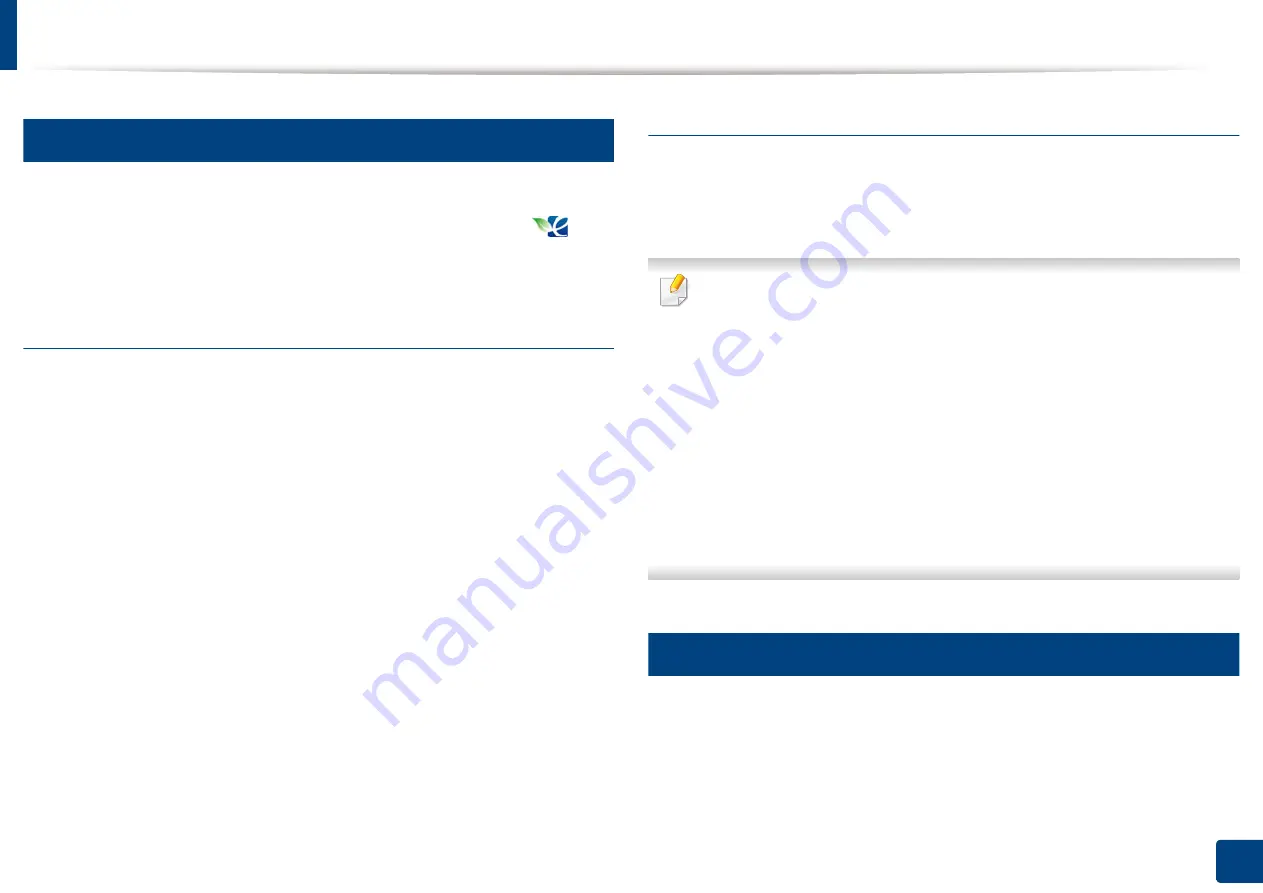
Opening printing preferences
102
5. Printing
8
Eco tab
The
Eco
tab allows you to save print resources and lead you to eco-friendly
printing. When you select
Eco Printing
, you can see the eco image (
) on
some options. Also, some options are not available to use in the eco mode.
Eco Options
•
Printer Default:
If you select this option, this feature is determined by the
setting you’ve made on the control panel of the machine.
•
None:
Disables this option.
•
Eco Printing:
To activate Eco mode, select
Double-Sided Printing
,
Layout
,
Color Mode
,
Skip Blank Pages
and
Toner save
. You want to use in eco
mode to save on paper and toner usage. As long as you do not change the
options from the other tabs, the document will be printed out as a set in the
Eco mode with the selections you have chosen.
•
Password:
If the administrator sets
On-Forced
in
Default Eco Mode
for this
machine, the eco mode is always set by this machine’s eco setting, while the
Eco Options
in the printer driver is disabled. If you need to change the print
settings, click
Password
and enter the password or contact your
administrator.
Result Simulator
Result Simulator
shows the result of reduced emission of carbon dioxide, used
electricity, and the amount of saved paper in accordance with the settings you
selected.
•
The results are calculated on the basis that the total number of printed
paper is one hundred without a blank page when the eco mode is
disabled.
•
Referred to the calculation coefficient about CO2, energy and paper from
IEA
(International Energy Agency), the index of Ministry of Internal Affairs
and Communication of Japan and www.remanufacturing.org.uk
model has a different index.
•
The power consumption in printing mode refers to the average printing
power consumption in this machine.
•
The actual saved or reduced amount may differ depending on the
operating system used, computing performance, application software,
connection method, media type, media size, job complexity, etc.
9
Samsung tab
Use the
Samsung
tab to display the copyright and the version number of the
driver. If your computer is connected to the Internet, you can have access to
services.
Summary of Contents for Multifunction MultiXpress K325 Series
Page 295: ...Redistributing toner 295 14 Maintenance 4 X322x X328x series ...
Page 296: ...Redistributing toner 296 14 Maintenance 5 K325x K330x series ...
Page 298: ...Replacing the toner cartridge 298 14 Maintenance 6 X322x X328x series ...
Page 299: ...Replacing the toner cartridge 299 14 Maintenance 7 K325x K330x series ...
Page 301: ...Replacing the imaging unit 301 14 Maintenance 8 X322x X328x series ...
Page 302: ...Replacing the imaging unit 302 14 Maintenance 9 K325x K330x series ...
Page 303: ...Replacing the imaging unit 303 14 Maintenance ...
Page 305: ...Replacing the waste toner container 305 14 Maintenance 10 X322x X328x series ...
Page 306: ...Replacing the waste toner container 306 14 Maintenance 11 K325x K330x series ...
Page 312: ...Cleaning the machine 312 14 Maintenance X322x X328x series ...
Page 313: ...Cleaning the machine 313 14 Maintenance K325x K330x series ...
Page 315: ...Cleaning the machine 315 14 Maintenance X322x X328x series ...
Page 316: ...Cleaning the machine 316 14 Maintenance ...
Page 317: ...Cleaning the machine 317 14 Maintenance K325x K330x series ...
Page 318: ...Cleaning the machine 318 14 Maintenance ...
Page 320: ...Cleaning the machine 320 14 Maintenance K325x K330x series ...
Page 324: ...Cleaning the machine 324 14 Maintenance X322x X328x series ...
Page 325: ...Cleaning the machine 325 14 Maintenance ...
Page 326: ...Cleaning the machine 326 14 Maintenance K325x K330x series ...
Page 327: ...Cleaning the machine 327 14 Maintenance ...
Page 339: ...Clearing paper jams 339 15 Troubleshooting 3 In the multi purpose tray ...
Page 341: ...Clearing paper jams 341 15 Troubleshooting Jam feed 1 Jam feed 2 ...
Page 342: ...Clearing paper jams 342 15 Troubleshooting Jam feed 3 Jam feed 4 Optional device only ...
Page 357: ...Clearing paper jams 357 15 Troubleshooting 8 In the optional finisher area ...






























