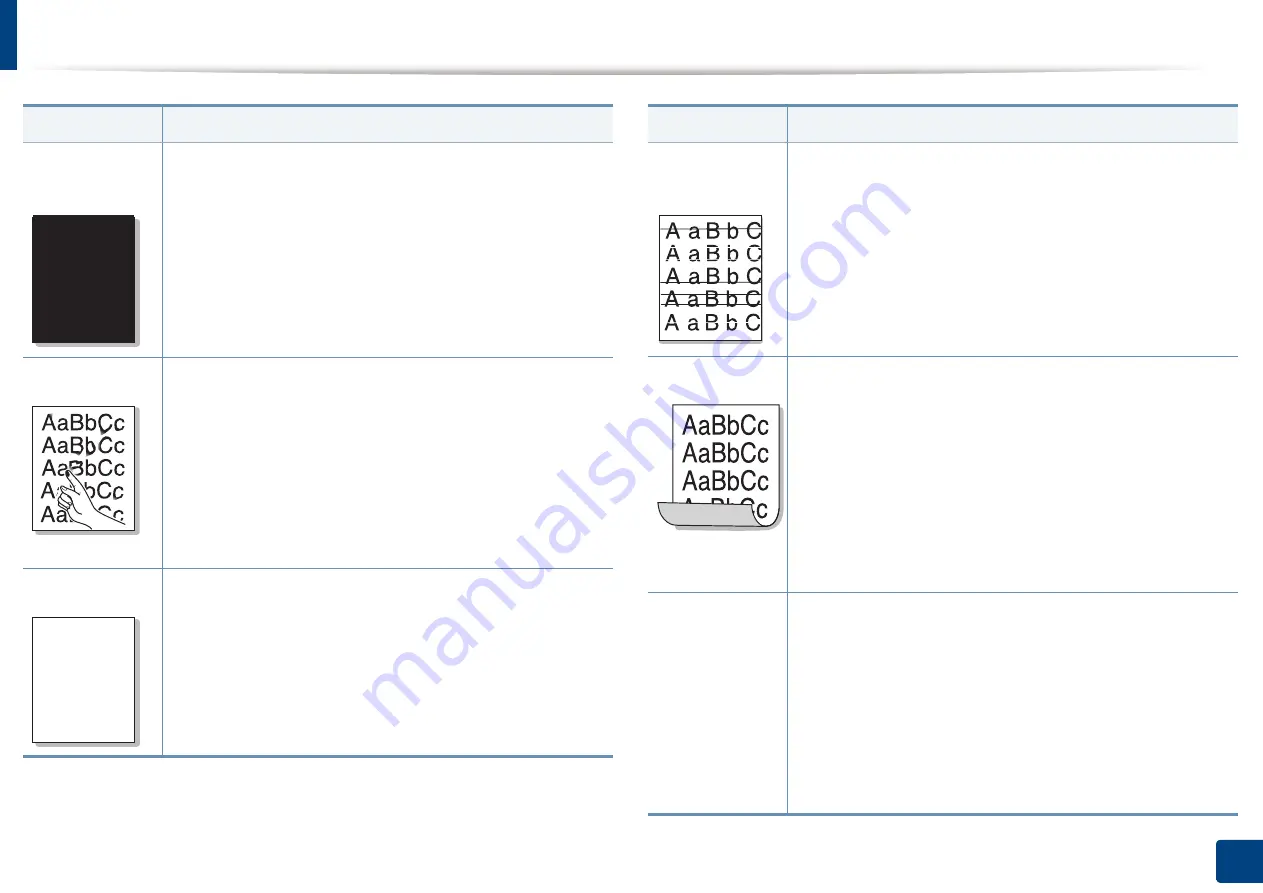
Solving other problems
382
15. Troubleshooting
Solid Color or
Black pages
•
The imaging unit may not be installed properly. Remove
the imaging unit and reinsert it.
•
The imaging unit may be defective and need replacing.
Remove the imaging unit and install a new one. Contact a
service representative.
•
The machine may require repair. Contact a service
representative.
Loose toner
•
Clean the inside of the machine. Cleaning the inside or
contact a service representative.
•
Check the paper type and quality (see "Print media
specifications" on page 393).
•
Remove the imaging unit and install a new one. Contact a
service representative.
•
If the problem persists, the machine may require repair.
Contact a service representative.
Character Voids
Character voids are white areas within parts of characters that
should be solid black:
•
You may be printing on the wrong surface of the paper.
Remove the paper and turn it around.
•
The paper may not meet paper specifications (see "Print
media specifications" on page 393).
Condition
Suggested Solutions
A
A
Horizontal
stripes
If horizontally aligned black streaks or smears appear:
•
The imaging unit may be installed improperly. Remove the
imaging unit and reinsert it.
•
The imaging unit may be defective. Remove the imaging
unit and install a new one. Contact a service
representative.
•
If the problem persists, the machine may require repair.
Contact a service representative.
Curl
If the printed paper is curled or paper does not feed into the
machine:
•
Turn the stack of paper over in the tray. Also try rotating
the paper 180° in the tray.
•
Change the printer option and try again. Go to
Printing
Preferences
, click
Paper
tab, and set type to thin paper
(see "Opening printing preferences" on page 96).
•
In high humidity areas, do not leave paper in the machine
for extended periods of time.
An unknown
image
repetitively
appears on a
few sheets or
loose toner,
light print, or
contamination
occurs.
Your machine is probably being used at an altitude of 1,000 m
(3,281 ft) or above.
The high altitude may affect the print quality, such as loose
toner or light imaging. Change the correct altitude setting to
your machine.
Condition
Suggested Solutions
Summary of Contents for Multifunction MultiXpress K325 Series
Page 295: ...Redistributing toner 295 14 Maintenance 4 X322x X328x series ...
Page 296: ...Redistributing toner 296 14 Maintenance 5 K325x K330x series ...
Page 298: ...Replacing the toner cartridge 298 14 Maintenance 6 X322x X328x series ...
Page 299: ...Replacing the toner cartridge 299 14 Maintenance 7 K325x K330x series ...
Page 301: ...Replacing the imaging unit 301 14 Maintenance 8 X322x X328x series ...
Page 302: ...Replacing the imaging unit 302 14 Maintenance 9 K325x K330x series ...
Page 303: ...Replacing the imaging unit 303 14 Maintenance ...
Page 305: ...Replacing the waste toner container 305 14 Maintenance 10 X322x X328x series ...
Page 306: ...Replacing the waste toner container 306 14 Maintenance 11 K325x K330x series ...
Page 312: ...Cleaning the machine 312 14 Maintenance X322x X328x series ...
Page 313: ...Cleaning the machine 313 14 Maintenance K325x K330x series ...
Page 315: ...Cleaning the machine 315 14 Maintenance X322x X328x series ...
Page 316: ...Cleaning the machine 316 14 Maintenance ...
Page 317: ...Cleaning the machine 317 14 Maintenance K325x K330x series ...
Page 318: ...Cleaning the machine 318 14 Maintenance ...
Page 320: ...Cleaning the machine 320 14 Maintenance K325x K330x series ...
Page 324: ...Cleaning the machine 324 14 Maintenance X322x X328x series ...
Page 325: ...Cleaning the machine 325 14 Maintenance ...
Page 326: ...Cleaning the machine 326 14 Maintenance K325x K330x series ...
Page 327: ...Cleaning the machine 327 14 Maintenance ...
Page 339: ...Clearing paper jams 339 15 Troubleshooting 3 In the multi purpose tray ...
Page 341: ...Clearing paper jams 341 15 Troubleshooting Jam feed 1 Jam feed 2 ...
Page 342: ...Clearing paper jams 342 15 Troubleshooting Jam feed 3 Jam feed 4 Optional device only ...
Page 357: ...Clearing paper jams 357 15 Troubleshooting 8 In the optional finisher area ...
















































