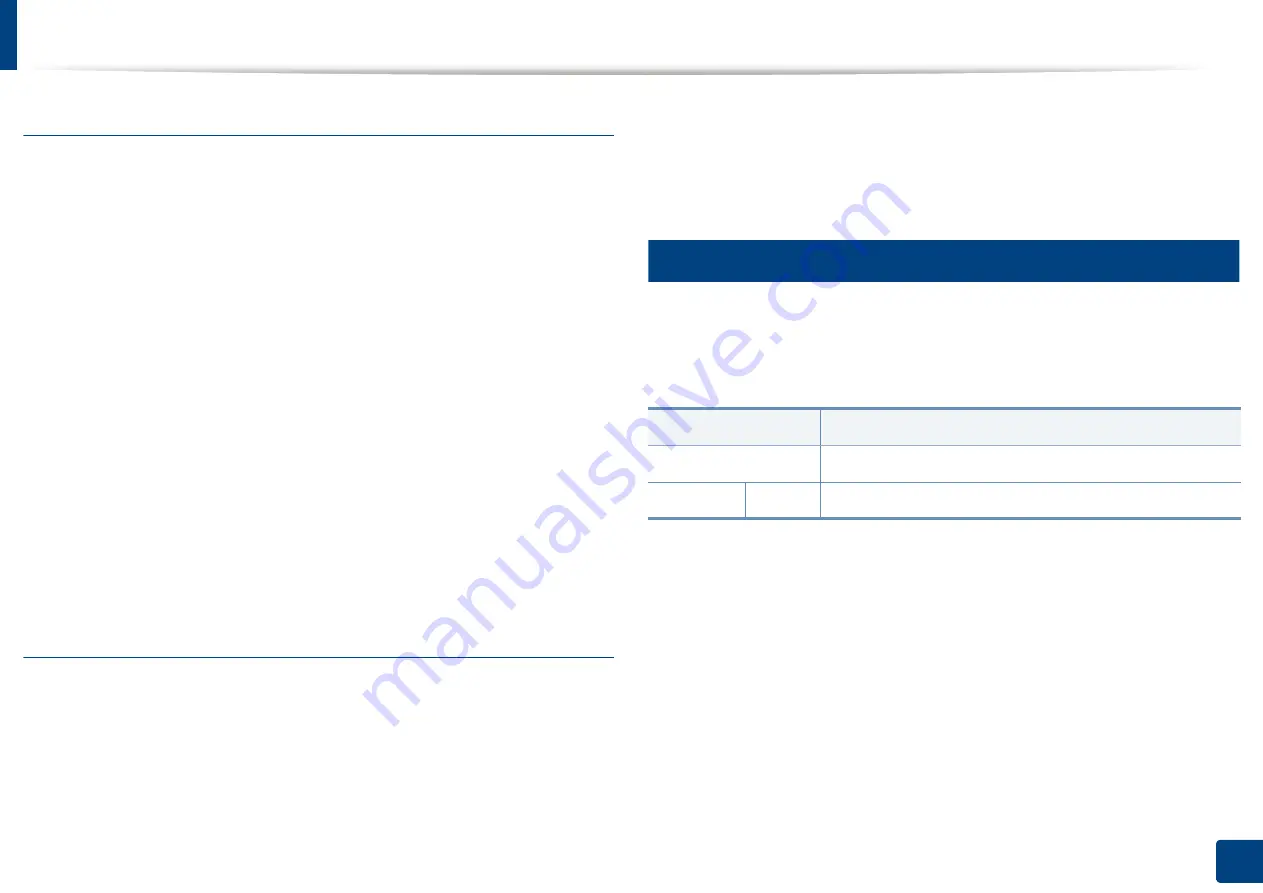
Display screen and useful button
33
1. Introduction
Secured Job
Displays the list of secured jobs the user has set in the printer driver (see "Print
Mode" on page 103). You need to enter the
ID
and
Password
set in the printer
driver.
•
No.:
Gives the order of jobs.
•
Job Type:
Displays type of the job.
•
Job Name:
Displays the name of the job.
•
User:
Displays the name of the job owner.
•
Detail:
Displays detailed information of the selected job. You can also
change the number of copies by pressing
Change Settings
.
•
Edit:
Changes the
Job Name
of the selected job.
•
Delete:
Removes the selected job from the list.
•
Print:
Prints the selected job from the list.
•
Close:
Closes the job status window.
Active Notice
Displays any error messages and codes that have occurred.
•
Time:
Display the time of messages.
•
Type:
Displays type of the job.
•
Machine Status Message:
Displays the error messages for the current
errors in the machine.
•
Error Code:
Displays the error message's code.
20
Interrupt button
When you press the
Interrupt
button, the machine goes into interrupt mode,
which means it stops the current printing job for an urgent copy job. When the
urgent copy job is completed, the previous printing job continues.
Status
Description
Off
The machine is not in interrupt printing mode.
Blue
On
The machine is in interrupt printing mode.
Summary of Contents for Multifunction MultiXpress K325 Series
Page 295: ...Redistributing toner 295 14 Maintenance 4 X322x X328x series ...
Page 296: ...Redistributing toner 296 14 Maintenance 5 K325x K330x series ...
Page 298: ...Replacing the toner cartridge 298 14 Maintenance 6 X322x X328x series ...
Page 299: ...Replacing the toner cartridge 299 14 Maintenance 7 K325x K330x series ...
Page 301: ...Replacing the imaging unit 301 14 Maintenance 8 X322x X328x series ...
Page 302: ...Replacing the imaging unit 302 14 Maintenance 9 K325x K330x series ...
Page 303: ...Replacing the imaging unit 303 14 Maintenance ...
Page 305: ...Replacing the waste toner container 305 14 Maintenance 10 X322x X328x series ...
Page 306: ...Replacing the waste toner container 306 14 Maintenance 11 K325x K330x series ...
Page 312: ...Cleaning the machine 312 14 Maintenance X322x X328x series ...
Page 313: ...Cleaning the machine 313 14 Maintenance K325x K330x series ...
Page 315: ...Cleaning the machine 315 14 Maintenance X322x X328x series ...
Page 316: ...Cleaning the machine 316 14 Maintenance ...
Page 317: ...Cleaning the machine 317 14 Maintenance K325x K330x series ...
Page 318: ...Cleaning the machine 318 14 Maintenance ...
Page 320: ...Cleaning the machine 320 14 Maintenance K325x K330x series ...
Page 324: ...Cleaning the machine 324 14 Maintenance X322x X328x series ...
Page 325: ...Cleaning the machine 325 14 Maintenance ...
Page 326: ...Cleaning the machine 326 14 Maintenance K325x K330x series ...
Page 327: ...Cleaning the machine 327 14 Maintenance ...
Page 339: ...Clearing paper jams 339 15 Troubleshooting 3 In the multi purpose tray ...
Page 341: ...Clearing paper jams 341 15 Troubleshooting Jam feed 1 Jam feed 2 ...
Page 342: ...Clearing paper jams 342 15 Troubleshooting Jam feed 3 Jam feed 4 Optional device only ...
Page 357: ...Clearing paper jams 357 15 Troubleshooting 8 In the optional finisher area ...
















































