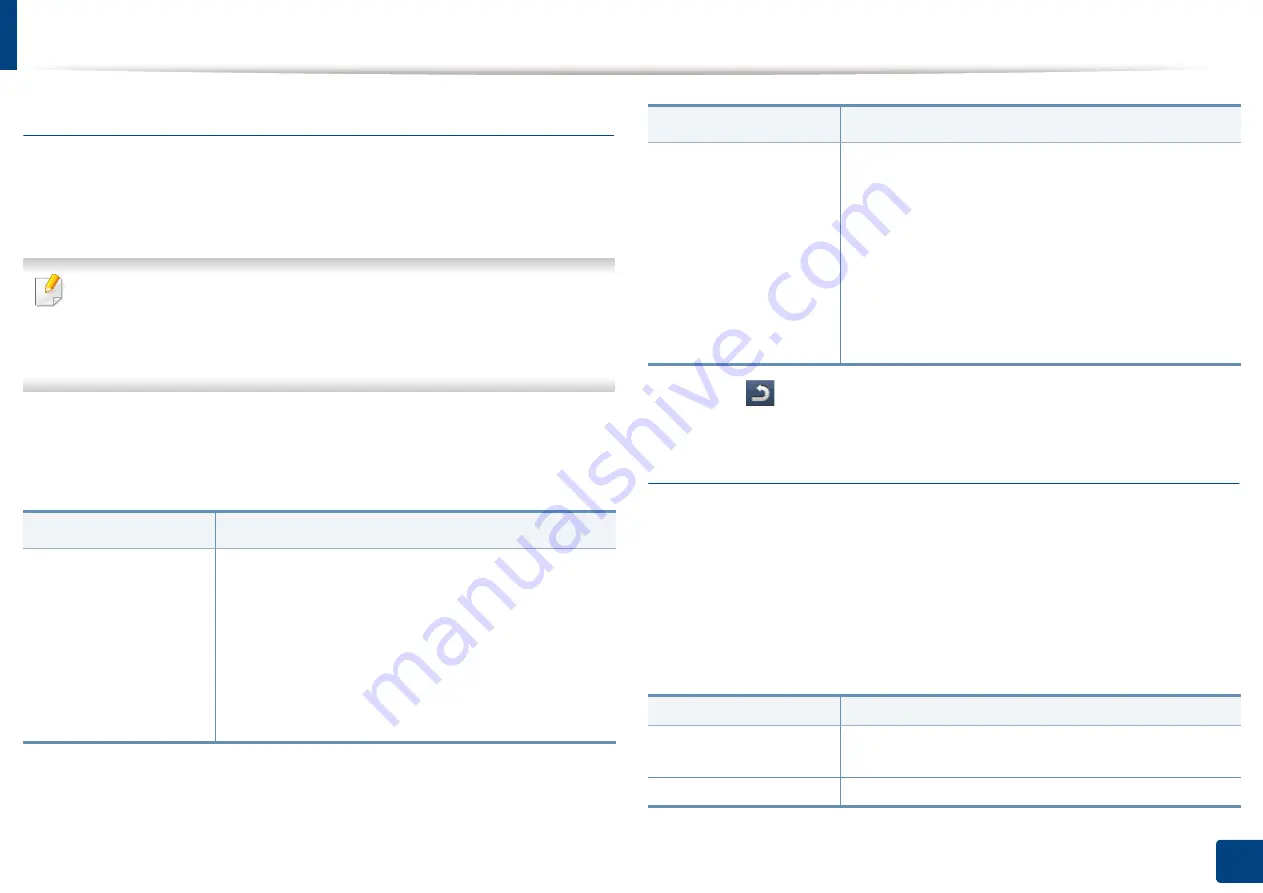
Machine setup
256
12. Menu Overview and Advanced Features
Print Settings
You can set print related settings. When there is no specific input for printing options, the
machine prints with the settings you set here. Set the frequently used printing settings.
This feature can be useful if your company has a specific printing form.
You can also use this feature from the SyncThru™ Web Service. Open the
Web browser from your networked computer and type the IP address of
your machine. When SyncThru™ Web Service opens, click the
Settings
tab
>
Machine Settings
>
Printer
.
1
Press
Machine Setup
>
Print Settings
from the display screen.
2
Select the appropriate option.
3
Press (
Back
) to save changes and return to the previous screen.
Network Settings
This feature allows you to set up the network. Before setting up the information,
you must have the relevant information concerning the type of network
protocols and computer system you use. If you are not sure which settings to
use, contact your network administrator for such information.
1
Press
Machine Setup
>
Network Settings
from the display screen.
2
Set the appropriate options.
Option
Description
General
You can set
Skip Blank Pages
,
Paper Source
,
Emulation
.
•
Emulation:
You can choose the emulation format.
•
Paper Source:
You can select the tray as a paper
source.
•
Skip Blank Pages:
You can skip the blank pages
during printing.
Layout
Provides paper layout related options.
•
Orientation:
Select the paper orientation.
•
Duplex:
Select the paper orientation for duplex
mode.
•
No. Of Copies:
Select the number of copies you
want to print.
•
Margin:
Adjust the margin for Common Duplex,
Common Simplex, Emulation.
Option
Description
TCP/IP
You can set the network settings (see "Network
settings (TCP/IP)" on page 44).
UPnP(SSDP)
You can set the UPnP settings.
Option
Description
Summary of Contents for Multifunction MultiXpress K325 Series
Page 295: ...Redistributing toner 295 14 Maintenance 4 X322x X328x series ...
Page 296: ...Redistributing toner 296 14 Maintenance 5 K325x K330x series ...
Page 298: ...Replacing the toner cartridge 298 14 Maintenance 6 X322x X328x series ...
Page 299: ...Replacing the toner cartridge 299 14 Maintenance 7 K325x K330x series ...
Page 301: ...Replacing the imaging unit 301 14 Maintenance 8 X322x X328x series ...
Page 302: ...Replacing the imaging unit 302 14 Maintenance 9 K325x K330x series ...
Page 303: ...Replacing the imaging unit 303 14 Maintenance ...
Page 305: ...Replacing the waste toner container 305 14 Maintenance 10 X322x X328x series ...
Page 306: ...Replacing the waste toner container 306 14 Maintenance 11 K325x K330x series ...
Page 312: ...Cleaning the machine 312 14 Maintenance X322x X328x series ...
Page 313: ...Cleaning the machine 313 14 Maintenance K325x K330x series ...
Page 315: ...Cleaning the machine 315 14 Maintenance X322x X328x series ...
Page 316: ...Cleaning the machine 316 14 Maintenance ...
Page 317: ...Cleaning the machine 317 14 Maintenance K325x K330x series ...
Page 318: ...Cleaning the machine 318 14 Maintenance ...
Page 320: ...Cleaning the machine 320 14 Maintenance K325x K330x series ...
Page 324: ...Cleaning the machine 324 14 Maintenance X322x X328x series ...
Page 325: ...Cleaning the machine 325 14 Maintenance ...
Page 326: ...Cleaning the machine 326 14 Maintenance K325x K330x series ...
Page 327: ...Cleaning the machine 327 14 Maintenance ...
Page 339: ...Clearing paper jams 339 15 Troubleshooting 3 In the multi purpose tray ...
Page 341: ...Clearing paper jams 341 15 Troubleshooting Jam feed 1 Jam feed 2 ...
Page 342: ...Clearing paper jams 342 15 Troubleshooting Jam feed 3 Jam feed 4 Optional device only ...
Page 357: ...Clearing paper jams 357 15 Troubleshooting 8 In the optional finisher area ...






























