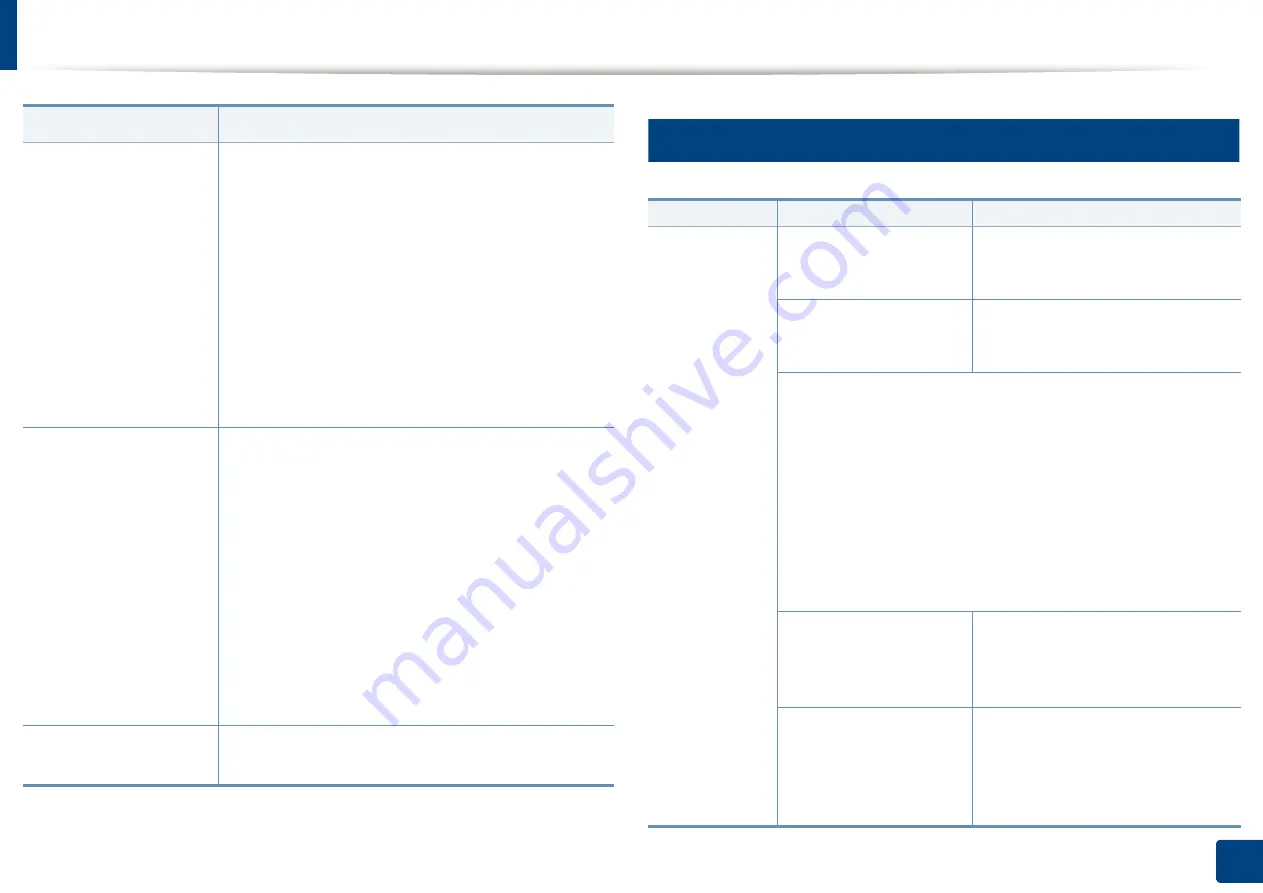
Solving other problems
375
15. Troubleshooting
16
Printing problems
Paper does not feed
into the machine.
•
Remove any obstructions from inside the machine.
•
Paper has not been loaded correctly. Remove
paper from the tray and reload it correctly.
•
There is too much paper in the tray. Remove excess
paper from the tray.
•
The paper is too thick. Use only paper that meets
the specifications required by the machine (see
"Print media specifications" on page 393).
•
If an original does not feed into the machine, the
RADF rubber pad may require to be replaced.
Contact a service representative.
The paper keeps
jamming.
•
There is too much paper in the tray. Remove excess
paper from the tray. If you are printing on special
materials, use the multi-purpose tray.
•
An incorrect type of paper is being used. Use only
paper that meets the specifications required by the
machine (see "Print media specifications" on page
393).
•
There may be debris inside the machine. Open the
front door and remove any debris.
•
If an original does not feed into the machine, the
RADF rubber pad may need to be replaced.
Contact a service representative.
Envelopes skew or fail
to feed correctly.
Ensure that the paper guides are against both sides of
the envelopes.
Condition
Suggested solutions
Condition
Possible cause
Suggested solutions
The machine
does not print.
The machine is not
receiving power.
Check the power cord connections.
Check the power switch and the
power source.
The machine is not
selected as the default
machine.
Select your machine as your default
machine in your Windows.
Check the machine for the following:
•
The front door is not closed. Close the front door.
•
Paper is jammed. Clear the paper jam (see "Clearing paper
jams" on page 332).
•
No paper is loaded. Load paper (see "Loading paper in the
tray" on page 76).
•
The toner cartridge or the imaging unit is not installed.
Install the toner cartridge or imaging unit.
If a system error occurs, contact your service representative.
The connection cable
between the computer
and the machine is not
connected properly.
Disconnect the machine cable and
reconnect it.
The connection cable
between the computer
and the machine is
defective.
If possible, attach the cable to
another computer that is working
properly and print a job. You can
also try using a different machine
cable.
Summary of Contents for Multifunction MultiXpress K325 Series
Page 295: ...Redistributing toner 295 14 Maintenance 4 X322x X328x series ...
Page 296: ...Redistributing toner 296 14 Maintenance 5 K325x K330x series ...
Page 298: ...Replacing the toner cartridge 298 14 Maintenance 6 X322x X328x series ...
Page 299: ...Replacing the toner cartridge 299 14 Maintenance 7 K325x K330x series ...
Page 301: ...Replacing the imaging unit 301 14 Maintenance 8 X322x X328x series ...
Page 302: ...Replacing the imaging unit 302 14 Maintenance 9 K325x K330x series ...
Page 303: ...Replacing the imaging unit 303 14 Maintenance ...
Page 305: ...Replacing the waste toner container 305 14 Maintenance 10 X322x X328x series ...
Page 306: ...Replacing the waste toner container 306 14 Maintenance 11 K325x K330x series ...
Page 312: ...Cleaning the machine 312 14 Maintenance X322x X328x series ...
Page 313: ...Cleaning the machine 313 14 Maintenance K325x K330x series ...
Page 315: ...Cleaning the machine 315 14 Maintenance X322x X328x series ...
Page 316: ...Cleaning the machine 316 14 Maintenance ...
Page 317: ...Cleaning the machine 317 14 Maintenance K325x K330x series ...
Page 318: ...Cleaning the machine 318 14 Maintenance ...
Page 320: ...Cleaning the machine 320 14 Maintenance K325x K330x series ...
Page 324: ...Cleaning the machine 324 14 Maintenance X322x X328x series ...
Page 325: ...Cleaning the machine 325 14 Maintenance ...
Page 326: ...Cleaning the machine 326 14 Maintenance K325x K330x series ...
Page 327: ...Cleaning the machine 327 14 Maintenance ...
Page 339: ...Clearing paper jams 339 15 Troubleshooting 3 In the multi purpose tray ...
Page 341: ...Clearing paper jams 341 15 Troubleshooting Jam feed 1 Jam feed 2 ...
Page 342: ...Clearing paper jams 342 15 Troubleshooting Jam feed 3 Jam feed 4 Optional device only ...
Page 357: ...Clearing paper jams 357 15 Troubleshooting 8 In the optional finisher area ...






























