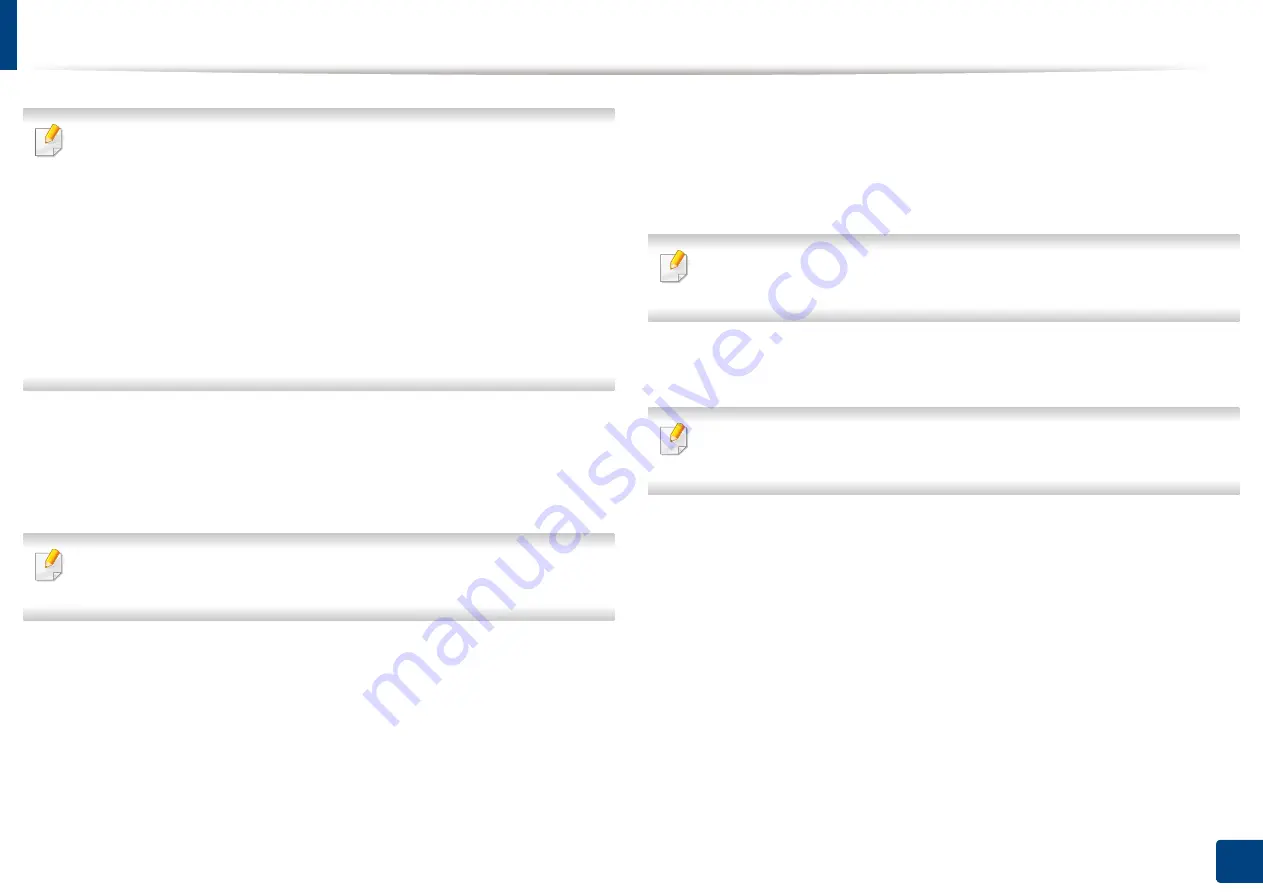
Setting up an address book from SyncThru™ Web Service
199
9. Setting up an Address Book
Select one of the following login methods:
•
Auto Login:
Allows you to save your ID and password in the
Address
Book
.
•
Anonymous:
In case of
SMB
or
FTP
, if you want the server to permit
access for unauthorized persons. Press the
Anonymous
. This box is
unchecked by default.
If you checked the
Anonymous
box, go to step
18.
•
Login Prompt:
Opens a login prompt every time that you attempt to
access the server. You must enter your login information on the control
panel to access the server. This is the default setting.
15
Enter the login and password, and re-enter the password in
Confirm
Password
.
16
Enter the domain name in
Domain
.
If the SMB server you entered is not registered on any domain, leave it blank
or enter the computer name of the SMB server.
17
Enter the scan file folder for storing scanned images in
Path
.
Example:
sharedFolder
18
Select the
Scan folder creating policy
option you want.
•
Create new folder using login name:
If you select this option, the
machine creates a sub-folder in the file folder you selected. The sub-
folder is named using the user name you entered in step 15.
If the file folder has a sub-folder with the same name already, the machine
does not create a sub-folder.
•
Create New Folder:
You can set the cycle of sub-folder creation. The
machine creates a sub-folder according to this option set.
If the file folder has a sub-folder with the same name already, the machine
does not create a sub-folder.
-
Every Day:
A sub-folder is created every day. The sub-folder
name format is YYYY-MM-DD (e.g. 2015-01-01).
-
Every Month:
A sub-folder is created every month. The sub-
folder name format is YYYY-MM (e.g. 2015-01).
-
Every Year:
A sub-folder is created every year. The sub-folder
name format is YYYY (e.g. 2015).
•
Create new folder only if scan output consist of several files:
If
you select this option and scanned multiple files, the machine
creates a sub-folder in the file folder you selected, and the sent files
will be stored in the sub-folder.
Summary of Contents for Multifunction MultiXpress K325 Series
Page 295: ...Redistributing toner 295 14 Maintenance 4 X322x X328x series ...
Page 296: ...Redistributing toner 296 14 Maintenance 5 K325x K330x series ...
Page 298: ...Replacing the toner cartridge 298 14 Maintenance 6 X322x X328x series ...
Page 299: ...Replacing the toner cartridge 299 14 Maintenance 7 K325x K330x series ...
Page 301: ...Replacing the imaging unit 301 14 Maintenance 8 X322x X328x series ...
Page 302: ...Replacing the imaging unit 302 14 Maintenance 9 K325x K330x series ...
Page 303: ...Replacing the imaging unit 303 14 Maintenance ...
Page 305: ...Replacing the waste toner container 305 14 Maintenance 10 X322x X328x series ...
Page 306: ...Replacing the waste toner container 306 14 Maintenance 11 K325x K330x series ...
Page 312: ...Cleaning the machine 312 14 Maintenance X322x X328x series ...
Page 313: ...Cleaning the machine 313 14 Maintenance K325x K330x series ...
Page 315: ...Cleaning the machine 315 14 Maintenance X322x X328x series ...
Page 316: ...Cleaning the machine 316 14 Maintenance ...
Page 317: ...Cleaning the machine 317 14 Maintenance K325x K330x series ...
Page 318: ...Cleaning the machine 318 14 Maintenance ...
Page 320: ...Cleaning the machine 320 14 Maintenance K325x K330x series ...
Page 324: ...Cleaning the machine 324 14 Maintenance X322x X328x series ...
Page 325: ...Cleaning the machine 325 14 Maintenance ...
Page 326: ...Cleaning the machine 326 14 Maintenance K325x K330x series ...
Page 327: ...Cleaning the machine 327 14 Maintenance ...
Page 339: ...Clearing paper jams 339 15 Troubleshooting 3 In the multi purpose tray ...
Page 341: ...Clearing paper jams 341 15 Troubleshooting Jam feed 1 Jam feed 2 ...
Page 342: ...Clearing paper jams 342 15 Troubleshooting Jam feed 3 Jam feed 4 Optional device only ...
Page 357: ...Clearing paper jams 357 15 Troubleshooting 8 In the optional finisher area ...






























