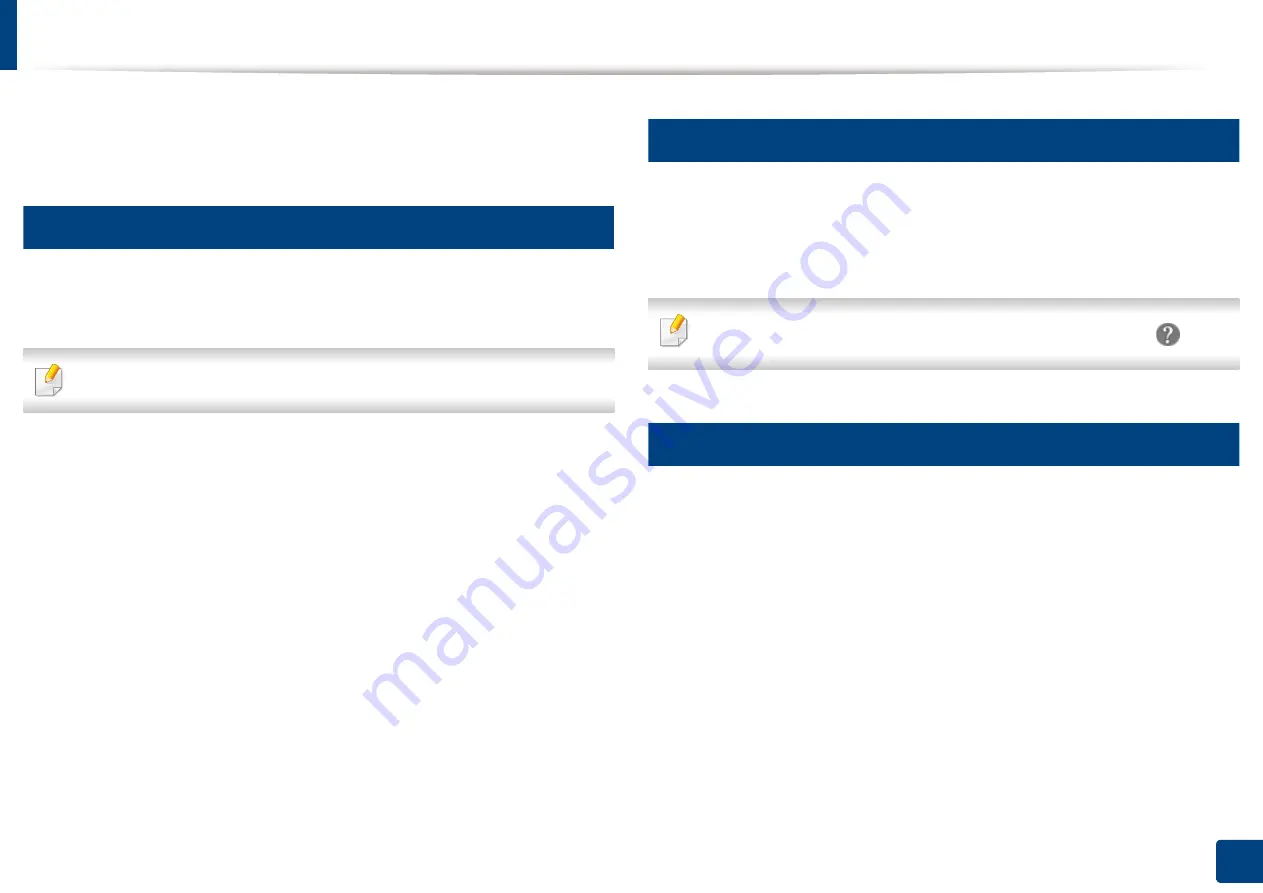
173
8. Faxing (Optional)
Sending a fax from your computer
You can send a fax from your computer without going to the machine. Make
sure that your machine and the computer are connected to the same network.
1
Sending a fax (Windows)
To send a fax from your computer, the
Samsung Network PC Fax
program
must be installed. This program is installed when you install the printer driver.
For more information about
Samsung Network PC Fax
, click
Help
.
1
Open the document to be sent.
2
Select
from the
File
menu.
The
window will be displayed. It may look slightly different
depending on your application.
3
Select
Samsung Network PC Fax
from the
window
4
Click
or
OK
.
5
Enter the recipient’s fax number and set the options if necessary.
6
Click
Send
.
2
Checking the sent fax list (Windows)
You can check the sent fax list from your computer.
From the
Start
menu, click
Programs
or
All Programs
>
Samsung Printers
>
Fax Transmission History
. Then, the window appears with the list of faxes sent.
For more information about
Fax Transmission History
, click the
Help
(
) button.
3
Sending a fax (Mac)
To send a fax from your computer, the
Fax Utilities
program must be installed.
This program is installed when you install the printer driver.
Depending on the OS version, the following steps will be different.
1
Open the document to be sent.
2
Select
from the
File
menu.
3
Select your printer from the drop-down list in
Printer
.
4
Choose the number of copies and pages.
5
Choose your paper size, orientation, and scale.
Summary of Contents for Multifunction MultiXpress K325 Series
Page 295: ...Redistributing toner 295 14 Maintenance 4 X322x X328x series ...
Page 296: ...Redistributing toner 296 14 Maintenance 5 K325x K330x series ...
Page 298: ...Replacing the toner cartridge 298 14 Maintenance 6 X322x X328x series ...
Page 299: ...Replacing the toner cartridge 299 14 Maintenance 7 K325x K330x series ...
Page 301: ...Replacing the imaging unit 301 14 Maintenance 8 X322x X328x series ...
Page 302: ...Replacing the imaging unit 302 14 Maintenance 9 K325x K330x series ...
Page 303: ...Replacing the imaging unit 303 14 Maintenance ...
Page 305: ...Replacing the waste toner container 305 14 Maintenance 10 X322x X328x series ...
Page 306: ...Replacing the waste toner container 306 14 Maintenance 11 K325x K330x series ...
Page 312: ...Cleaning the machine 312 14 Maintenance X322x X328x series ...
Page 313: ...Cleaning the machine 313 14 Maintenance K325x K330x series ...
Page 315: ...Cleaning the machine 315 14 Maintenance X322x X328x series ...
Page 316: ...Cleaning the machine 316 14 Maintenance ...
Page 317: ...Cleaning the machine 317 14 Maintenance K325x K330x series ...
Page 318: ...Cleaning the machine 318 14 Maintenance ...
Page 320: ...Cleaning the machine 320 14 Maintenance K325x K330x series ...
Page 324: ...Cleaning the machine 324 14 Maintenance X322x X328x series ...
Page 325: ...Cleaning the machine 325 14 Maintenance ...
Page 326: ...Cleaning the machine 326 14 Maintenance K325x K330x series ...
Page 327: ...Cleaning the machine 327 14 Maintenance ...
Page 339: ...Clearing paper jams 339 15 Troubleshooting 3 In the multi purpose tray ...
Page 341: ...Clearing paper jams 341 15 Troubleshooting Jam feed 1 Jam feed 2 ...
Page 342: ...Clearing paper jams 342 15 Troubleshooting Jam feed 3 Jam feed 4 Optional device only ...
Page 357: ...Clearing paper jams 357 15 Troubleshooting 8 In the optional finisher area ...






























