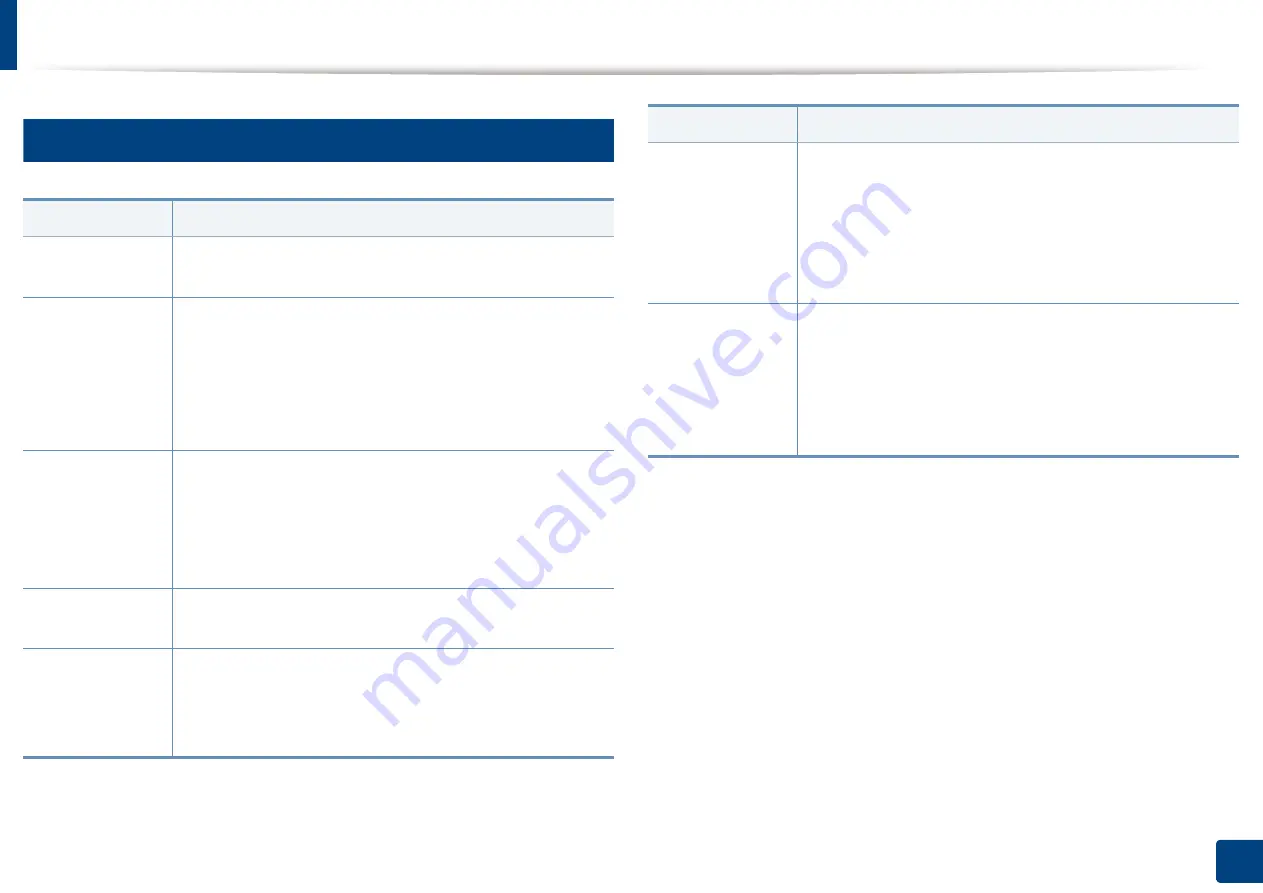
Solving other problems
383
15. Troubleshooting
18
Copying problems
Condition
Suggested solution
Copies are too
light or too dark
Adjust the darkness in the copy to lighten or darken the
background of the copies.
Smears, lines,
marks, or spots
appear on copies.
•
If the defects appear on the original, decrease the
darkness in the copy to lighten the background of your
copies.
•
If there are no defects on the original, clean the scan unit.
Cleaning the scan unit or contact a service
representative.
Copy image is
skewed.
•
Ensure that the original is face down on the scanner glass
or face up in the RADF.
•
Check that the copy paper is loaded correctly.
•
If the problem persists, the machine may require repair.
Contact a service representative.
Blank copies
print out.
Ensure that the original is face down on the scanner glass or
face up in the RADF.
Image rubs off
the copy easily.
•
Replace the paper in the tray with paper from a new
package.
•
In high humidity areas, do not leave paper in the machine
for extended periods of time.
Frequent copy
paper jams occur.
•
Fan the stack of paper, then turn it over in the tray.
Replace the paper in the tray with a fresh supply. Check/
adjust the paper guides, if necessary.
•
Ensure that the paper is the proper paper weight.
•
Check for copy paper or pieces of copy paper remaining
in the machine after a paper jam has been cleared.
Toner cartridge
produces fewer
copies than
expected before
running out of
toner.
•
Your originals may contain pictures, solids, or heavy lines.
For example, your originals may be forms, newsletters,
books, or other documents that use more toner.
•
The RADF may be left open while copies are being made.
•
The machine may be turned on and off frequently.
Condition
Suggested solution
Summary of Contents for Multifunction MultiXpress K325 Series
Page 295: ...Redistributing toner 295 14 Maintenance 4 X322x X328x series ...
Page 296: ...Redistributing toner 296 14 Maintenance 5 K325x K330x series ...
Page 298: ...Replacing the toner cartridge 298 14 Maintenance 6 X322x X328x series ...
Page 299: ...Replacing the toner cartridge 299 14 Maintenance 7 K325x K330x series ...
Page 301: ...Replacing the imaging unit 301 14 Maintenance 8 X322x X328x series ...
Page 302: ...Replacing the imaging unit 302 14 Maintenance 9 K325x K330x series ...
Page 303: ...Replacing the imaging unit 303 14 Maintenance ...
Page 305: ...Replacing the waste toner container 305 14 Maintenance 10 X322x X328x series ...
Page 306: ...Replacing the waste toner container 306 14 Maintenance 11 K325x K330x series ...
Page 312: ...Cleaning the machine 312 14 Maintenance X322x X328x series ...
Page 313: ...Cleaning the machine 313 14 Maintenance K325x K330x series ...
Page 315: ...Cleaning the machine 315 14 Maintenance X322x X328x series ...
Page 316: ...Cleaning the machine 316 14 Maintenance ...
Page 317: ...Cleaning the machine 317 14 Maintenance K325x K330x series ...
Page 318: ...Cleaning the machine 318 14 Maintenance ...
Page 320: ...Cleaning the machine 320 14 Maintenance K325x K330x series ...
Page 324: ...Cleaning the machine 324 14 Maintenance X322x X328x series ...
Page 325: ...Cleaning the machine 325 14 Maintenance ...
Page 326: ...Cleaning the machine 326 14 Maintenance K325x K330x series ...
Page 327: ...Cleaning the machine 327 14 Maintenance ...
Page 339: ...Clearing paper jams 339 15 Troubleshooting 3 In the multi purpose tray ...
Page 341: ...Clearing paper jams 341 15 Troubleshooting Jam feed 1 Jam feed 2 ...
Page 342: ...Clearing paper jams 342 15 Troubleshooting Jam feed 3 Jam feed 4 Optional device only ...
Page 357: ...Clearing paper jams 357 15 Troubleshooting 8 In the optional finisher area ...






























