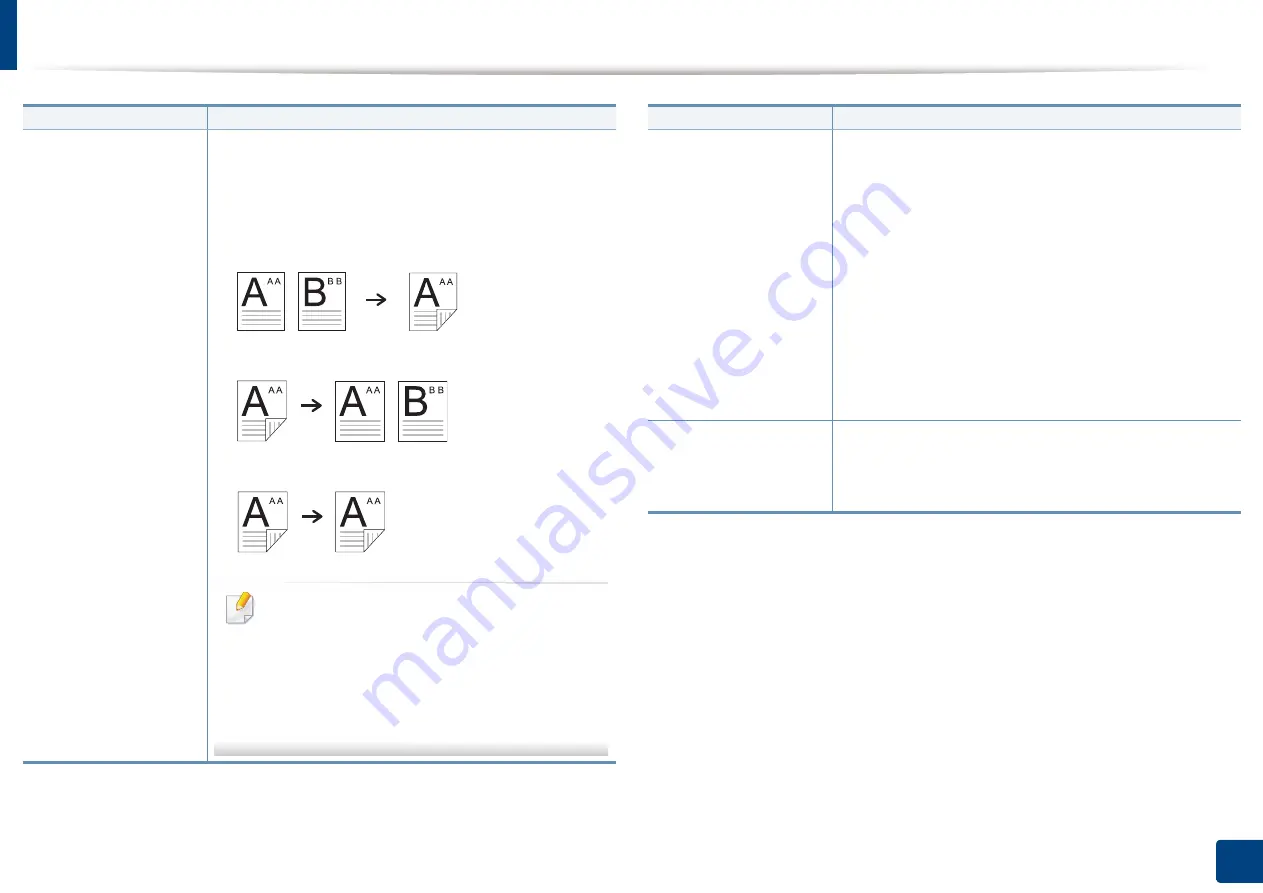
Using special copy features
138
6. Copying
Duplex
You can set the machine to print copies on both sides of
paper.
•
1 -> 1 Sided:
Scans one side of an original and prints
it on one side of the paper.
•
1 -> 2 Sided
•
2 -> 1 Sided
•
2 -> 2 Sided
If an original is placed on the scanner glass and
you press
1 -> 2 Sided
,
2 -> 1 Sided
or
2 -> 2
Sided
, the message
Do you want to scan
another page?
appears after the first page is
copied. Load another original and press
Yes
.
When you finish, press
No
on this window.
Item
Description
Color Mode
You can select the default color mode to use for copy
jobs.
•
Auto
a
:
Automatically detects whether the scanned
document is in color or black and white and then
sets the appropriate color setting.
•
Full Color
:
Prints the copy in the same color as the
original. Depending on the quality of the original,
the quality of the copy may differ from that of the
original.
•
B/W:
Prints the copy in black and white, regardless
whether the scanned document is in color or black
and white.
Original Size
Copies can be produced after specifying the document
scanning size if the document size cannot be detected
automatically or if you wish to specify a certain
document size.
Item
Description
Summary of Contents for Multifunction MultiXpress K325 Series
Page 295: ...Redistributing toner 295 14 Maintenance 4 X322x X328x series ...
Page 296: ...Redistributing toner 296 14 Maintenance 5 K325x K330x series ...
Page 298: ...Replacing the toner cartridge 298 14 Maintenance 6 X322x X328x series ...
Page 299: ...Replacing the toner cartridge 299 14 Maintenance 7 K325x K330x series ...
Page 301: ...Replacing the imaging unit 301 14 Maintenance 8 X322x X328x series ...
Page 302: ...Replacing the imaging unit 302 14 Maintenance 9 K325x K330x series ...
Page 303: ...Replacing the imaging unit 303 14 Maintenance ...
Page 305: ...Replacing the waste toner container 305 14 Maintenance 10 X322x X328x series ...
Page 306: ...Replacing the waste toner container 306 14 Maintenance 11 K325x K330x series ...
Page 312: ...Cleaning the machine 312 14 Maintenance X322x X328x series ...
Page 313: ...Cleaning the machine 313 14 Maintenance K325x K330x series ...
Page 315: ...Cleaning the machine 315 14 Maintenance X322x X328x series ...
Page 316: ...Cleaning the machine 316 14 Maintenance ...
Page 317: ...Cleaning the machine 317 14 Maintenance K325x K330x series ...
Page 318: ...Cleaning the machine 318 14 Maintenance ...
Page 320: ...Cleaning the machine 320 14 Maintenance K325x K330x series ...
Page 324: ...Cleaning the machine 324 14 Maintenance X322x X328x series ...
Page 325: ...Cleaning the machine 325 14 Maintenance ...
Page 326: ...Cleaning the machine 326 14 Maintenance K325x K330x series ...
Page 327: ...Cleaning the machine 327 14 Maintenance ...
Page 339: ...Clearing paper jams 339 15 Troubleshooting 3 In the multi purpose tray ...
Page 341: ...Clearing paper jams 341 15 Troubleshooting Jam feed 1 Jam feed 2 ...
Page 342: ...Clearing paper jams 342 15 Troubleshooting Jam feed 3 Jam feed 4 Optional device only ...
Page 357: ...Clearing paper jams 357 15 Troubleshooting 8 In the optional finisher area ...






























