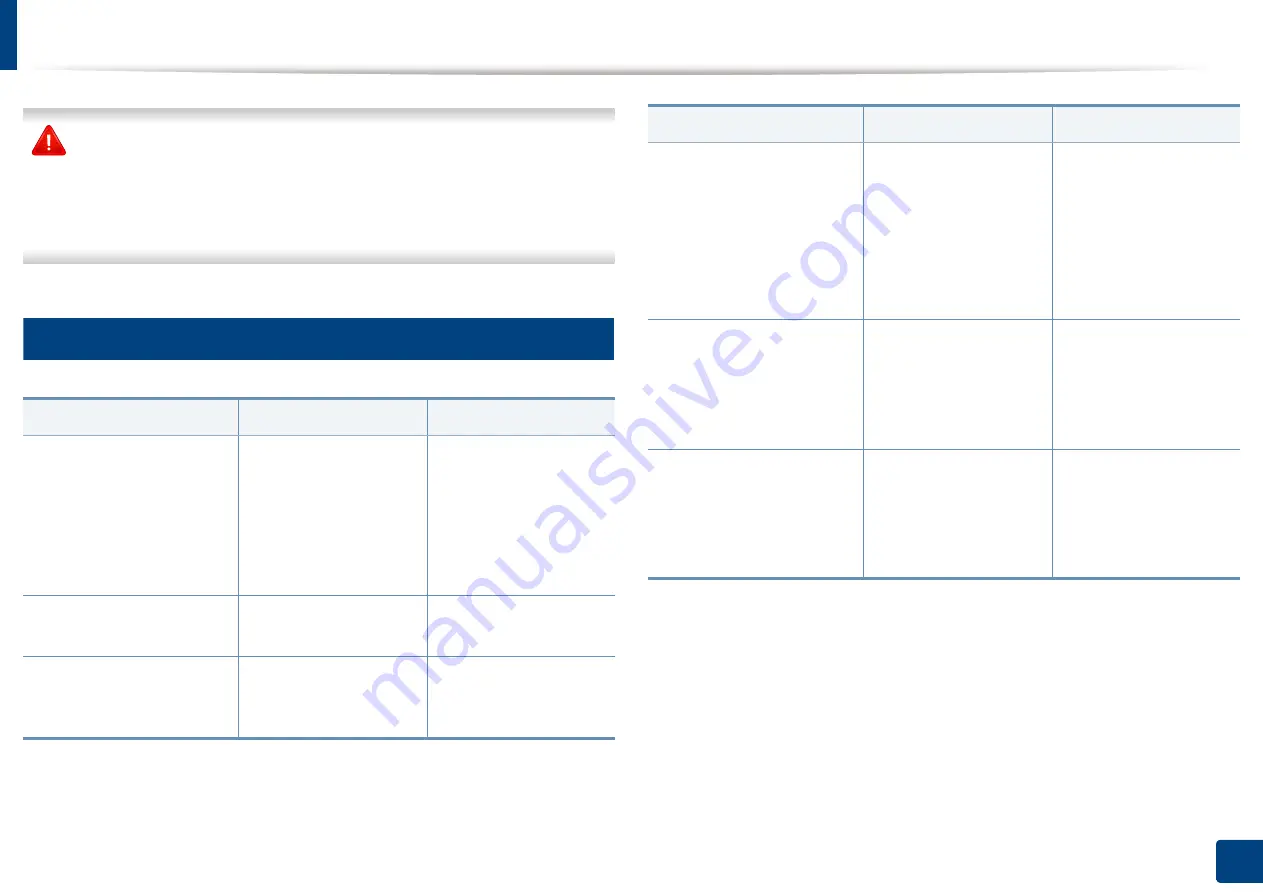
Understanding display messages
364
15. Troubleshooting
Samsung does not recommend using a non-genuine Samsung toner
cartridge such as refilled or remanufactured. Samsung cannot guarantee a
non-genuine Samsung toner cartridge's quality. Service or repair required
as a result of using non-genuine Samsung toner cartridges will not be
covered under the machine warranty.
11
Tray-related messages
Message
Meaning
Suggested solutions
•
Paper is empty in [tray
number]. Load paper
•
Paper is empty in MP
tray. Load paper
•
Paper is empty in all
tray. Load paper
There is no paper in the
indicated tray.
Load paper in the tray
(see "Loading paper in
the tray" on page 76).
Paper is low in [tray
number]. Load paper
Running out of paper in
the tray.
Load paper in the tray.
[Tray number] cassette is
pulled out. Insert it
properly
The tray is not securely
latched.
Close the tray until it
locks into place.
•
[Tray number] Paper
Mismatch
•
MP Tray Paper
Mismatch
The paper size specified
in the printer properties
does not match the
paper loaded in the tray.
Select
Continue
to
proceed with the print
job with the incorrect
paper, or select
Cancel
to stop the print job and
load the correct paper in
the tray.
Tray Failure: [error
number]. Pull [tray
number] out and insert it.
Call for service if the
problem persists
The tray is not securely
connected.
Reinstall the tray. If the
problem persists, call for
service.
Tray Failure: [error
number]. Check tray 3
connection and turn off
then on. Call for service if
the problem persists
The tray is not securely
connected.
Reinstall the tray. If the
problem persists, call for
service.
Message
Meaning
Suggested solutions
Summary of Contents for Multifunction MultiXpress K325 Series
Page 295: ...Redistributing toner 295 14 Maintenance 4 X322x X328x series ...
Page 296: ...Redistributing toner 296 14 Maintenance 5 K325x K330x series ...
Page 298: ...Replacing the toner cartridge 298 14 Maintenance 6 X322x X328x series ...
Page 299: ...Replacing the toner cartridge 299 14 Maintenance 7 K325x K330x series ...
Page 301: ...Replacing the imaging unit 301 14 Maintenance 8 X322x X328x series ...
Page 302: ...Replacing the imaging unit 302 14 Maintenance 9 K325x K330x series ...
Page 303: ...Replacing the imaging unit 303 14 Maintenance ...
Page 305: ...Replacing the waste toner container 305 14 Maintenance 10 X322x X328x series ...
Page 306: ...Replacing the waste toner container 306 14 Maintenance 11 K325x K330x series ...
Page 312: ...Cleaning the machine 312 14 Maintenance X322x X328x series ...
Page 313: ...Cleaning the machine 313 14 Maintenance K325x K330x series ...
Page 315: ...Cleaning the machine 315 14 Maintenance X322x X328x series ...
Page 316: ...Cleaning the machine 316 14 Maintenance ...
Page 317: ...Cleaning the machine 317 14 Maintenance K325x K330x series ...
Page 318: ...Cleaning the machine 318 14 Maintenance ...
Page 320: ...Cleaning the machine 320 14 Maintenance K325x K330x series ...
Page 324: ...Cleaning the machine 324 14 Maintenance X322x X328x series ...
Page 325: ...Cleaning the machine 325 14 Maintenance ...
Page 326: ...Cleaning the machine 326 14 Maintenance K325x K330x series ...
Page 327: ...Cleaning the machine 327 14 Maintenance ...
Page 339: ...Clearing paper jams 339 15 Troubleshooting 3 In the multi purpose tray ...
Page 341: ...Clearing paper jams 341 15 Troubleshooting Jam feed 1 Jam feed 2 ...
Page 342: ...Clearing paper jams 342 15 Troubleshooting Jam feed 3 Jam feed 4 Optional device only ...
Page 357: ...Clearing paper jams 357 15 Troubleshooting 8 In the optional finisher area ...






























