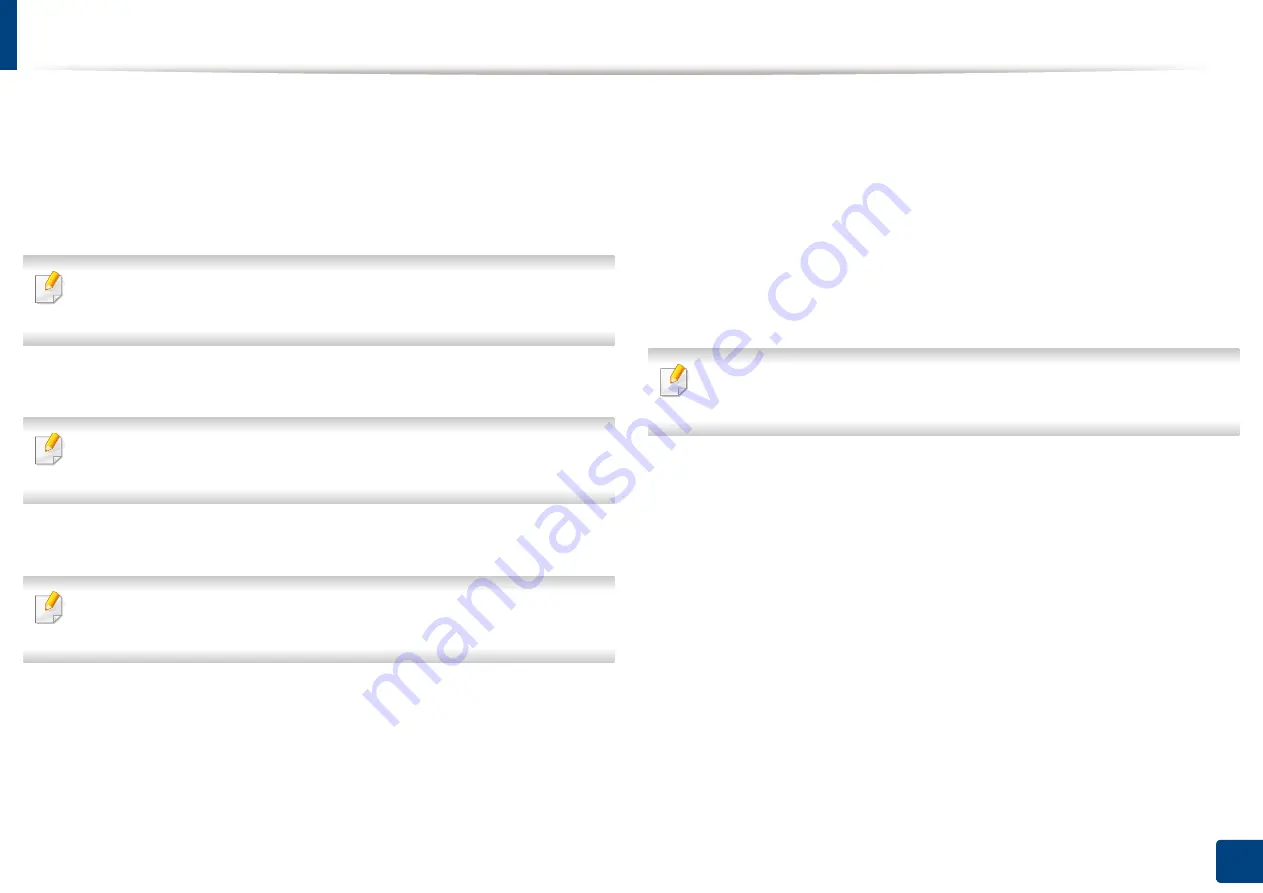
Installing accessories
308
14. Maintenance
2
Right-click your machine.
3
For Windows XP/2003/2008/Vista, press
Properties
.
For Windows 7, Windows 8, and Windows Server 2008 R2, from context
menus, select the
Printer properties
.
If
Printer properties
item has
▶
mark, you can select other printer drivers
connected with selected printer.
4
Select
Device Options
.
The
Properties
window may differ depending on the driver or operating
system you are using.
5
Select the appropriate option.
Some menus may not appear in the display depending on options or
models. if so, it is not applicable to your machine.
•
Tray Options:
Select the optional tray you installed. You can select
the tray.
•
Storage Options:
Select the optional memory you installed. If this
feature is checked, you can select the
Print Mode
.
•
Advanced Features:
You can select the
Printer Status
and
Stylish
User Interface
.
•
Admin Job Accounting:
Allows you to associate user and account
identification information with each document you print.
-
User permission:
If you check this option, only users with user
permission can start a print job.
-
Group permission:
If you check this option, only groups with
group permission can start a print job.
If you want to encrypt job accounting password, check
Job Accounting
Password Encryption
.
•
Custom Paper Size Settings:
You can specify custom paper size.
6
Click
OK
until you exit the
Properties
or
Printer properties
window.
Summary of Contents for Multifunction MultiXpress K325 Series
Page 295: ...Redistributing toner 295 14 Maintenance 4 X322x X328x series ...
Page 296: ...Redistributing toner 296 14 Maintenance 5 K325x K330x series ...
Page 298: ...Replacing the toner cartridge 298 14 Maintenance 6 X322x X328x series ...
Page 299: ...Replacing the toner cartridge 299 14 Maintenance 7 K325x K330x series ...
Page 301: ...Replacing the imaging unit 301 14 Maintenance 8 X322x X328x series ...
Page 302: ...Replacing the imaging unit 302 14 Maintenance 9 K325x K330x series ...
Page 303: ...Replacing the imaging unit 303 14 Maintenance ...
Page 305: ...Replacing the waste toner container 305 14 Maintenance 10 X322x X328x series ...
Page 306: ...Replacing the waste toner container 306 14 Maintenance 11 K325x K330x series ...
Page 312: ...Cleaning the machine 312 14 Maintenance X322x X328x series ...
Page 313: ...Cleaning the machine 313 14 Maintenance K325x K330x series ...
Page 315: ...Cleaning the machine 315 14 Maintenance X322x X328x series ...
Page 316: ...Cleaning the machine 316 14 Maintenance ...
Page 317: ...Cleaning the machine 317 14 Maintenance K325x K330x series ...
Page 318: ...Cleaning the machine 318 14 Maintenance ...
Page 320: ...Cleaning the machine 320 14 Maintenance K325x K330x series ...
Page 324: ...Cleaning the machine 324 14 Maintenance X322x X328x series ...
Page 325: ...Cleaning the machine 325 14 Maintenance ...
Page 326: ...Cleaning the machine 326 14 Maintenance K325x K330x series ...
Page 327: ...Cleaning the machine 327 14 Maintenance ...
Page 339: ...Clearing paper jams 339 15 Troubleshooting 3 In the multi purpose tray ...
Page 341: ...Clearing paper jams 341 15 Troubleshooting Jam feed 1 Jam feed 2 ...
Page 342: ...Clearing paper jams 342 15 Troubleshooting Jam feed 3 Jam feed 4 Optional device only ...
Page 357: ...Clearing paper jams 357 15 Troubleshooting 8 In the optional finisher area ...






























