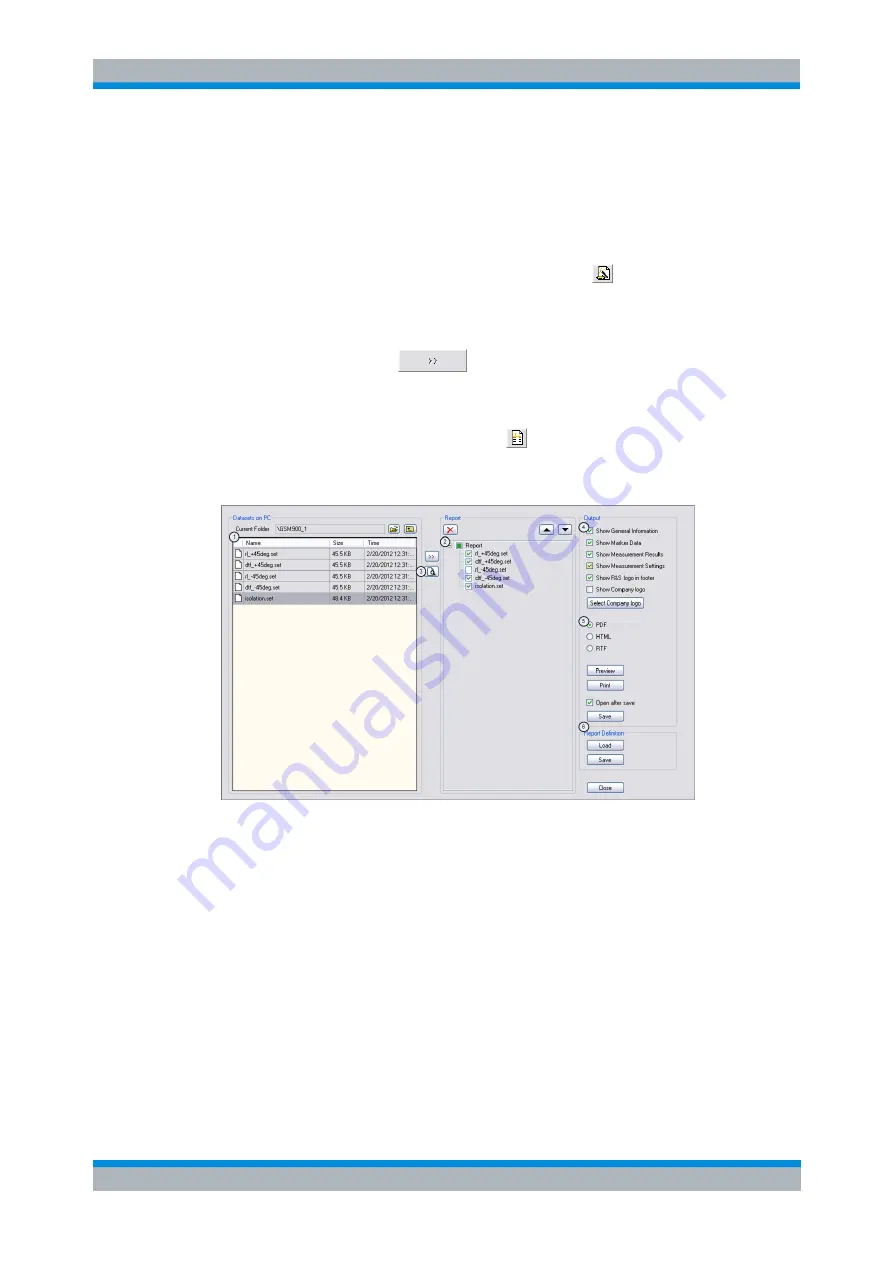
R&S ZVH
Working with the Measurement Wizard
Evaluating Results
Operating Manual 1309.6946.12 - 09
77
3.3 Evaluating Results
The R&S ZVHView software provides functionality to evaluate results and compile
measurement reports. However, before you can start to evaluate the results you have
to download the results to your computer.
► Select the "Wizard Result Control" function with the
button.
The R&S ZVH opens a dialog box to select the measurement set(s) to download.
► Select the measurement set you want to download.
► Copy the files with the
button.
Now that the results are available, you can start to compile a measurement report with
the R&S ZVHView.
► Select the "Report Generator" with the
button.
The R&S ZVH opens a dialog that provides all functionality to manage
measurement sets.
1
Source folder of the datasets
2
Preview of a particular dataset
3
Measurement data to be included in the report
4
Selection of the included information on each report page
5
Selection of the output format
6
Save/load a report
With the report editor, you can create measurement reports for the full measurement
set or a selection of dataset only. You can also perform simple tasks like activating or
deactivating markers that have been set during the measurement.
► Add the results you want to include in the report by setting a checkmark or
removing the checkmark in the report pane.
► Select the report format you would like.
► Create the report with the "Save" button.






























