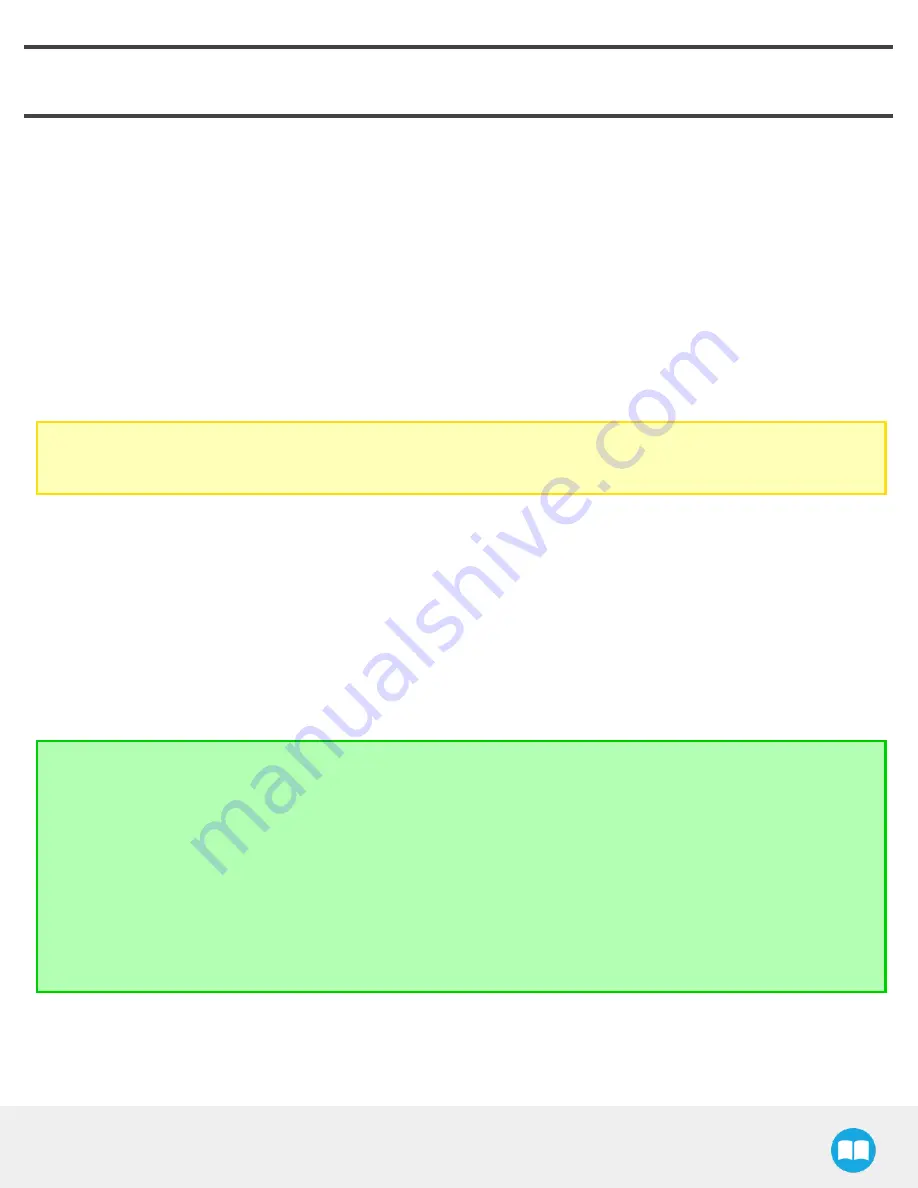
Robotiq CN C M achine Tending Kit Instruction M anual
6. Machine Tending with the Wrist Camera
Many features of the Wrist CameraURCap can be used for machine tending applications. For details, see section Cam Locate Node on
page 85, section Find Visual Offset and Apply Visual Offset Nodes, and Defining Tags on page 109, section Save Image Node on
page 114, and section Scan Code Node on page 105. Comprehensive information on teaching model objects is also included in the
Instruction Manual of the Wrist Camera, available from robotiq.com/ support.
6.1. Cam Locate Node
The Cam Locate node is used to teach objects. Once an object is taught through the Cam Locate node, you can use it to detect the
object on a work plane, and to interact with it. See section Object Teaching on page 1 for a walkthrough.
Programming
The first thing to do after completing the object teaching is to add a Move node to the snapshot position. When you exit the object
teaching wizard, the robot arm is already in the Snapshot position location. You can simply add a MoveJ command before the Cam
Locate node and set it to the location the robot arm is at (see Snapshot_pos_1 from the next figure).
Caution
Make sure the robot arm is moved to the snapshot position before executing the Cam Locatenode in the robot program.
The Cam Locate node acts as an " if" statement. If the taught object is detected by the camera, the robot program enters in the Cam
Locate node and executes all command lines within it.
After teaching the object within the Cam Locate node, you may continue the programming by using either a linear move (MoveL) with
the snapshot position variable as feature or the
object_location
pose. It is also possible to edit the detection threshold or the
saved object position after the Teach Object wizard.
l
See section Linear Move with Feature on page 87 to program a robot motion with a linear move (MoveL) with the snapshot position
variable as feature. This allows to perform robot moves relative to the object detected at runtime.
l
See section object_location pose on page 89 to use an object_location pose with robot moves. For advanced users.
l
See section Edit Detection Threshold and Object Location on page 92 to edit the detection threshold and/ or the saved object pos-
ition.
Cycle Time
The Cam Locate node cycle time is influenced by background complexity, object complexity , and how many objects are on
the work plane.
To reduce the Cam Locate cycle time, consider the following at runtime:
l
Put fewer objects on the work plane.
l
Limit number of object types.
l
If your object has many detailed features, you can teach a drawing of it with simplified features or teach only one area of
the object.
l
Use diffuse lighting, avoiding high light intensity spots on the work plane.
Enabling Fast Cycle Time
If ambient lighting is stable at runtime, you can enable the fast cycle time configuration. Go to the Inst allat ion tab > Camera >
Conf igurat ions, and select Enable f ast cycle t ime.
85
Summary of Contents for CNC Machine Tending Kit
Page 2: ...Robotiq CNC Machine Tending Kit Instruction Manual 2...
Page 13: ...Robotiq CNC Machine Tending Kit Instruction Manual Fig 1 11 Wrist Camera hardware 13...
Page 139: ...Robotiq CNC Machine Tending Kit Instruction Manual 1 3 3 IngressProtection Certificate 139...
Page 141: ......
Page 143: ...Robotiq CNC Machine Tending Kit Instruction Manual 1 5 2 IngressProtection Certificate 143...






























