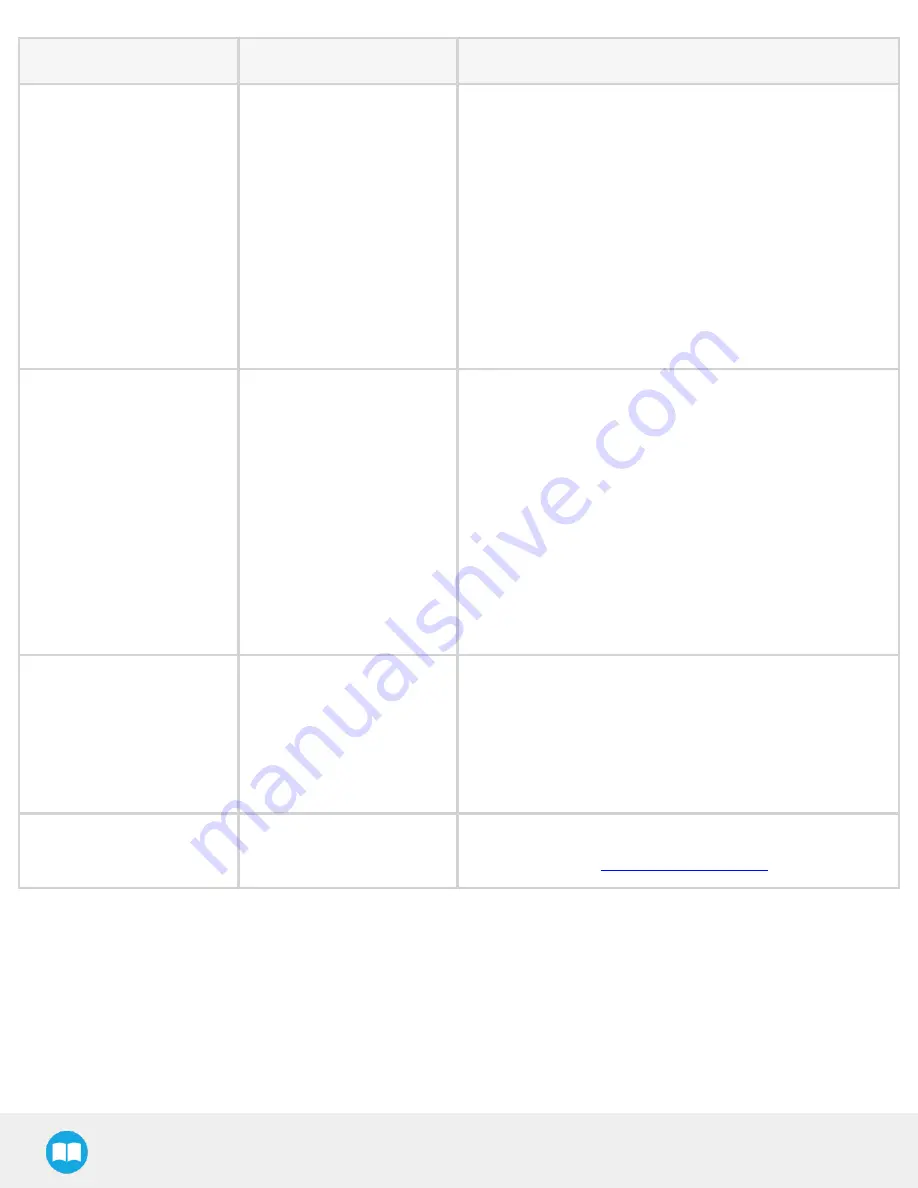
Robotiq CN C M achine Tending Kit Instruction M anual
LED status
Description
Solutions
Solid blue and solid red
In fault or boot ing.
l
Wait for the booting sequence to complete.
l
If the LED remains solid blue and solid red after the booting
sequence, follow these instructions:
1. Disconnect the USB cable from the Wrist Camera.
2. Reconnect the USB cable to the Wrist Camera, and power
it on.
3. The red LED should be solid red. Reconnect the USB
cable to the Wrist Camera.
4. When the Wrist Camera successfully communicates with
the Vision Server, the LED should turn solid blue.
5. Go to the Inst allat ion tab , and tap St art camera.
Solid red
Not communicat ing.
l
Check if the Vision Server is started.
l
It not, start it.
l
If it already is started, stop it, then restart it.
Follow t hese inst ruct ions t o st art t he Vision Server.
1. Go to the Inst allat ion tab > Camera > Camera tab.
2. Tap St art camera to start the Vision Server. The output
image is shown on the Teach Pendant, and the Wrist
Camera LED turns blue.
l
Check if the USB cable is properly connected.
l
Check if the Wrist Camera URCap is up-to-date.
Blinking blue and blinking
red
Major fault : a) input
volt age t o t he Wrist Cam-
era is not sufficient or
b) t he Wrist Camera t em-
perat ure is over 70°C.
l
Confirm that power supply is 24V DC, ±10%.
l
The Wrist Camera should not operate over 50°C.
Solid blue
Communicat ing.
If you cannot cont rol t he Wrist Camera via t he Teach
.
134
Summary of Contents for CNC Machine Tending Kit
Page 2: ...Robotiq CNC Machine Tending Kit Instruction Manual 2...
Page 13: ...Robotiq CNC Machine Tending Kit Instruction Manual Fig 1 11 Wrist Camera hardware 13...
Page 139: ...Robotiq CNC Machine Tending Kit Instruction Manual 1 3 3 IngressProtection Certificate 139...
Page 141: ......
Page 143: ...Robotiq CNC Machine Tending Kit Instruction Manual 1 5 2 IngressProtection Certificate 143...

























