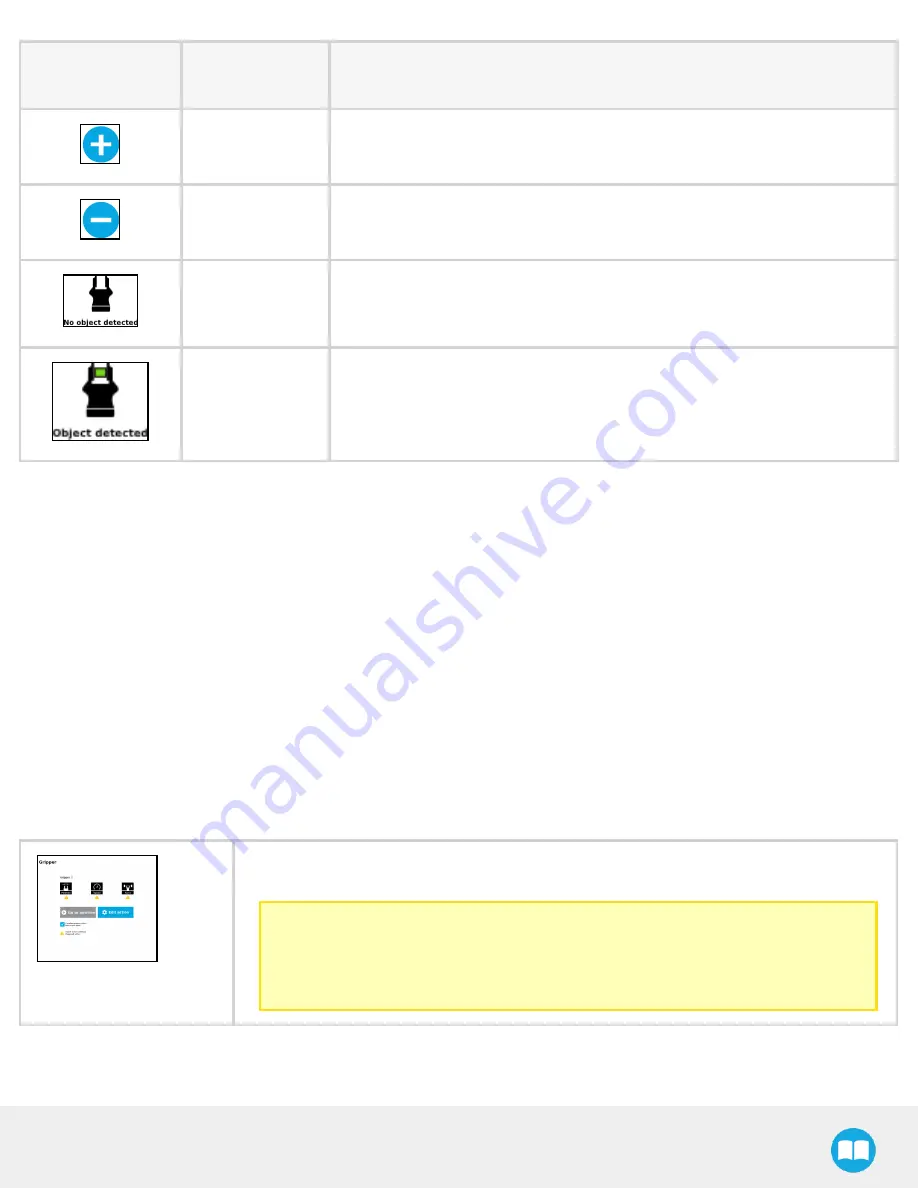
Robotiq CN C M achine Tending Kit Instruction M anual
Primary Icon
Functionality
Name
Description
Plus
Tap to increase the corresponding parameter.
Minus
Tap to decrease the corresponding parameter.
No object
detected
Icon shown when no object is detected during a grasp.
Object detected
The icon shows a green checkmark when an object is detected during a grasp.
4.2.4. Gripper Node
To add and edit a Gripper node inside your robot program, follow the steps below:
1
On the teach pendant, at the top of the screen, tap the New icon to create a program or the Open icon to load a program.
2
Select Program. The Program window will display.
3
Tap the URCaps menu in the navigation pane on the left.
4
Tap the Gripper button.
5
Select the node in the robot program and tap the Command tab.
6
Tap the Edit action button to edit the node's parameters.
Command window
The Command window shows the requested action parameters for the Gripper node. Depending on the position, speed and force
parameters, warning messages may display.
To edit the Gripper node, tap Edit action (please refer to the Edit action screen for more details).
When the node is not defined, the Command window shows warning messages. Tap Edit action
to modify the Gripper’s action.
Caution
Tap the Go to position button prior to editing the action.
Whereas the command window displays the command that the Gripper should execute
in this particular node, the Edit action screen displays the current Gripper position.
42
Summary of Contents for CNC Machine Tending Kit
Page 2: ...Robotiq CNC Machine Tending Kit Instruction Manual 2...
Page 13: ...Robotiq CNC Machine Tending Kit Instruction Manual Fig 1 11 Wrist Camera hardware 13...
Page 139: ...Robotiq CNC Machine Tending Kit Instruction Manual 1 3 3 IngressProtection Certificate 139...
Page 141: ......
Page 143: ...Robotiq CNC Machine Tending Kit Instruction Manual 1 5 2 IngressProtection Certificate 143...






























