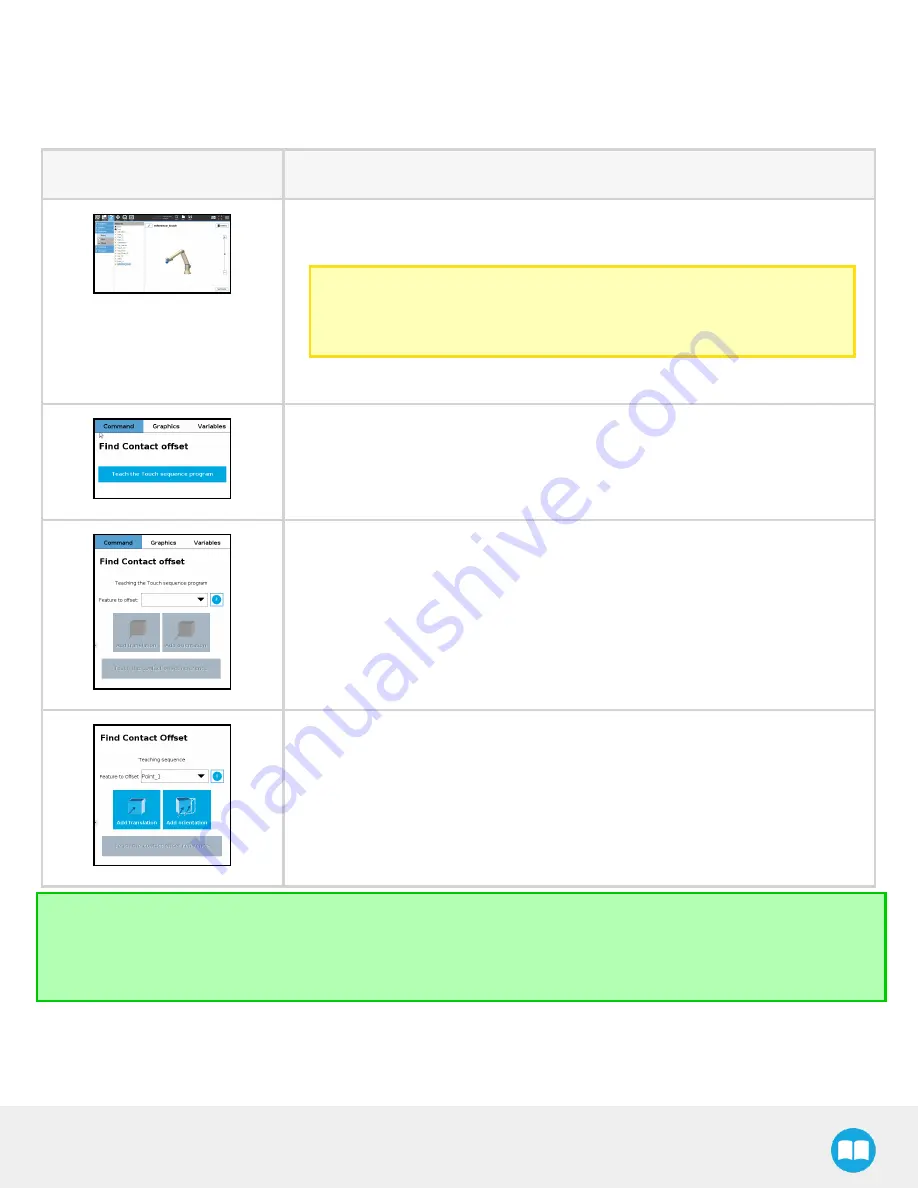
Robotiq CN C M achine Tending Kit Instruction M anual
5.1. Find Contact Offset
When using Contact Offset capabilities, run this node before the Apply Contact Offset node. This node finds by how much a reference
feature has been offset, and stores this value, which will be used by the Apply Contact Offset node.
1. Go to the Inst allat ion tab > Feat ures > Point .
2. Create a Feature Point, then tap " Set Point" .
Caution
The feature point can be located anywhere, as long as its coordinates remain
within the robot reach at all times.
3. Insert a Find Contact Offset node.
4. Tap Teach t he Touch sequence program.
5. From the " Feature to offset" dropdown list, select the feature point you pre-
viously created. For more information, select the help button.
6. Select Add t ranslat ion or Add orient at ion to determine by how much the fea-
ture has been offset.
7. For more details, see sections Add translation and Add orientation.
Tip
Reduce cycle time by inserting a Find Contact Offset node in the " BeforeStart" section of the robot program, or alternatively,
as a sub-program. This strategy will reduce the frequency at which Find Contact Offset nodes are run in the course of your
robot program.
53
Summary of Contents for CNC Machine Tending Kit
Page 2: ...Robotiq CNC Machine Tending Kit Instruction Manual 2...
Page 13: ...Robotiq CNC Machine Tending Kit Instruction Manual Fig 1 11 Wrist Camera hardware 13...
Page 139: ...Robotiq CNC Machine Tending Kit Instruction Manual 1 3 3 IngressProtection Certificate 139...
Page 141: ......
Page 143: ...Robotiq CNC Machine Tending Kit Instruction Manual 1 5 2 IngressProtection Certificate 143...
















































