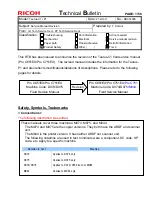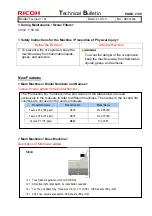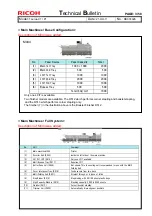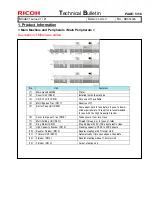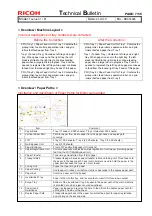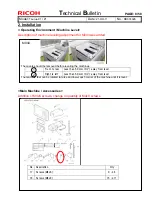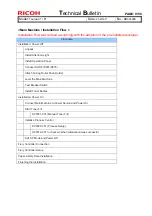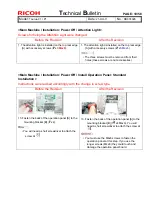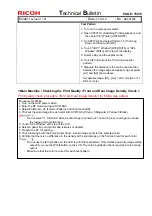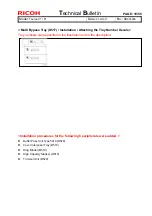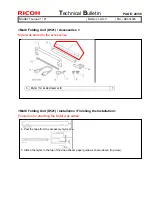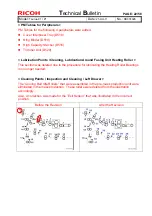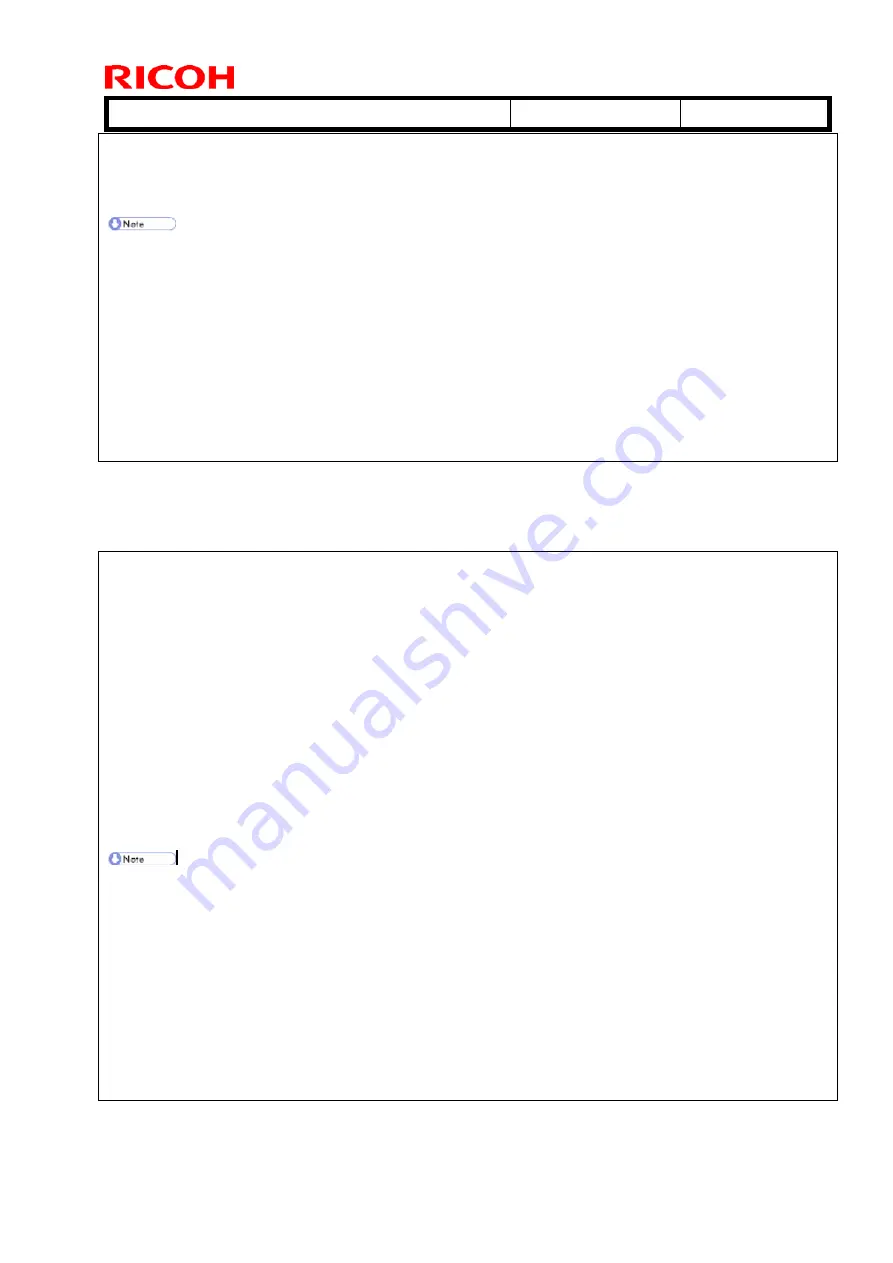
T
echnical
B
ulletin
PAGE: 13/58
Model:
Taurus-C1 / P1
Date:
21-Oct-11
No.:
RD074026
6. Prepare the PC for printing.
7. Print a test page with the Fiery printer driver.
8. Confirm that the grid lines for each color are superimposed correctly.
• Do not use the [Print] button on the LCD to print the test pattern. Only a black and white image will be
output if you use the [Print] button on the LCD. The color registration check requires a color image
output.
• Make sure that the test page has black, red, green, and blue colors.
Recovery
Do this procedure if you see the lines do not overlap correctly.
1. Exit from SP2109-3 and then select SP3011-4 (Full MUSIC).
2. Do SP2109-3 to print out Grip Pattern Large and then check the test pattern again.
<Main Machine \ Checking the Print Quality \ Ruled Line Check >
The following procedure was newly added for M044.
Procedure for Printer (M044)
1. Turn on the main power switch.
2. Enter the SP mode and then select SP2109-3.
3. Select Pattern 8 (Grid Pattern Large), and then touch [OK].
4. Print out the grid pattern sample for each color with SP2109-5.
5. Press the "APL Window" button at the top of the LCD.
6. Select a paper tray and print mode (simplex or duplex).
7. Prepare the PC for printing.
8. Print a test page with the Fiery printer driver. A grid pattern prints for the selected color.
9. Repeat this procedure for each color (2:C, 3:M, 4:6, 5:K).
10. Confirm that the grid lines for each color test pattern are not scratched.
•
Do not use the [Print] button on the LCD to print the test pattern. Only a black and white image will be
output if you use the [Print] button on the LCD. The color registration check requires a color image
output.
•
Make sure that the color is correct for each test pattern.
Recovery
Do this procedure if you see the lines do not overlap correctly.
1. Exit from SP2109-3 and then select SP3011-4 (Full MUSIC).
2. Do SP2109-3 to print out Grip Pattern Large and then check the test pattern again.