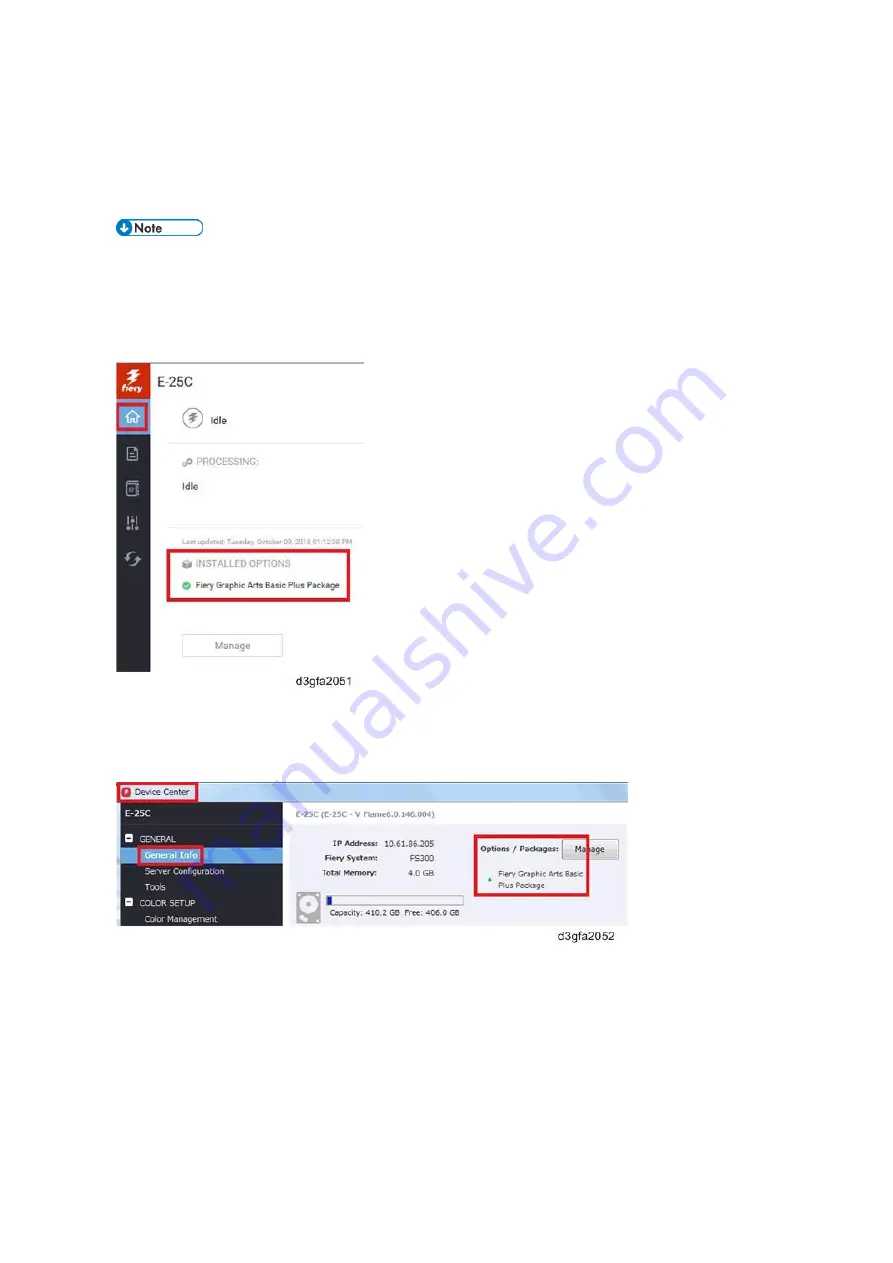
1.Installation
26
[Link to
Printing the Configuration Page or Test Sheets
2.
Confirm from WebTools.
Launch the web browser and enter the IP address of E-25C in the URL column to execute the Web
Tools.
If a message about untrusted connections appears, or you are asked whether you want to proceed,
you can safely ignore the message and proceed anyway. For more information about these
messages, see Configuration and Setup (http://help.efi.com/ricoh/docs/).
Click the Home tab and confirm the installed options.
3.
Confirm from Command WorkStation.
Launch Command WorkStation and click Server > Device Center > GENERAL > General Info >
Options/Packages to confirm.
<Client Options>
Activated options for the client can be confirmed by accessing the License Activation window in the
Command WorkStation.
There are two ways to access to the License Activation window after you launch the Command
WorkStation.
1.
Access from Fiery Preview's Help.
Right-click a job and select Preview, and then select Help > Manage License.
Summary of Contents for D3GF
Page 2: ......
Page 6: ......
Page 13: ...1 Installation 7 Installation Flow Chart Recommended installation steps are as follows ...
Page 46: ...1 Installation 40 If activation does not require a restart Server Option Client Option ...
Page 71: ...3 Replacement 65 Cover Removal Side Cover for the E 25C 1 Remove the side cover A ...
Page 93: ...4 System Maintenance 87 Command WorkStation For details refer to the Command WorkStation help ...
Page 187: ...7 Specifications 181 H 4 9 x 14 3 x 11 6 Weight 5 5 kg 12 2 lb ...






























