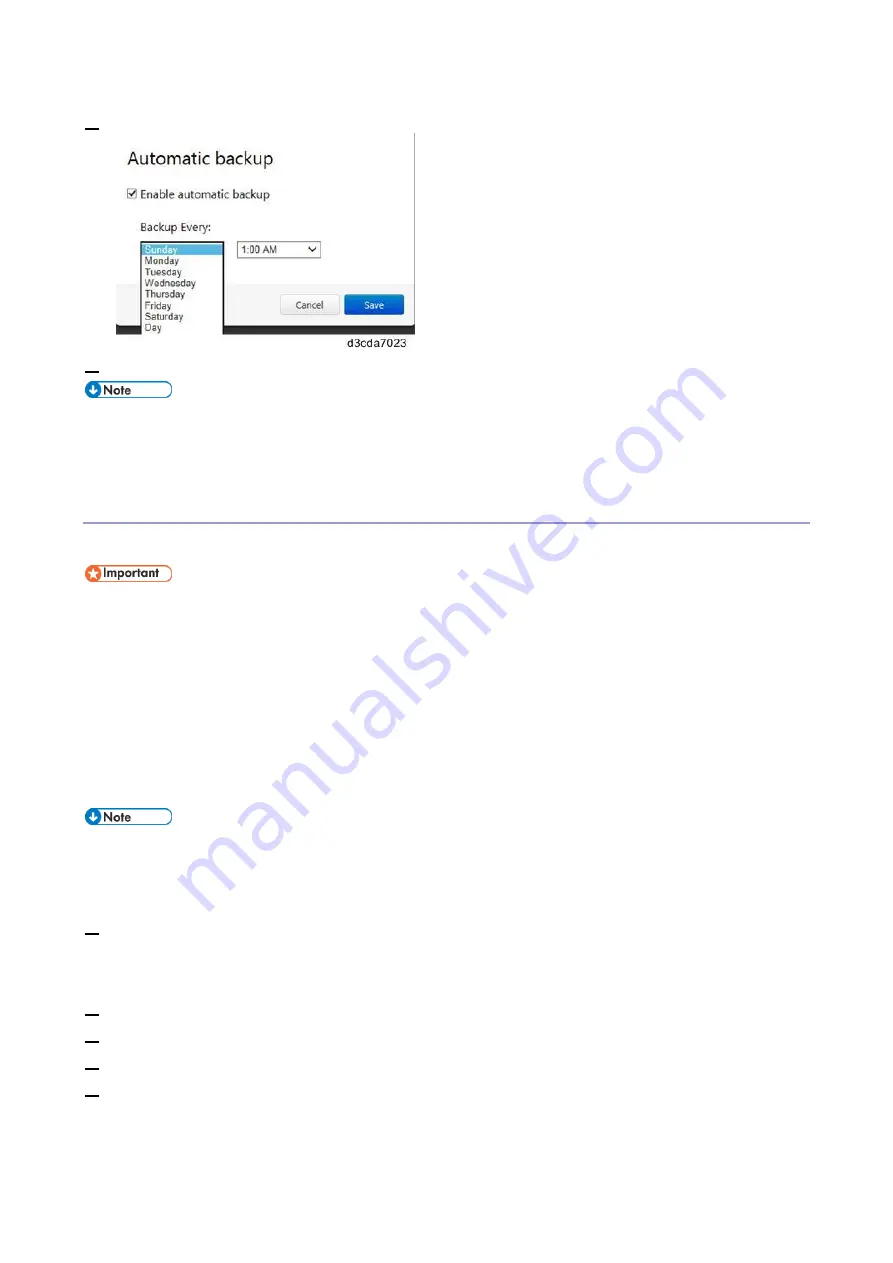
4.System Maintenance
128
5.
Select Enable automatic backup.
6.
Select the desired day and time for the backup and click Save.
Make sure to schedule the backups when the E-25C will not be in use, for example, midnights
and weekends. If the system updates is enabled and scheduled, make sure to schedule the
system backups at least two hours before the system updates.
Backing Up the E-25C System with Fiery System Restore (WebTools)
You can create backup either on the E-25C internal HDD or on the external USB flash drive.
It is recommended to save the system backup on an external USB flash drive. This ensures
that the backup image is available even if the E-25C HDD fails.
If you create a system backup with the "Create bootable image" option selected, the Fiery
System Restore automatically reads the USB flash drive as a bootable (*1) drive. The USB
flash drive will be formatted (FAT32) and any existing data on the device will be deleted.
*1: Bootable means that the E-25C can boot or start up from the USB flash drive. This is
essential for recovery in case of a system corruption or failure or if the HDD has been replaced
and is currently empty.
When creating a backup on the internal HDD, only one backup is retained, as every new
backup overwrites the previous backup. Also, automatic scheduled backup overwrites
manually created backup.
1.
If you wish to create the backup on a USB flash drive, connect the USB flash drive to the port on
the E-25C.
For faster backup, it is recommended to use USB 3.0.
2.
Enter the IP address of the E-25C into a web browser.
3.
Confirm the E-25C is in Idle.
4.
In WebTools, click Fiery System Restore > Backup Now.
5.
If you are prompted to login, enter "admin" in the first line and then the password. (Default
password is "Fiery.1".)
Summary of Contents for D3GF
Page 2: ......
Page 6: ......
Page 13: ...1 Installation 7 Installation Flow Chart Recommended installation steps are as follows ...
Page 46: ...1 Installation 40 If activation does not require a restart Server Option Client Option ...
Page 71: ...3 Replacement 65 Cover Removal Side Cover for the E 25C 1 Remove the side cover A ...
Page 93: ...4 System Maintenance 87 Command WorkStation For details refer to the Command WorkStation help ...
Page 187: ...7 Specifications 181 H 4 9 x 14 3 x 11 6 Weight 5 5 kg 12 2 lb ...






























