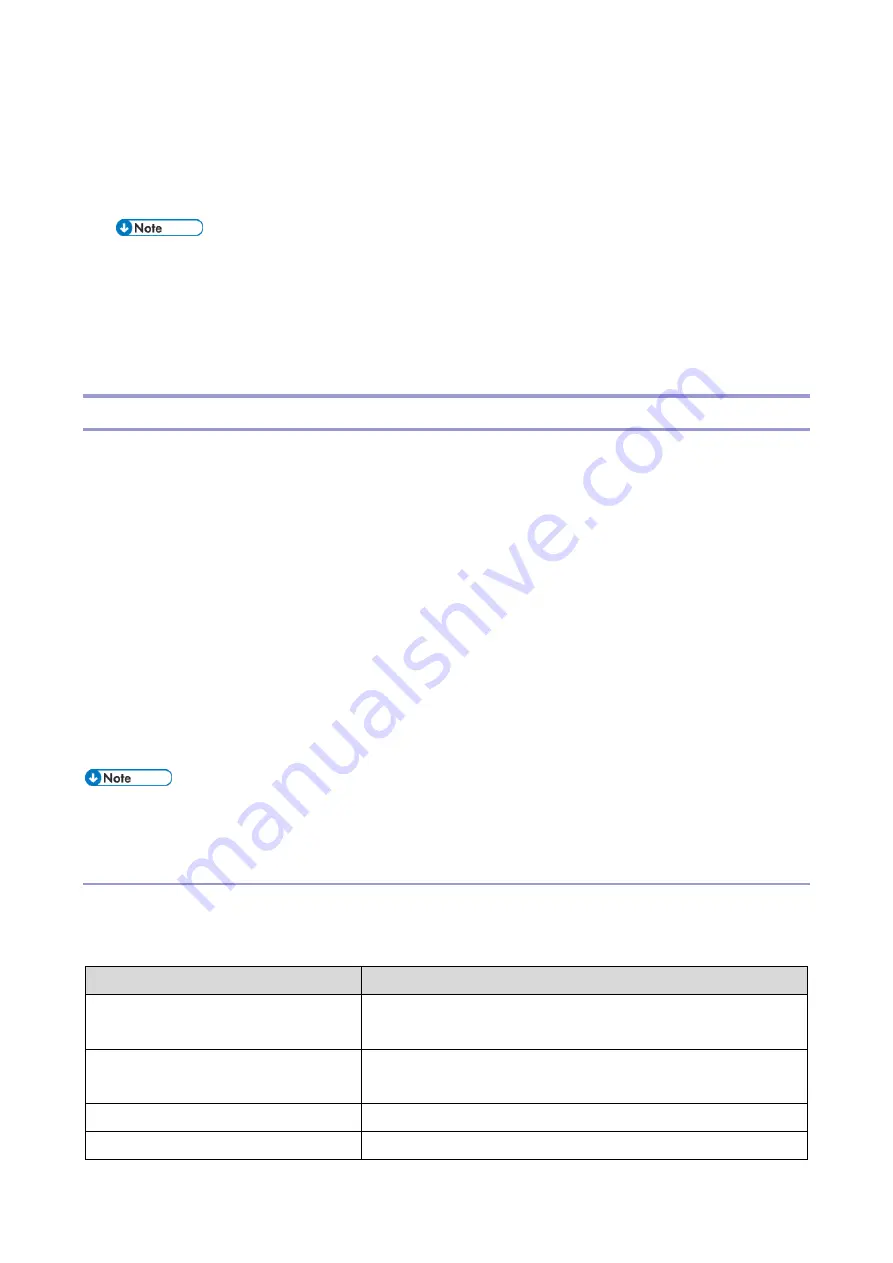
5.Troubleshooting
163
you to make a service call. The site administrator deals with:
Error conditions on the copier
Network connection problems that result in the copier not appearing in the list of printers on the
customer's computers
If the copier does not appear in the list of printers on the network, there may be another
device on the network with the same IP address.
Conflicting network settings in Setup and on the customer’s computers
Printing problems caused by inappropriate Setup options
Application-specific printing errors caused by missing or incorrectly installed printer description files
Printing to the E-25C
If the customer can print the E-25C Test Page but cannot print a job from a computer on the network,
you may have to make a service call. However, first make sure that the site administrator has done the
following:
Checked all components of the network, including cables, connectors, terminators, network
adapter boards, and network drivers.
Activated the network and used it to communicate with other printers.
Confirmed that the applicable network settings in Setup (such as AppleTalk zone, IP address,
subnet mask, and gateway address) match the settings used in the network.
When you make a service call, check the E-25C connector panel to make sure that the appropriate
network connection is in place. Print quality problems are difficult to trace. Before you try to troubleshoot
print quality problems, print a Test Page to make sure that the copier does not need servicing or
adjusting. Also, make sure that the correct paper is being used in the copier.
EPS file generation is not completely standardized among applications. Some users may
encounter problems while printing certain EPS files.
If the Copier Does Not Print
The following table lists possible causes and solutions when the copier does not print.
Table 1: Causes and solutions when copier does not print
Possible Cause
Solution
Is the power ON?
Turn ON the E-25C using the power switch and the copier
power switch.
Are the cables between the E-25C
and the copier connected?
Make sure that the copier interface cables are completely and
correctly connected to the copier and the E-25C.
Is the specified paper loaded?
Load the specified paper in any of the input trays.
Can you print a Test Page from the
If you cannot print the Test Page, the copier may be out of
Summary of Contents for D3GF
Page 2: ......
Page 6: ......
Page 13: ...1 Installation 7 Installation Flow Chart Recommended installation steps are as follows ...
Page 46: ...1 Installation 40 If activation does not require a restart Server Option Client Option ...
Page 71: ...3 Replacement 65 Cover Removal Side Cover for the E 25C 1 Remove the side cover A ...
Page 93: ...4 System Maintenance 87 Command WorkStation For details refer to the Command WorkStation help ...
Page 187: ...7 Specifications 181 H 4 9 x 14 3 x 11 6 Weight 5 5 kg 12 2 lb ...
















































