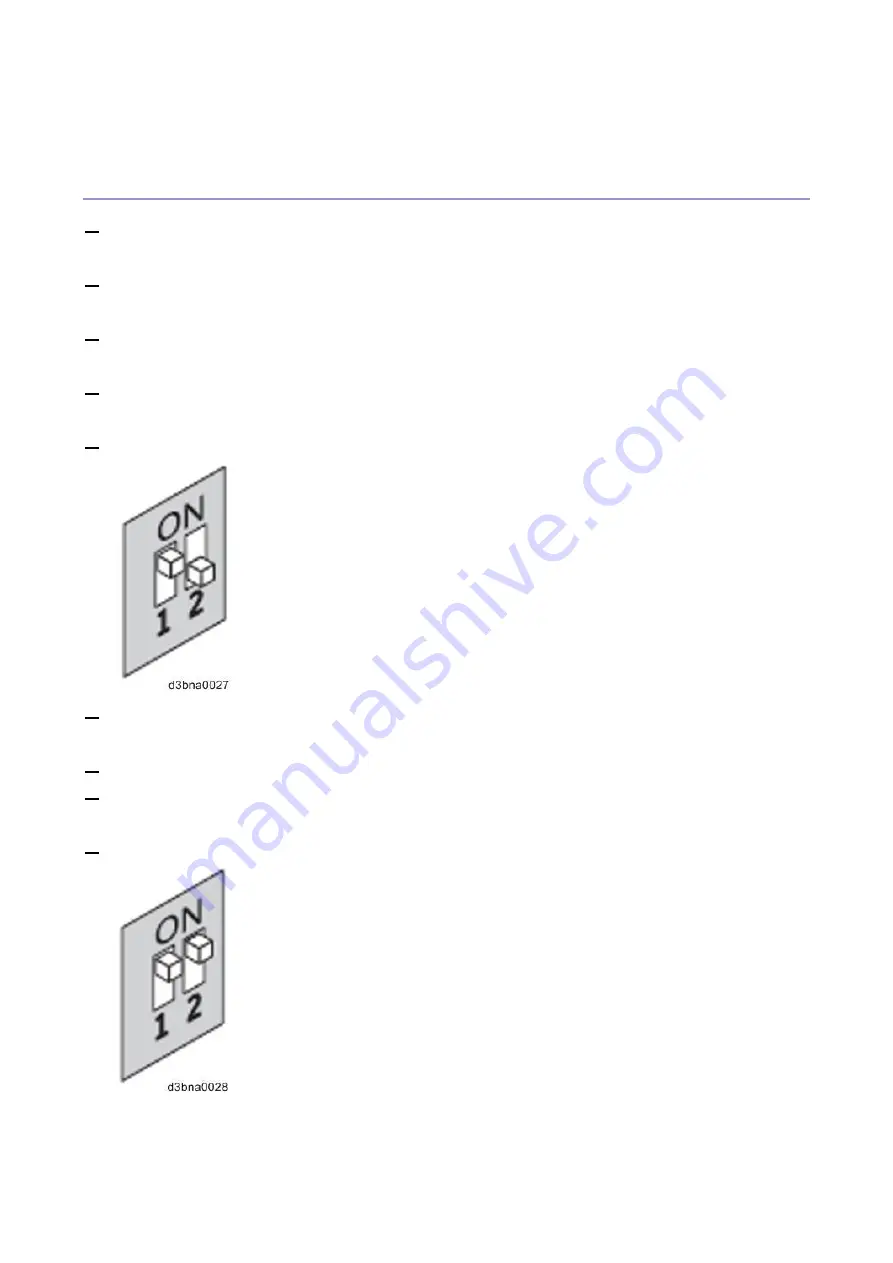
4.System Maintenance
136
Tool." The USB flash drive is now ready and can be used to enable the option.
Backup: Creating the Clone Image Files from E-25C
1.
Print a configuration sheet and confirm the date, time, and time zone are correct.
If not, adjust the date and time. [Link to
Adjusting the System Date and Time
2.
Perform the shut down procedure from the copier operation panel [Link to
3.
When the E-25C power is down (that is when the diagnostic LEDs are off), turn the main power
switch of the E-25C to OFF.
4.
Connect the bootable USB flash drive created with the Fiery USB Setup Tool containing the Fiery
Clone Tools, to an available USB port on the E-25C.
5.
Set the service switches as shown below ("1". ON, "2": OFF).
6.
Turn the main power switch of the E-25C to ON, then press and release the soft power push button
on the front of the E-25C.
7.
Allow the E-25C to boot from the USB flash drive to start Fiery Clone Tool.
8.
Wait until the diagnostic LEDs on the rear panel of the E-25C flash "AA" then "00" repeatedly to
indicate ready status.
9.
Set the service switches to the following position ("1". ON, "2": ON).
The diagnostic LEDs flash "b0" to indicate that the E-25C is ready to be backed up.
After setting the service switch positions, you have 10 seconds to revert to ready status
Summary of Contents for D3GF
Page 2: ......
Page 6: ......
Page 13: ...1 Installation 7 Installation Flow Chart Recommended installation steps are as follows ...
Page 46: ...1 Installation 40 If activation does not require a restart Server Option Client Option ...
Page 71: ...3 Replacement 65 Cover Removal Side Cover for the E 25C 1 Remove the side cover A ...
Page 93: ...4 System Maintenance 87 Command WorkStation For details refer to the Command WorkStation help ...
Page 187: ...7 Specifications 181 H 4 9 x 14 3 x 11 6 Weight 5 5 kg 12 2 lb ...






























