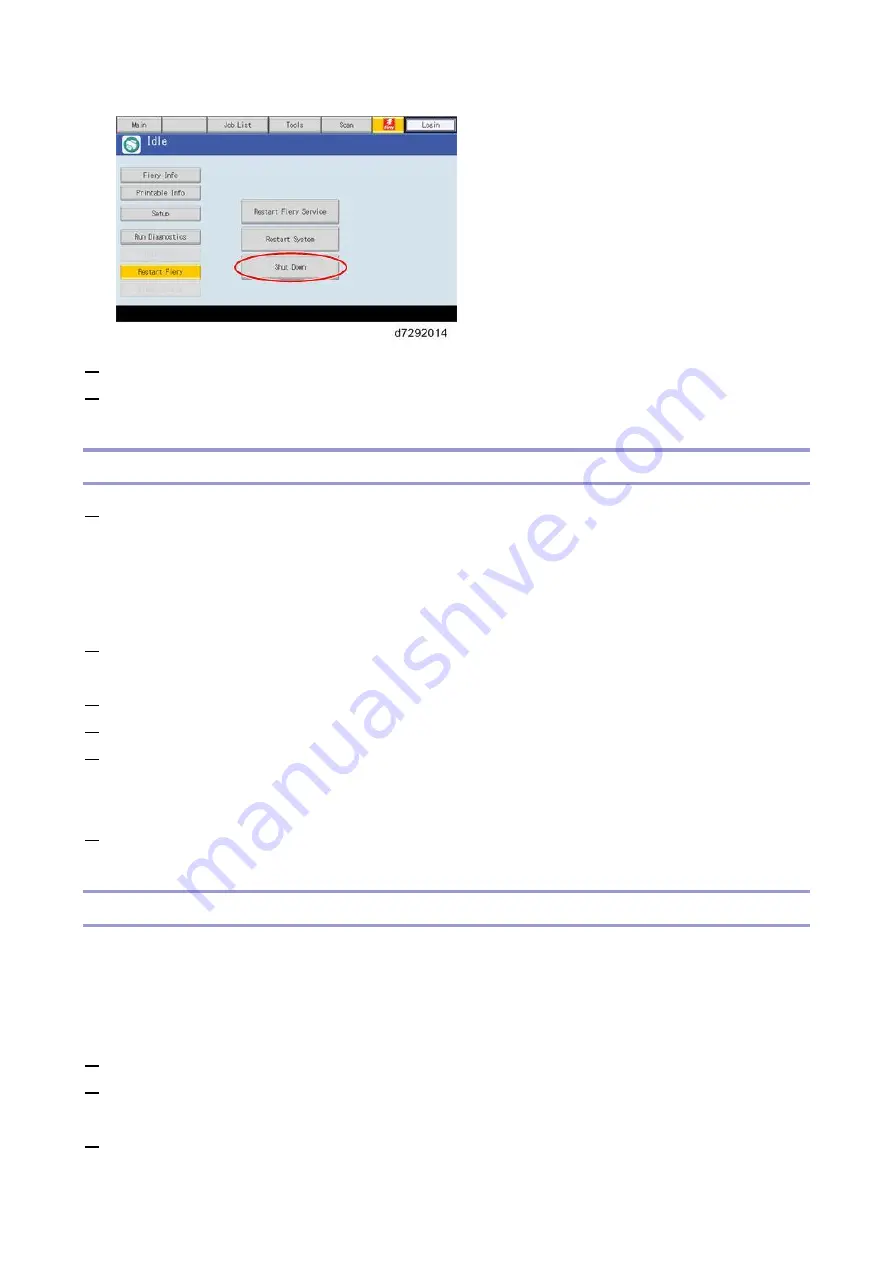
2.General Operations For Servicing
51
6.
Turn OFF the copier main power switch.
7.
If the E-25C is being taken out of service, turn OFF the E-25C using its main power switch. (For
example, if someone needs to move the E-25C, disconnect cables, or open the chassis.)
Shutting Down the E-25C Only
1.
Make sure that the E-25C is not receiving, processing, or printing any jobs.
If "Printing" appears on the operation panel, the E-25C is processing. You must wait until the
system finishes and reaches Idle before restarting or shutting down.
If the system has just finished processing, wait at least five seconds after the system reaches Idle
before beginning the shutdown procedure.
2.
Press the Home button on the operation panel of the copier and then touch the Fiery icon. The
Fiery menu screen appears.
3.
Move to the Fiery tab.
4.
Touch “Restart Fiery”.
5.
Touch “Shut Down”, then touch “OK”.
The E-25C enters into the shut down sequence.
The diagnostic LEDs on the rear panel of the E-25C will turn off.
6.
If the E-25C is being taken out of service, turn OFF the E-25C using its main power switch. (For
example, if someone needs to move the E-25C, disconnect cables, or open the chassis.)
Restarting the E-25C
When restarting the E-25C to recover from a problem, try this procedure first. However, this procedure
will only restart the E-25C application software that is now running on the system OS. To reboot the
system OS (for example, after downloading a patch), see the next section “Rebooting the E-25C [Link
1.
Make sure that the E-25C is not in use.
2.
Press the Home button on the operation panel of the copier and then touch the Fiery icon. The
Fiery menu screen appears.
3.
Move to the Fiery tab.
Summary of Contents for D3GF
Page 2: ......
Page 6: ......
Page 13: ...1 Installation 7 Installation Flow Chart Recommended installation steps are as follows ...
Page 46: ...1 Installation 40 If activation does not require a restart Server Option Client Option ...
Page 71: ...3 Replacement 65 Cover Removal Side Cover for the E 25C 1 Remove the side cover A ...
Page 93: ...4 System Maintenance 87 Command WorkStation For details refer to the Command WorkStation help ...
Page 187: ...7 Specifications 181 H 4 9 x 14 3 x 11 6 Weight 5 5 kg 12 2 lb ...






























