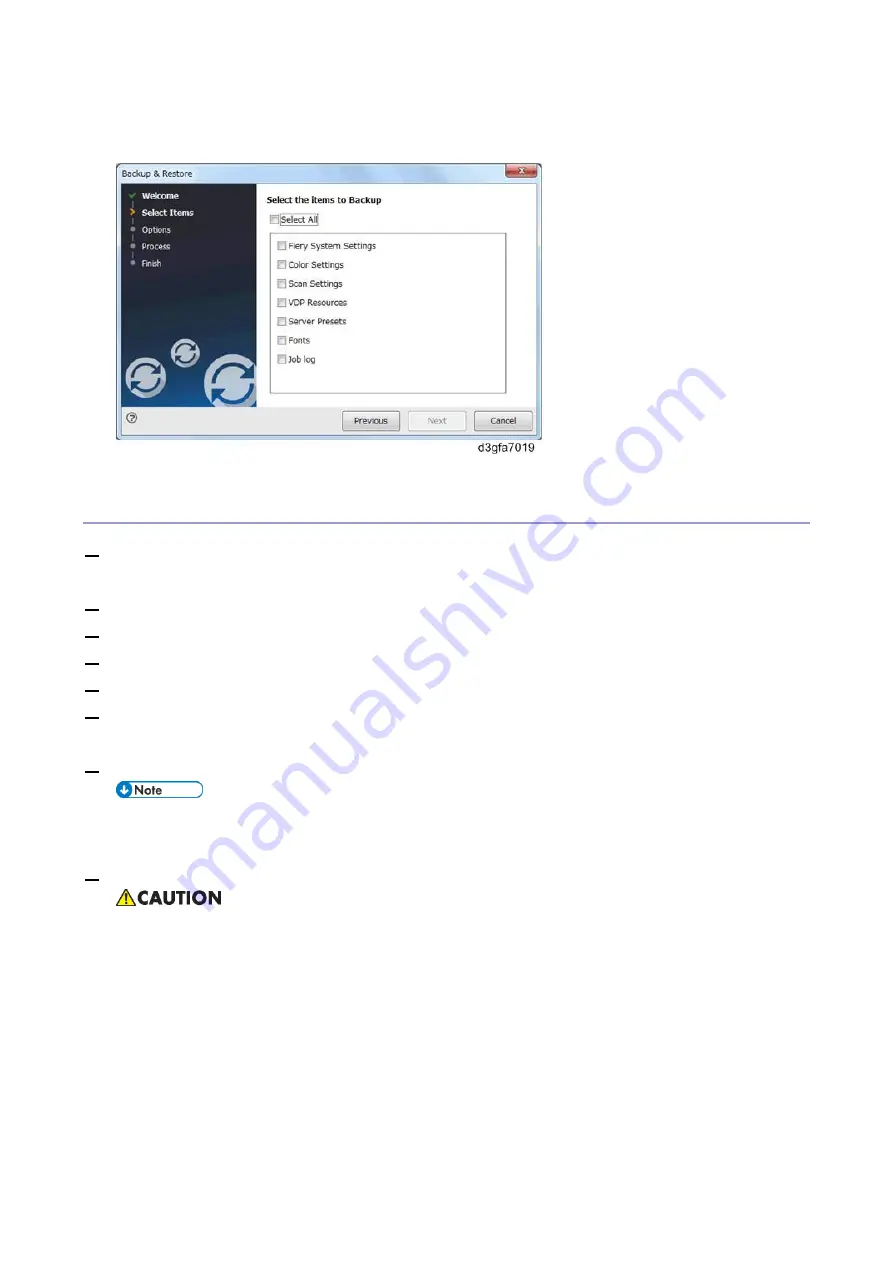
4.System Maintenance
125
From Command WorkStation, go to Server > Device Center > GENERAL > Tools > "Backup &
Restore".
The following is the procedure when starting from Configure.
Creating Backup Files
1.
Print a configuration sheet and confirm the date, time, and time zone are correct.
If not, correct the date and time. [Link to
Adjusting the System Date and Time
2.
Go to Configure. [Link to
3.
Choose Fiery Server.
4.
Click Backup.
5.
Select the items to backup.
6.
Specify the backup filename.
It is recommended to select the "Add date to filename" option.
7.
Click Backup.
Make sure that two files (*.fbf and *.DAT) are generated. Both files are required to restore
the Fiery.
8.
Backup will start. When completed, the following screen appears.
Do not close this window or press OK before you download the two files.
Summary of Contents for D3GF
Page 2: ......
Page 6: ......
Page 13: ...1 Installation 7 Installation Flow Chart Recommended installation steps are as follows ...
Page 46: ...1 Installation 40 If activation does not require a restart Server Option Client Option ...
Page 71: ...3 Replacement 65 Cover Removal Side Cover for the E 25C 1 Remove the side cover A ...
Page 93: ...4 System Maintenance 87 Command WorkStation For details refer to the Command WorkStation help ...
Page 187: ...7 Specifications 181 H 4 9 x 14 3 x 11 6 Weight 5 5 kg 12 2 lb ...






























