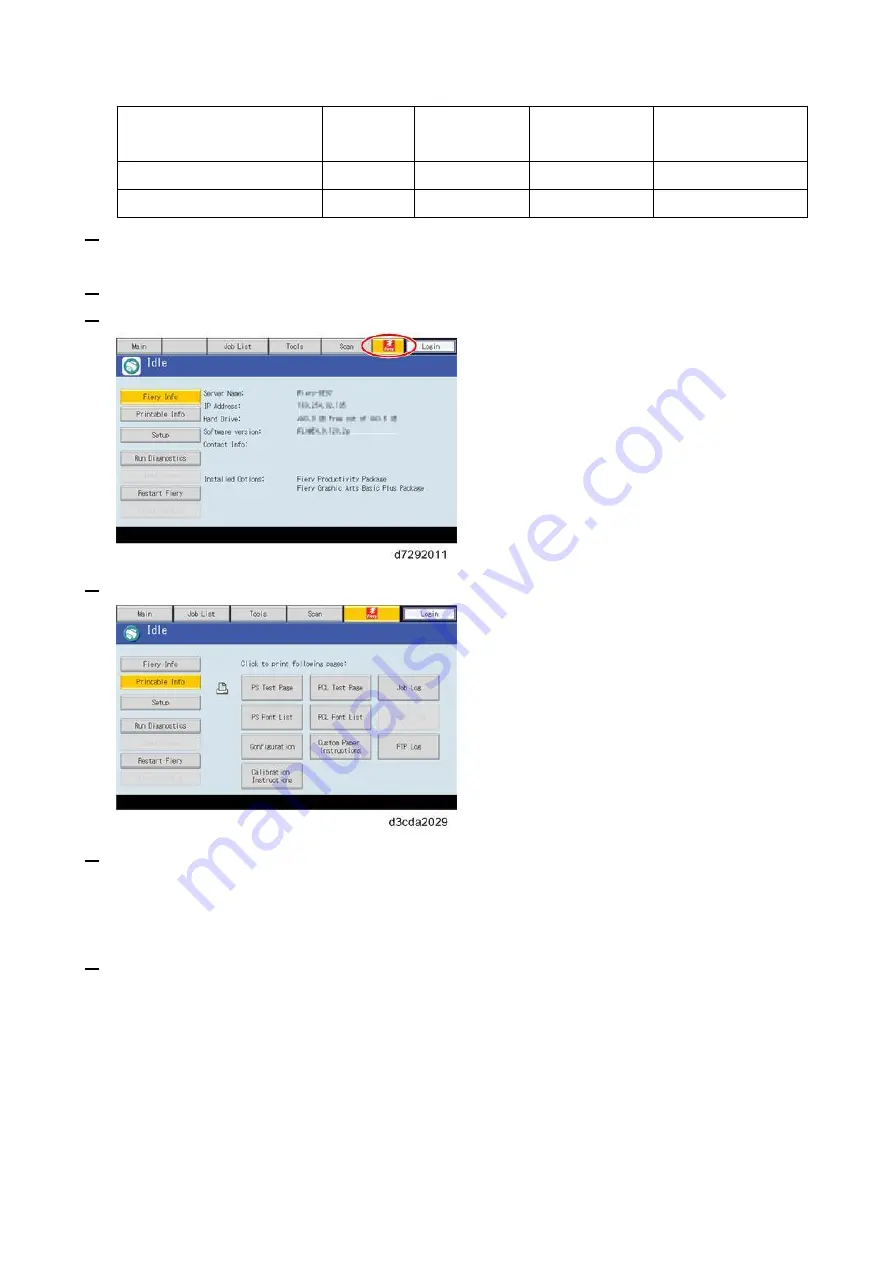
1.Installation
20
Configuration Page
requires…
Letter
A4
-
-
PS Test Page requires…
Letter
A4
-
-
PCL Test Page requires…
-
-
Letter
A4
3.
Press the Home button on the operation panel of the copier and wait for a few minutes until the
Fiery icon appears on the Home screen.
4.
Touch the Fiery icon to access to the Fiery menu screen.
5.
Move to the "Fiery" tab.
6.
Touch the "Printable Info" button.
7.
Print the following pages:
Configuration Page
PS Test Page
PCL Test Page
8.
Examine the quality of the test pages.
All patches should be visible, but it is acceptable if they are very faint in the 5% and 2%
ranges.
Each patch set should show uniform gradation from patch to patch as the shade lightens from
100% to 0%.
Poor image quality may indicate that the copier needs service. For more information, see the
documentation provided with the copier.
Summary of Contents for D3GF
Page 2: ......
Page 6: ......
Page 13: ...1 Installation 7 Installation Flow Chart Recommended installation steps are as follows ...
Page 46: ...1 Installation 40 If activation does not require a restart Server Option Client Option ...
Page 71: ...3 Replacement 65 Cover Removal Side Cover for the E 25C 1 Remove the side cover A ...
Page 93: ...4 System Maintenance 87 Command WorkStation For details refer to the Command WorkStation help ...
Page 187: ...7 Specifications 181 H 4 9 x 14 3 x 11 6 Weight 5 5 kg 12 2 lb ...






























