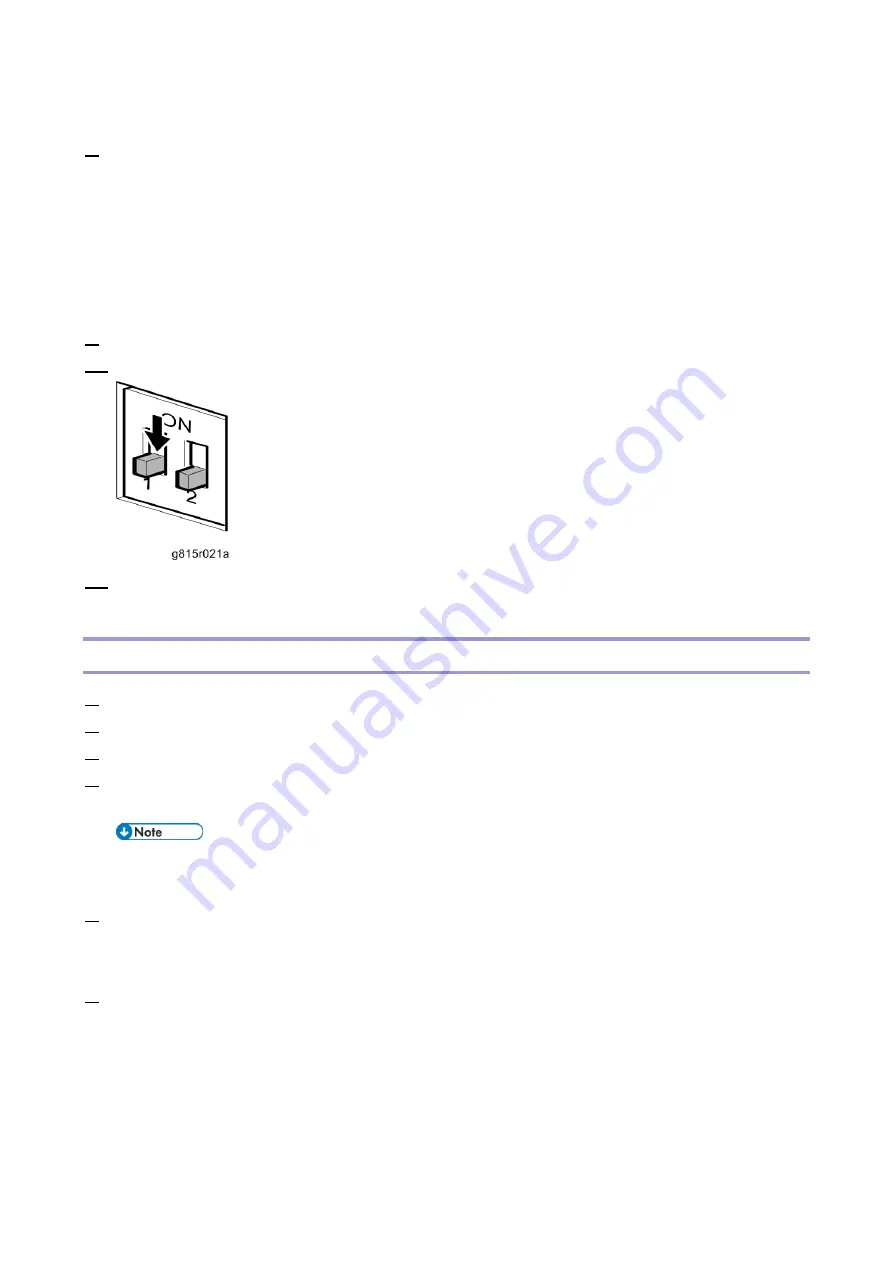
4.System Maintenance
103
[B] USB 3.0 ports
8.
Turn the main power switch of the E-25C to ON, then press and release the soft power push button
on the front of the E-25C and wait until installation is complete. (The E-25C shuts down
automatically after installation is complete.)
The diagnostic LEDs increment quickly to initialize, then the diagnostic LEDs display C1, C2,
C3 continuously, showing that installation (file transfer phase) is under progress.
Installation (file transfer phase) takes approximately 10 minutes. The LED on the USB flash
drive should show that files are being transferred.
9.
Turn the main power switch of the E-25C to OFF and remove the USB flash drive from the E-25C.
10.
Set the service switches in the normal position. (Not ON)
11.
Reconnect all cables that you removed earlier from the E-25C rear panel.
After Installing or Updating the System Software
1.
Turn ON the copier main power switch.
2.
Turn the main power switch on the E-25C rear panel to ON.
3.
Press and release the soft power push button on the front panel of the E-25C.
4.
Wait for 10-15 minutes. When the diagnostic LEDs remain at '00', go to the copier operation panel
and press the Home button.
During the 10-15 minutes, the diagnostic LED may remain displaying 'FF' for several
times, but this does not indicate an error.
5.
Touch the Fiery icon. "Please Wait!" may be shown on the copier operation panel for a while.
Within a few minutes, the language selection screen appears. If it does not appear, press the
Home button on the operation panel of the copier and touch the Fiery icon again.
6.
Select the desired language, and touch "Continue".
Simplified Chinese
Czech
Dutch
English
French
German
Summary of Contents for D3GF
Page 2: ......
Page 6: ......
Page 13: ...1 Installation 7 Installation Flow Chart Recommended installation steps are as follows ...
Page 46: ...1 Installation 40 If activation does not require a restart Server Option Client Option ...
Page 71: ...3 Replacement 65 Cover Removal Side Cover for the E 25C 1 Remove the side cover A ...
Page 93: ...4 System Maintenance 87 Command WorkStation For details refer to the Command WorkStation help ...
Page 187: ...7 Specifications 181 H 4 9 x 14 3 x 11 6 Weight 5 5 kg 12 2 lb ...






























