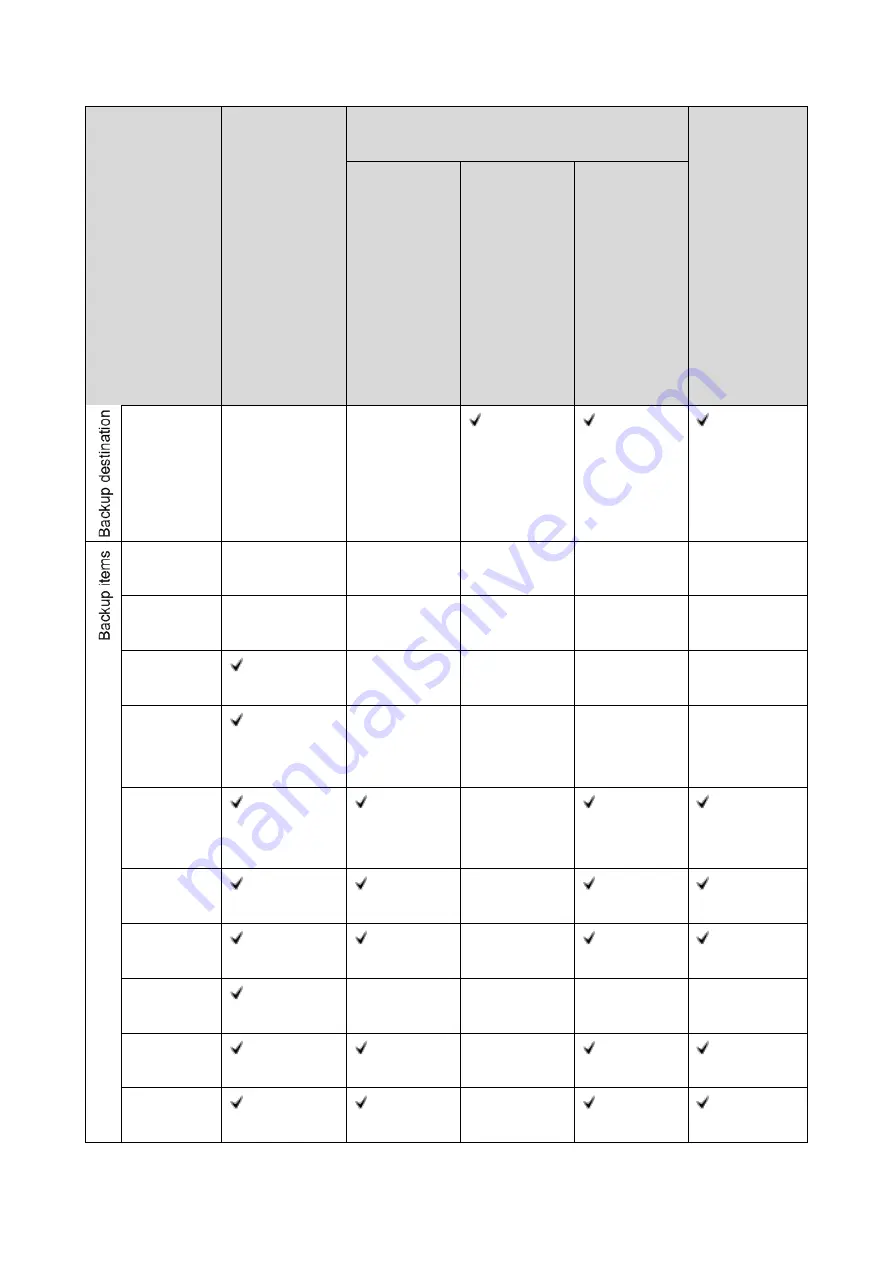
4.System Maintenance
122
Backup Method
Configure >
Fiery Server >
Backup
Fiery System Restore (WebTools > Fiery
System Restore tab)
Fiery Clone
Tool
Schedule
Backup >
Enable
automatic
backup
----------
Backup Now
> "Internal
HDD"
Backup
Now > USB >
"Fiery factory
image"
Backup
Now > USB >
"New image"
USB Flash
Drive
-
-
Jobs in the
Queues
-
-
-
-
-
Archived
Jobs
-
-
-
-
-
Job Logs
(*1)
-
-
-
-
VDP
Resources
/ FreeForm
(*1)
-
-
-
-
Fiery
System
Settings
(*1)
-
(*3)
Color
Settings
(*1)
-
Scan
Settings
(*1)
-
Paper
Catalog
(*1)
-
-
-
-
Virtual
Printers
(*1)
-
Server
Presets
(*1)
-
Summary of Contents for D3GF
Page 2: ......
Page 6: ......
Page 13: ...1 Installation 7 Installation Flow Chart Recommended installation steps are as follows ...
Page 46: ...1 Installation 40 If activation does not require a restart Server Option Client Option ...
Page 71: ...3 Replacement 65 Cover Removal Side Cover for the E 25C 1 Remove the side cover A ...
Page 93: ...4 System Maintenance 87 Command WorkStation For details refer to the Command WorkStation help ...
Page 187: ...7 Specifications 181 H 4 9 x 14 3 x 11 6 Weight 5 5 kg 12 2 lb ...
















































