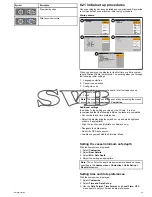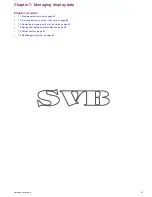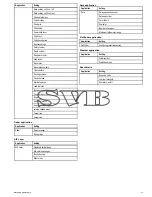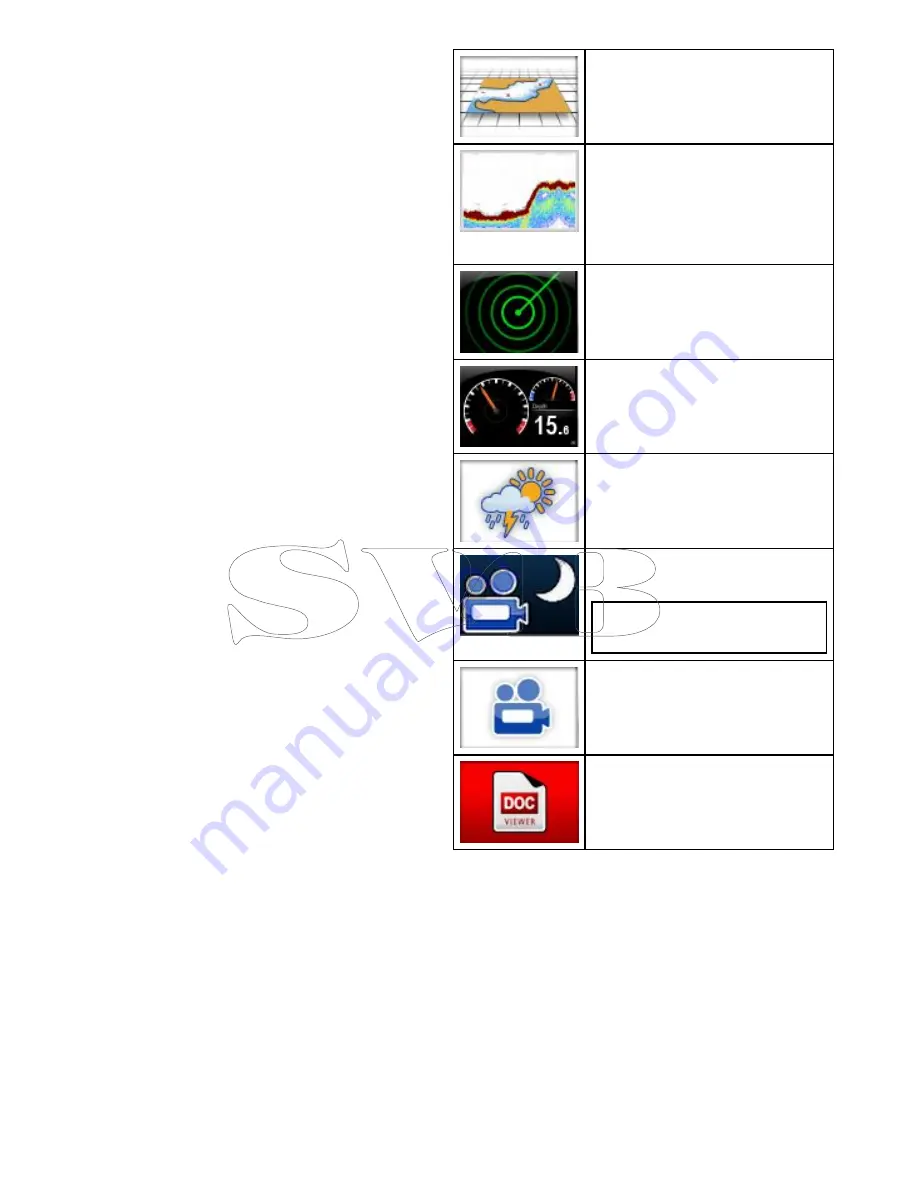
Changing an empty page
With the homescreen displayed:
1. Select
Customize
.
2. Select
Homescreen
.
3. Select
Edit Page
.
4. Select an empty page icon (labelled “Customize”).
The Customize menu options are displayed.
5. Select the appropriate page layout (for example, “Splitscreen”).
6. Select the application(s) you want to display on the page, either
by selecting the relevant menu item or dragging it over to the
displayed page.
7. Select
Finish
.
The Rename Page dialog is displayed.
8. Use the on-screen keyboard to name the page, then select
Save
.
Moving a page on the homescreen
With the homescreen displayed:
1. Select the
Customize
icon.
2. Select
Homescreen
.
3. Select
Swap Page
.
4. Select the page icon that you want to move.
5. Select the page icon that you want to swap positions with.
The page icon is moved to the new position.
Renaming a page on the homescreen
With the homescreen displayed:
1. Select the
Customize
icon.
2. Select
Homescreen
.
3. Select
Rename Page
.
4. Select the page that you want to rename.
The on-screen keyboard is displayed.
5. Using the on-screen keyboard, enter the new name for the page.
6. Select SAVE.
Deleting a page from the homescreen
With the homescreen displayed:
1. Select the
Customize
icon.
2. Select
Homescreen
.
3. Select
Delete Page
.
4. Select the page that you want to delete.
The page is deleted.
Resetting the homescreen to default settings
With the homescreen displayed:
1. Select the
Customize
icon.
2. Select
Homescreen
.
3. Select
Reset
.
A warning message is displayed asking for confirmation.
4. Select
Yes
to reset the homescreen to the default range of
pages, or
No
to cancel the operation.
6.14 Applications
Chart application
— provides a 2D or 3D graphical
view of your charts to help you navigate. Waypoint,
route, and track functions enable you to navigate
to a specific location, build and navigate routes,
or record where you've been. Chart cards provide
higher levels of detail and 3D views.
Fishfinder application
— with a transducer and
a sonar variant multifunction display or compatible
Sonar Module, you can use the fishfinder
application to help you accurately distinguish
between different sizes of fish, bottom structure,
and underwater obstacles. You can also view sea
depth and temperature data and mark points of
interest such as fishing spots or wrecks.
Radar application
— with a suitable radar
scanner, you can use the radar application to track
targets and measure distances and bearings. A
number of automatic gain presets and color modes
are provided to help you get the best performance
from your radar scanner.
Data application
— view system and instrument
data on your multifunction display, for a range
of compatible instruments. Use the joystick or
touchscreen to scroll through the available data
pages.
Weather application
— (North America only).
With a suitable weather receiver connected to your
system, the weather application overlays historical,
live, and forecasted weather graphics on a world
map.
Thermal camera application
— view and
control a compatible thermal camera using your
multifunction display.
Note:
The thermal camera application is not
available on the New a Series multifunction
displays.
Video application
— view a video or camera
source on your multifunction display.
Document Viewer
— view pdf documents stored
on an SD card.
76
New a Series / New c Series / New e Series
Summary of Contents for A65
Page 2: ......
Page 4: ......
Page 8: ...8 New a Series New c Series New e Series...
Page 12: ...12 New a Series New c Series New e Series...
Page 20: ...20 New a Series New c Series New e Series...
Page 36: ...36 New a Series New c Series New e Series...
Page 64: ...64 New a Series New c Series New e Series...
Page 86: ...86 New a Series New c Series New e Series...
Page 96: ...96 New a Series New c Series New e Series...
Page 106: ...106 New a Series New c Series New e Series...
Page 138: ...138 New a Series New c Series New e Series...
Page 192: ...192 New a Series New c Series New e Series...
Page 202: ...202 New a Series New c Series New e Series...
Page 206: ...206 New a Series New c Series New e Series...
Page 218: ...218 New a Series New c Series New e Series...
Page 228: ...228 New a Series New c Series New e Series...
Page 232: ...232 New a Series New c Series New e Series...
Page 242: ...242 New a Series New c Series New e Series...
Page 248: ...248 New a Series New c Series New e Series...
Page 286: ...286 New a Series New c Series New e Series...
Page 300: ...300 New a Series New c Series New e Series...
Page 307: ......
Page 308: ...www raymarine com...