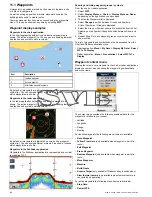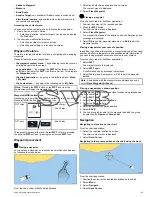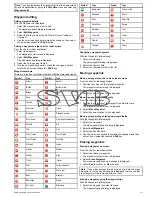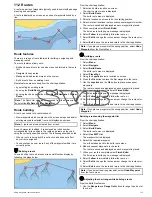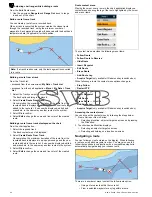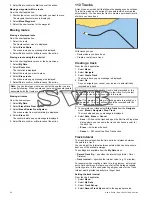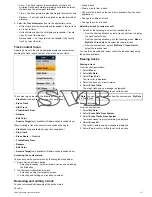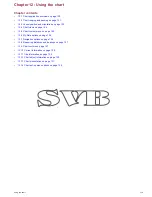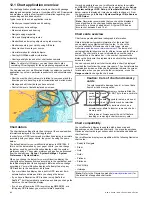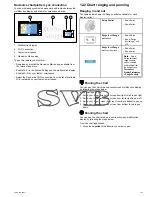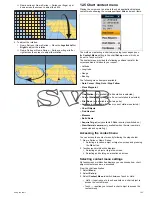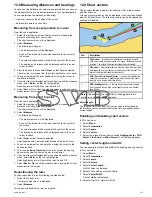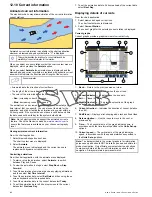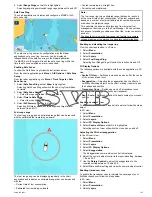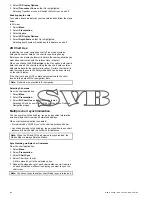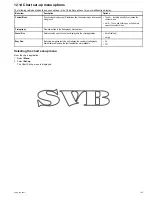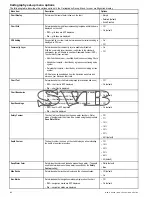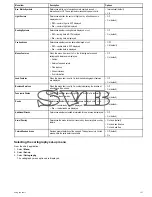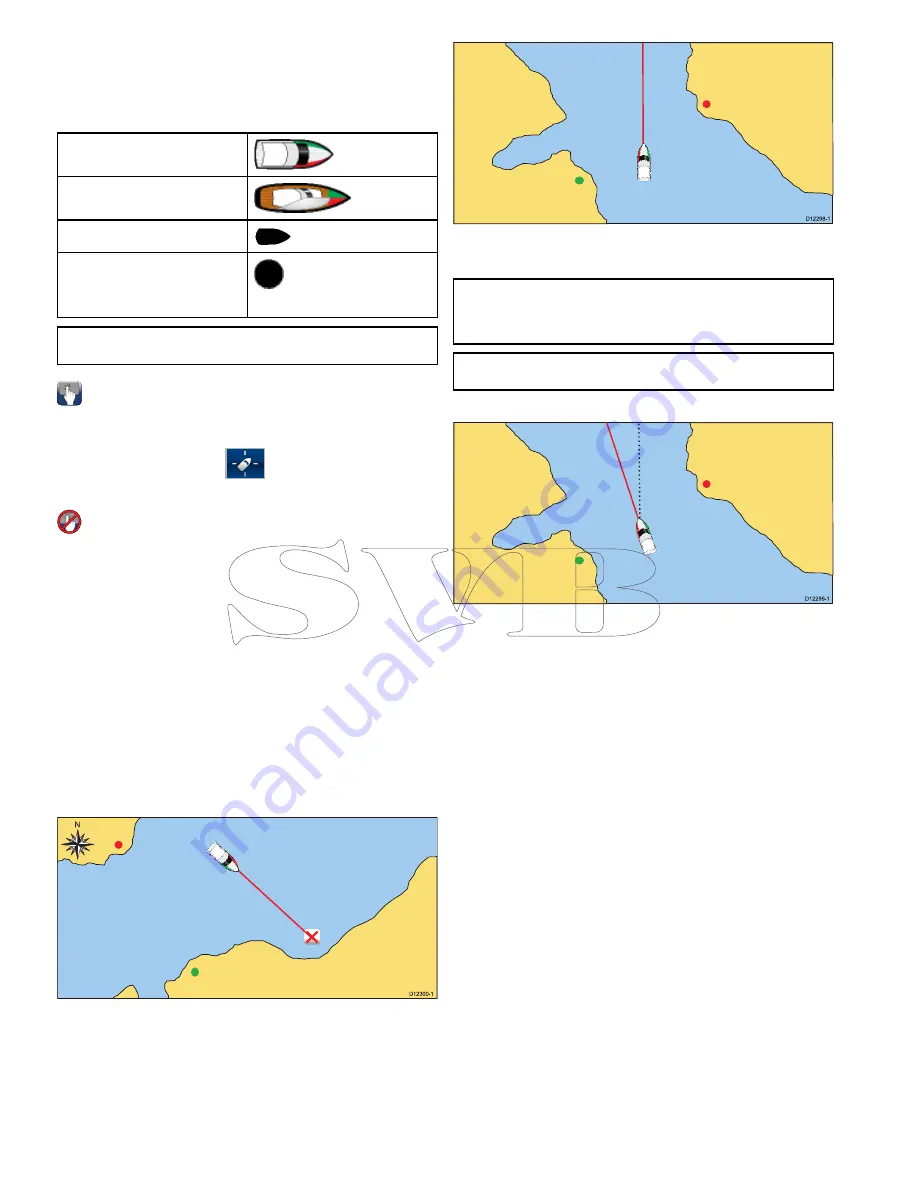
12.3 Vessel position and orientation
Vessel position on the chart display
Your current position is represented on screen by the vessel symbol.
The symbol used for your vessel will vary depending on the vessel
type selected during initial set up of your multifunction display.
Motor Vessels
Sail Vessels
Small Vessel
The vessel symbol will change to
a black dot when your vessel is
stationary and no heading data is
available.
Note:
If positional data has been selected for display, your
position will be displayed in the databar under Ves Pos.
Locating your vessel
The vessel icon can be repositioned to the center of the screen by
following the steps below.
1. Select the Find Ship icon:
located on the left hand side
of the screen.
Locating your vessel
The vessel icon can be repositioned to the center of the screen by
following the steps below.
1. Select
Menu
.
2. Select
Find Ship
.
Chart orientation
The orientation of a chart refers to the relationship between the
chart and the direction that you are travelling in.
It is used in conjunction with motion mode to control how your
vessel and chart relate to one another and how they are displayed
on screen.
The mode you choose applies to the active chart instance, and is
restored at power up.
The following options are available:
North–Up
D
12300-1
N
In North Up mode, the chart orientation is fixed with true north
upwards. As your heading changes the vessel symbol moves
accordingly. This is the default mode for the chart application.
Head-Up
D
12298-1
Head Up mode displays the chart with your vessel’s current heading
upwards. As the heading changes the vessel symbol remains fixed
and the chart picture rotates accordingly.
Note:
To prevent continuous backwards and forwards rotations
as the vessel yaws from side-to-side, the chart will not update
unless the heading changes by at least 10 degrees from the last
displayed orientation.
Note:
It is not possible to select Head Up when the motion mode
is set to True.
Course-Up
D
12299-1
In Course Up mode, the chart picture is stabilized and shown with
your current course upwards. As your vessel’s heading changes,
the ship symbol moves accordingly. If you select a new course, the
picture will reset to display the new course upwards. The reference
used for Course Up depends upon the information available at a
given time. The system always prioritizes this information in the
following order:
1.
Bearing from origin to destination, i.e. intended course.
2.
Locked heading from an Autopilot.
3.
Bearing to waypoint.
4.
Instantaneous heading.
If heading data becomes unavailable whilst in this mode, a warning
pop up message is displayed and the chart uses 0° heading in
relative motion.
Setting the chart orientation
From the chart application:
1. Select
Menu
.
2. Select
Presentation
.
3. Select
Chart Orientation
.
4. Select Head Up, North Up, or Course Up option, as appropriate.
Once selected a tick will be placed next to the chosen orientation
and the screen will update to reflect the new orientation.
Chart motion mode
The motion mode controls the relationship between the chart and
your vessel.
Whilst motion mode is active, as your vessel moves, the chart is
redrawn to keep the vessel on-screen. The 3 motion modes are:
• Relative Motion.
• True Motion.
• Auto Range.
122
New a Series / New c Series / New e Series
Summary of Contents for A65
Page 2: ......
Page 4: ......
Page 8: ...8 New a Series New c Series New e Series...
Page 12: ...12 New a Series New c Series New e Series...
Page 20: ...20 New a Series New c Series New e Series...
Page 36: ...36 New a Series New c Series New e Series...
Page 64: ...64 New a Series New c Series New e Series...
Page 86: ...86 New a Series New c Series New e Series...
Page 96: ...96 New a Series New c Series New e Series...
Page 106: ...106 New a Series New c Series New e Series...
Page 138: ...138 New a Series New c Series New e Series...
Page 192: ...192 New a Series New c Series New e Series...
Page 202: ...202 New a Series New c Series New e Series...
Page 206: ...206 New a Series New c Series New e Series...
Page 218: ...218 New a Series New c Series New e Series...
Page 228: ...228 New a Series New c Series New e Series...
Page 232: ...232 New a Series New c Series New e Series...
Page 242: ...242 New a Series New c Series New e Series...
Page 248: ...248 New a Series New c Series New e Series...
Page 286: ...286 New a Series New c Series New e Series...
Page 300: ...300 New a Series New c Series New e Series...
Page 307: ......
Page 308: ...www raymarine com...