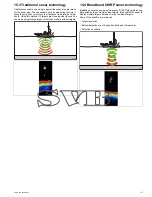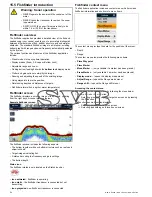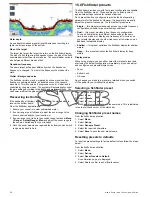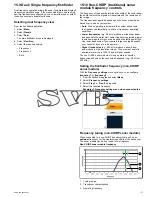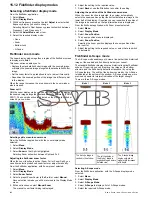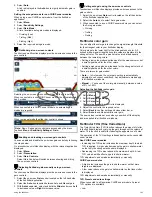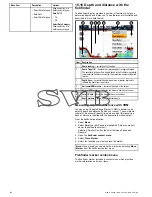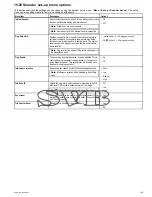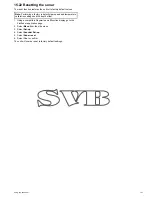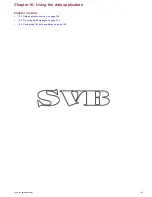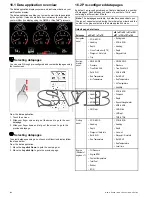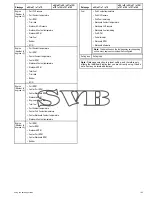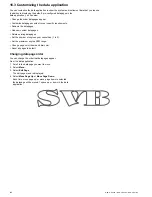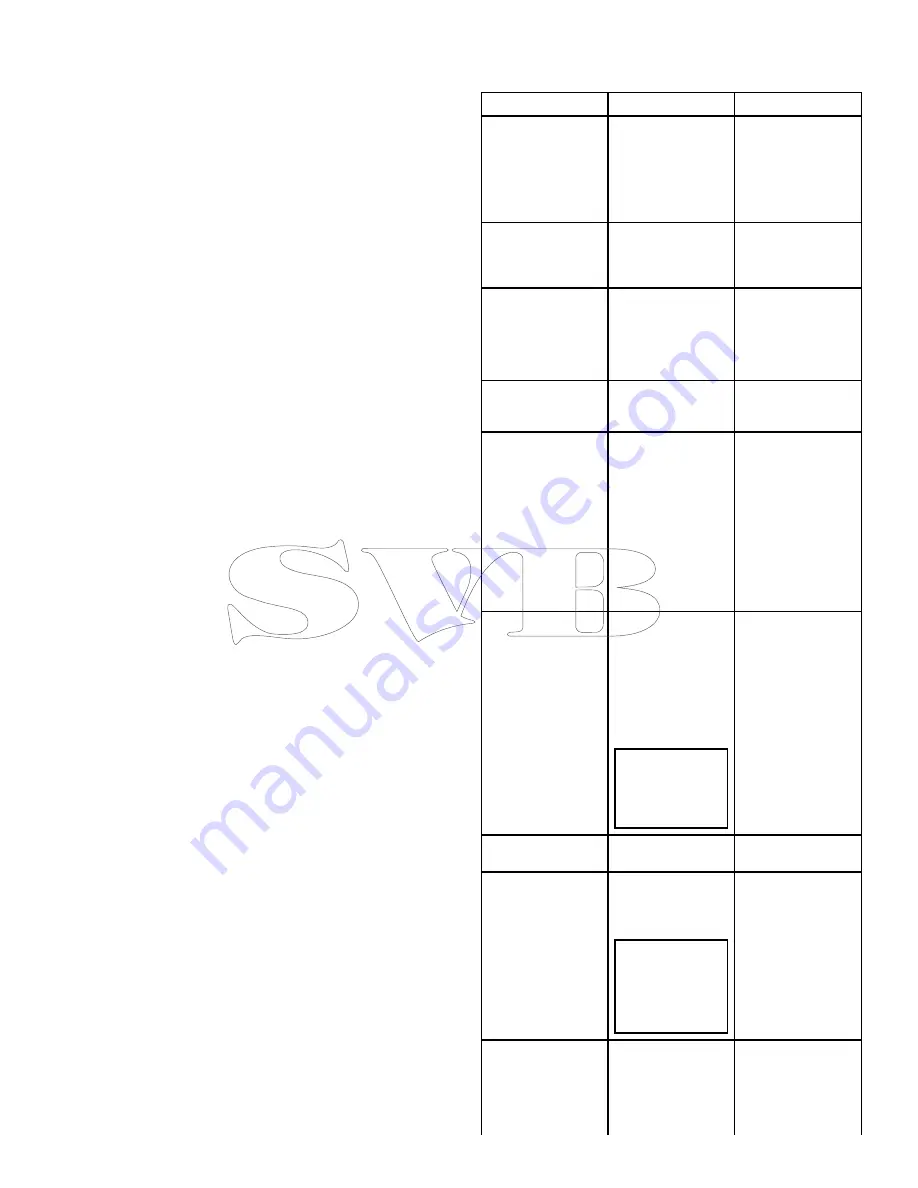
2. Select
Sensitivity Settings
.
3. Select
Color Threshold
.
Selecting color threshold displays the numeric adjust control.
4. Adjust the color threshold to the required setting.
5. Select
Ok
to confirm setting and close the numeric adjust control.
Fishfinder power
The power setting controls the power level of the transducer.
Power options:
•
Auto
. This is the default setting. When it is selected the sonar
module automatically determines the required power setting
based on the current depth, speed, and (bottom) signal strength. .
•
Manual
. If you wish to manually adjust the power to suit current
conditions, you can adjust the power level between 0% and
100%, in 10% increments. Lower power levels are normally used
in depth ranges less than 8 ft. (2.4 m) and higher power levels are
typically selected for depths greater than 12 ft. (3.7 m).
Setting the frequency for power mode
When connected to a Raymarine CHIRP sonar module, the
power mode for frequency 1 and frequency 2 can be changed
independently or both at the same time. If connected to a
non-CHIRP sonar module adjustments will be made to both
frequencies simultaneously.
1. Select
Menu
.
2. Select
Sensitivity Settings
.
3. Select
Power Mode
.
4. Select
Adjust
.
5. Select
Frequency 1
,
Frequency 2
or
Both
.
Adjusting the fishfinder power
From the fishfinder application:
1. Select
Menu
.
2. Select
Sensitivity settings
.
3. Select
Power Mode
.
The power mode slider bar control is displayed.
4. Adjust the slider bar to the required setting, or
5. Select
Auto
to place power mode into automatic.
The new values remain set even when you switch off the display
and are applied to all fishfinder windows.
15.15 Fishfinder presentation options
The
Presentation
menu gives you access to features and functions
which provide additional on-screen functionality.
Presentation options include:
Menu Item
Description
Options
Target Depth ID
Controls whether the
depth of identified
targets are displayed.
The level of targets
displayed is directly
linked to the level of Fish
Alarm sensitivity.
• On
• Off
Depth Lines
Controls whether
horizontal lines
indicating depth are
displayed.
• On
• Off
White Lines
When set to On, this
option displays a white
line along the contour of
the seabed. This helps
to distinguish objects
close to the bottom.
• On
• Off
Bottom Fill
When set to On, this
option displays a solid
color fill for the seabed.
• On
• Off
Color Palette
Various color palettes
are available to suit
different conditions
and your personal
preference.
• Classic Blue
• Classic Black
• Classic White
• Sunburst
• Greyscale
• Inverse Greyscale
• Copper
• Night Vision
Ping Rate
Hyper Ping is a fishfinder
setting for use when
travelling at high speed
in shallow waters. When
set to Hyper the display
will provide an accurate,
undistorted image of the
bottom at speeds of up
to 40 kt.
Note:
The ping rate
option is not available
when connected to
a Raymarine CHIRP
sonar module.
• Normal
• Hyper
Scroll Speed
Specify the fishfinder
scroll speed.
• 10% — 100%
Gain controls
Controls whether or not
the on-screen Gain and
TVG controls are shown
or not
Note:
Gain
controls setting
is only available
on touchscreen
multifunction
displays.
• Show (default)
• Hide
Data Overlay Set-up
Allows you to set up and
display/hide up to 2 data
cells in the bottom left
corner of the screen:
• Data Cell 1
Data Cell 1
• On
• Off
Select Data Category
Using the fishfinder
185
Summary of Contents for A65
Page 2: ......
Page 4: ......
Page 8: ...8 New a Series New c Series New e Series...
Page 12: ...12 New a Series New c Series New e Series...
Page 20: ...20 New a Series New c Series New e Series...
Page 36: ...36 New a Series New c Series New e Series...
Page 64: ...64 New a Series New c Series New e Series...
Page 86: ...86 New a Series New c Series New e Series...
Page 96: ...96 New a Series New c Series New e Series...
Page 106: ...106 New a Series New c Series New e Series...
Page 138: ...138 New a Series New c Series New e Series...
Page 192: ...192 New a Series New c Series New e Series...
Page 202: ...202 New a Series New c Series New e Series...
Page 206: ...206 New a Series New c Series New e Series...
Page 218: ...218 New a Series New c Series New e Series...
Page 228: ...228 New a Series New c Series New e Series...
Page 232: ...232 New a Series New c Series New e Series...
Page 242: ...242 New a Series New c Series New e Series...
Page 248: ...248 New a Series New c Series New e Series...
Page 286: ...286 New a Series New c Series New e Series...
Page 300: ...300 New a Series New c Series New e Series...
Page 307: ......
Page 308: ...www raymarine com...