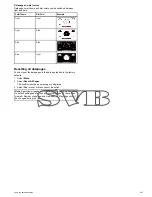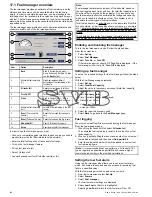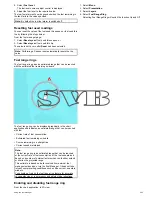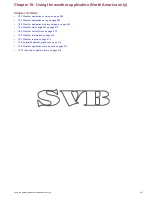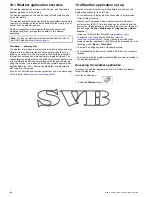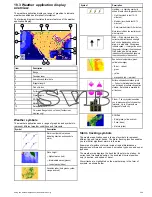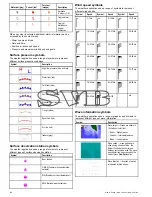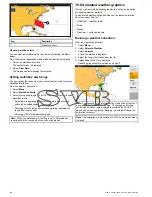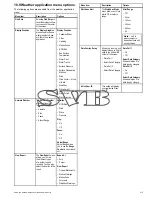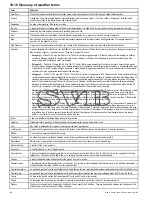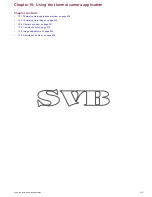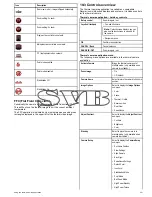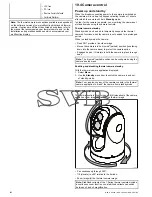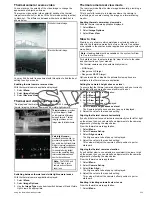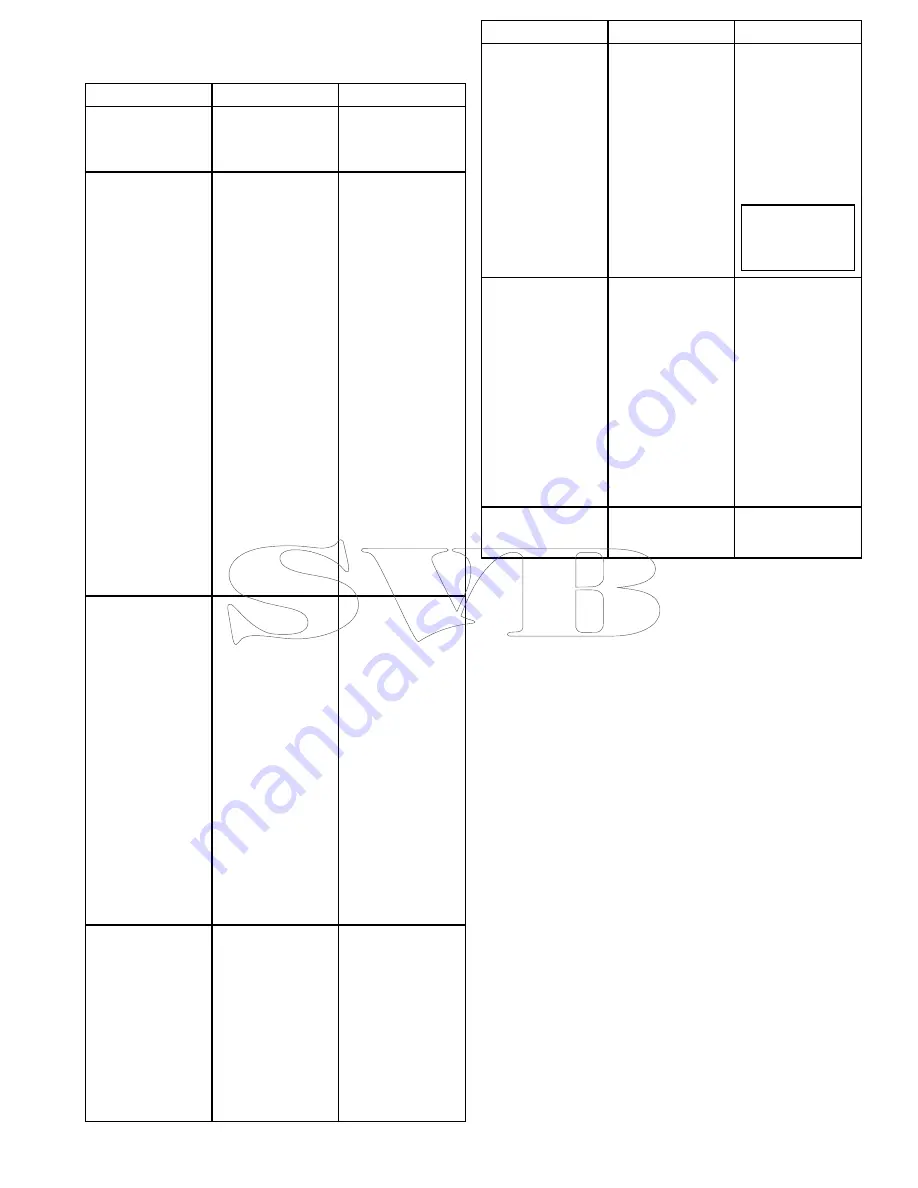
18.9 Weather application menu options
The following options are available from the weather application
menu:
Menu item
Description
Options
Find Ship
Selecting
Find Ship
will
reset the display to show
your vessel in the center
of the screen.
Display Graphics
The
Display Graphics
menu allows to choose
what graphics to Show
or Hide in the weather
application.
Display Graphics
• Canadian Radar
• Cities
• Lightning
• Marine Zones
• NOWRad
• Sea Surface
Temperature
• Storm Cast
• Storm Tracks
• Surface Pressure
• Surface Observation
Stations
• Wind
• Wind Vector — Arrow
or Barb
• Watchbox
• Wave Height
• Wave Period
• Wave Direction
Animate Weather
The
Animate Weather
menu contains the
following sub-menus:
• Animate
• Play
• Pause
• Adjust Range
Animate:
• NOWRad
• Wind
• Wave
• Pressure
Play:
• On
• Off
Pause:
• On
• Off
Adjust Range
Adjust Range allows
you to use the
Range
Control
to zoom in and
out.
View Report
The
View Report
menu
allows you to view
the different types
of weather reports
received. You can also
select the location of the
report.
Report At
• Ship
• Cursor
View Report
• Tropical Statements
• Marine Warnings
• Marine Zone
Forecasts
• Watchbox Warnings
Menu item
Description
Options
Watchbox Alert
The
Watchbox Alerts
menu allows you to turn
alerts Off, or select a
range.
Alert Range
• Off
• 50 nm
• 150 nm
• 300 nm
• 500 nm
• All
Note:
Unit of
measurement is
dependant upon unit
set-up choices.
Data Overlay Set-up
Allows you to set up and
display/hide up to 2 data
cells in the bottom left
corner of the screen:
• Data Cell 1
• Select Data Category
• Data Cell 2
• Select Data Category
Data Cell 1
• On
• Off
Select Data Category
Allows selection of a
data type by category.
Data Cell 2
• On
• Off
Select Data Category
Allows selection of a
data type by category.
Sirius User ID
This option will display
your registered Sirius
User ID.
Using the weather application (North America only)
215
Summary of Contents for A65
Page 2: ......
Page 4: ......
Page 8: ...8 New a Series New c Series New e Series...
Page 12: ...12 New a Series New c Series New e Series...
Page 20: ...20 New a Series New c Series New e Series...
Page 36: ...36 New a Series New c Series New e Series...
Page 64: ...64 New a Series New c Series New e Series...
Page 86: ...86 New a Series New c Series New e Series...
Page 96: ...96 New a Series New c Series New e Series...
Page 106: ...106 New a Series New c Series New e Series...
Page 138: ...138 New a Series New c Series New e Series...
Page 192: ...192 New a Series New c Series New e Series...
Page 202: ...202 New a Series New c Series New e Series...
Page 206: ...206 New a Series New c Series New e Series...
Page 218: ...218 New a Series New c Series New e Series...
Page 228: ...228 New a Series New c Series New e Series...
Page 232: ...232 New a Series New c Series New e Series...
Page 242: ...242 New a Series New c Series New e Series...
Page 248: ...248 New a Series New c Series New e Series...
Page 286: ...286 New a Series New c Series New e Series...
Page 300: ...300 New a Series New c Series New e Series...
Page 307: ......
Page 308: ...www raymarine com...