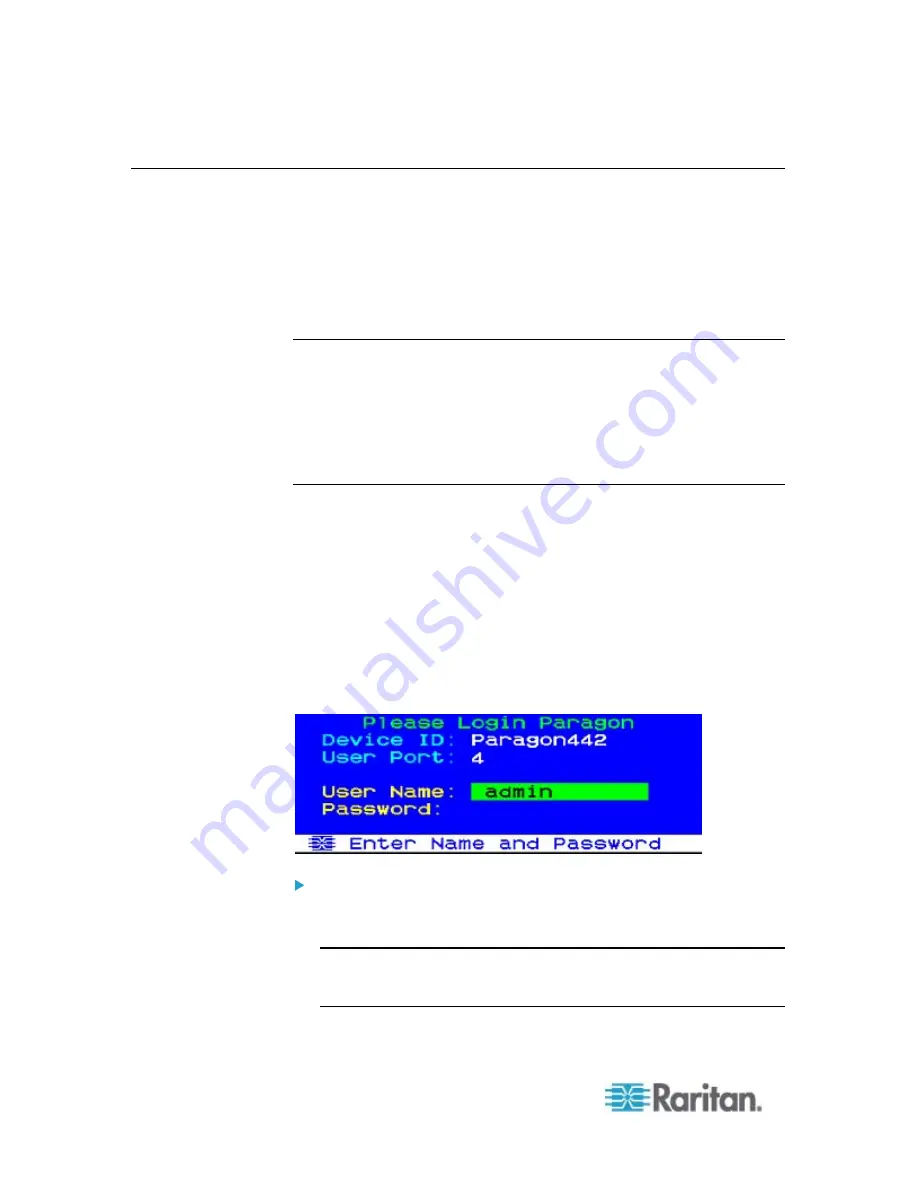
Chapter 6: Operation - User Functions
58
Login
Log in to Paragon II so you can access servers and other devices
connected to the Paragon II system. The Login screen is automatically
displayed on every user-station monitor after the single Paragon switch or
Base Unit is turned on. To activate the Login screen on a user-station
monitor at any other time, press the system's hot key (factory default:
Scroll Lock
) twice in QUICK succession to activate the OSUI, and then
press
F9
.
Note: If a user-station monitor displays the message “...No Connection to
Paragon...” instead of the Login screen, either the user station is not
connected properly to the Paragon switch, the switch is turned OFF, or the
switch is malfunctioning. Make sure that the cabling between the user
station and the switch is intact and is securely connected at both ends.
Make sure that when you turn the Paragon switch off and back on, the
LEDs run through the sequence described in step 1B of
A KVM System
with A Single Paragon Switch
(on page 19).
The Device ID field in the login screen will initially contain the single
Paragon switch or Base Unit's default device name: “Paragon II” followed
by “2x42” for a P2-UMT242, “4x42” for a P2-UMT442, “8x32” for a
P2-UMT832M, or “16x64” for a P2-UMT1664M. (The administrator can
assign a different name.) The User Port is the number of the user port on
the Paragon switch—from 1 to 16 depending on the model—to which this
user station is attached.
Paragon's Login screen is designed to move from corner to corner of the
monitor, acting as a screen saver.
“Saver”
mode is configurable in the
System Configuration
menu, under
Login Sleep.
Please see
System
Configuration
(on page 99) for additional information.
To log in at the Login screen and start operating the system
1. Type the user name assigned to you by the system administrator, and
press Enter.
Note: If user names have not been assigned, use default names:
user01 through user15 (depending on the model) for regular users
and admin for the administrator. User names are not case-sensitive.
Summary of Contents for PARAGON II Series
Page 22: ......
Page 28: ...Chapter 1 Introduction 6 User Station P2 EUST CIM P2CIM APS2 P2 EUST C Front and Rear Sides ...
Page 257: ......
















































