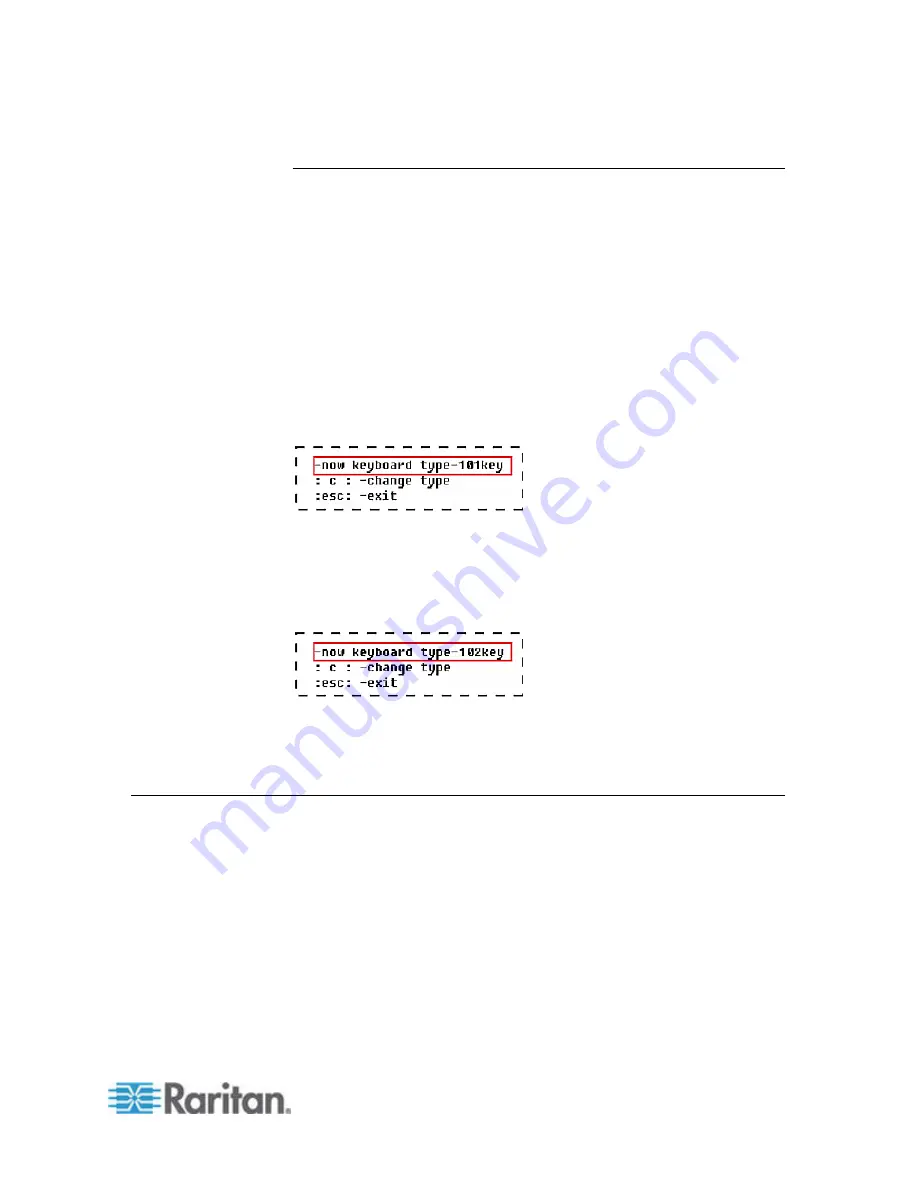
Chapter 5: Information about Keyboard, Mouse and Video
53
Switching between 101 and 102 keys (P2CIM-APS2)
In some operating systems, the pipe key ( | ) on the 102-key keyboard
cannot
be recognized and is not displayed on the screen. To recognize this
key, you should change the keyboard setting from 101-key to 102-key type.
This function is supported by P2CIM-APS2 with firmware version 3C0 or
later.
1. Highlight the channel of the server where the pipe key is unrecognized,
such as a Unix server.
2. Activate a text editor on the server.
3. Press
Left
Ctrl
+
Delete
to enter the setting mode. The following
message appears in the text editor, indicating that you can change the
keyboard setting now. The text “
-now keyboard type-101key
”
means the current keyboard layout is 101-key version.
4. Press
c
to change the keyboard type.
5.
(Optional)
You can press
Left
Ctrl
+
Delete
again to verify whether
the current keyboard setting is 102-key. If the message shows “
now
keyboard type-102key
”in the text editor, the current setting is
102-key keyboard.
6. Either
press
Esc
to exit the setting mode or close the text editor.
To reverse the keyboard type from 102 keys to 101 keys, simply repeat the
above steps 1 through 4.
Kensington Mouse Type Settings
With P2CIM-AUSB (with firmware version 0D0 or later) and the
P2-UST/P2-EUST (or P2-EUST/C) user station, you can use two types of
multi-button Kensington mouse: one is Expert Mouse, and the other is
Turbo Mouse trackball. By default the CIM enables you to use a 3-button
wheel mouse, and you must change the mouse setting in order to use
more buttons on the Kensington mouse.
1. Highlight the channel of the desired server on the Selection Menu, and
press
Enter
.
2. Activate a text editor, such as Notepad, on the server.
Summary of Contents for PARAGON II Series
Page 22: ......
Page 28: ...Chapter 1 Introduction 6 User Station P2 EUST CIM P2CIM APS2 P2 EUST C Front and Rear Sides ...
Page 257: ......






























