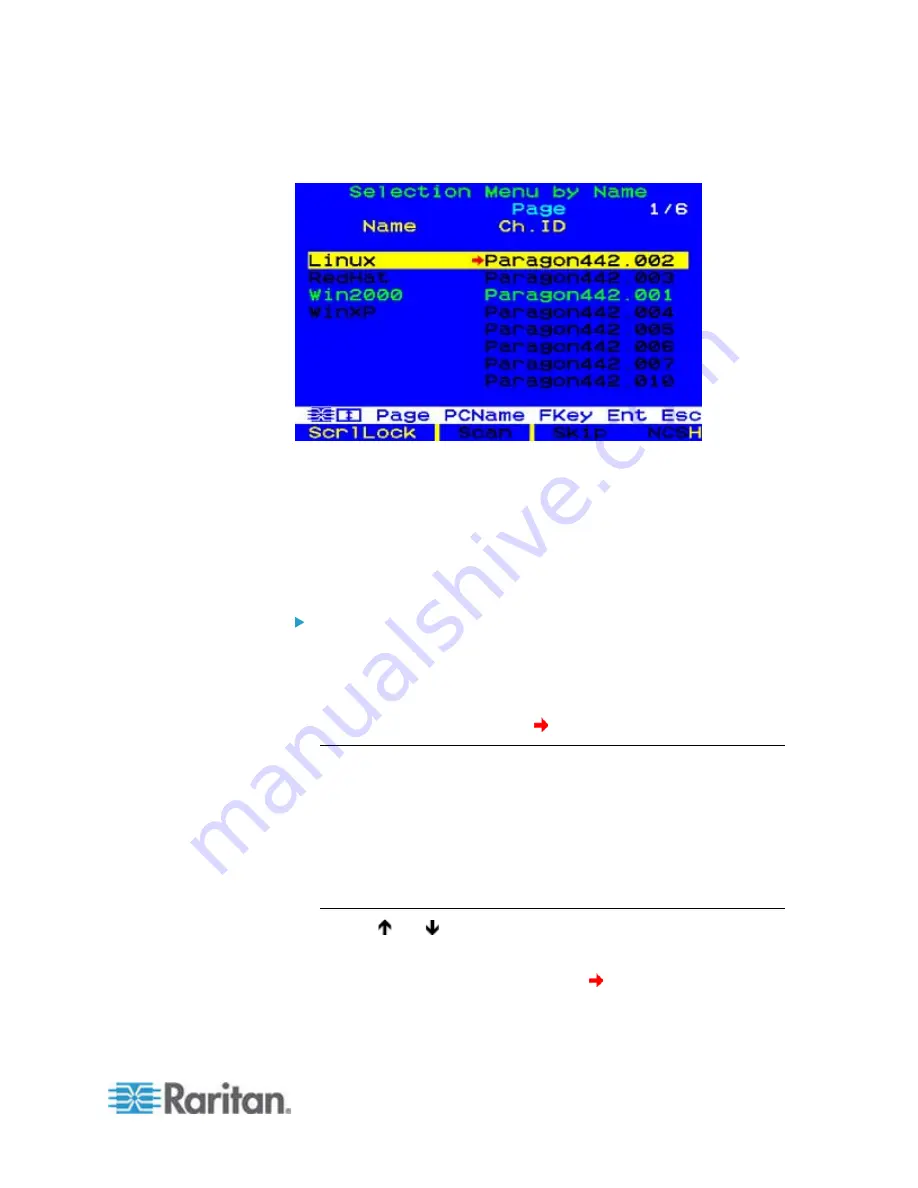
Chapter 6: Operation - User Functions
63
Selection Menu Sorted by Channel Name
The Selection Menu displays up to eight channel ports per page; total
number of pages appears in the upper right-hand corner, for example
“
Page 2/5
” indicates that you are on the second of five pages. Use the
Page Up
and
Page Down
keys on your keyboard to move between the
pages. Once you have selected a server as described on the following
pages, Paragon II will switch to that channel port. If “ID Display” is enabled
in the User Profile configuration, a display will appear at the top of your
screen to identify the chosen channel port for the number of seconds set.
To select a server from the Selection Menu
1. If the OSUI does not show the Selection Menu, press
F2
.
2. Press
F12
to toggle the menu to sort-order view of your choice (by
channel number or alphabetically by channel name). The entry for the
channel port you currently have selected (if any) will be highlighted
and will have a small red arrow ( ) to the left of its channel port name.
Note: In the channel number view, the Selection Menu can display
either all channel ports or only those channel ports that the current
user is allowed to select (the default view). If the system administrator
has set the “Display All Computers” option in the
System
Configuration menu
(see "System Configuration" on page 99) to
"Yes", you can press F10 to toggle between the restricted and
unrestricted views. In the unrestricted "all channel ports" view, the
Paragon displays a red "S" next to the scan rate of any channel port
that the user is not permitted to access.
3. Use
the and keys (and, for switching between pages, the
Page
Up
and
Page Down
keys) to move the highlight bar to the channel port
you want to select, and then press
Enter
. Note that although the
highlight will move, the small red arrow ( ) to the left of the channel
port name will remain stationary, indicating the user's
currently-selected channel port, until a new selection is made.
Summary of Contents for PARAGON II Series
Page 22: ......
Page 28: ...Chapter 1 Introduction 6 User Station P2 EUST CIM P2CIM APS2 P2 EUST C Front and Rear Sides ...
Page 257: ......
















































