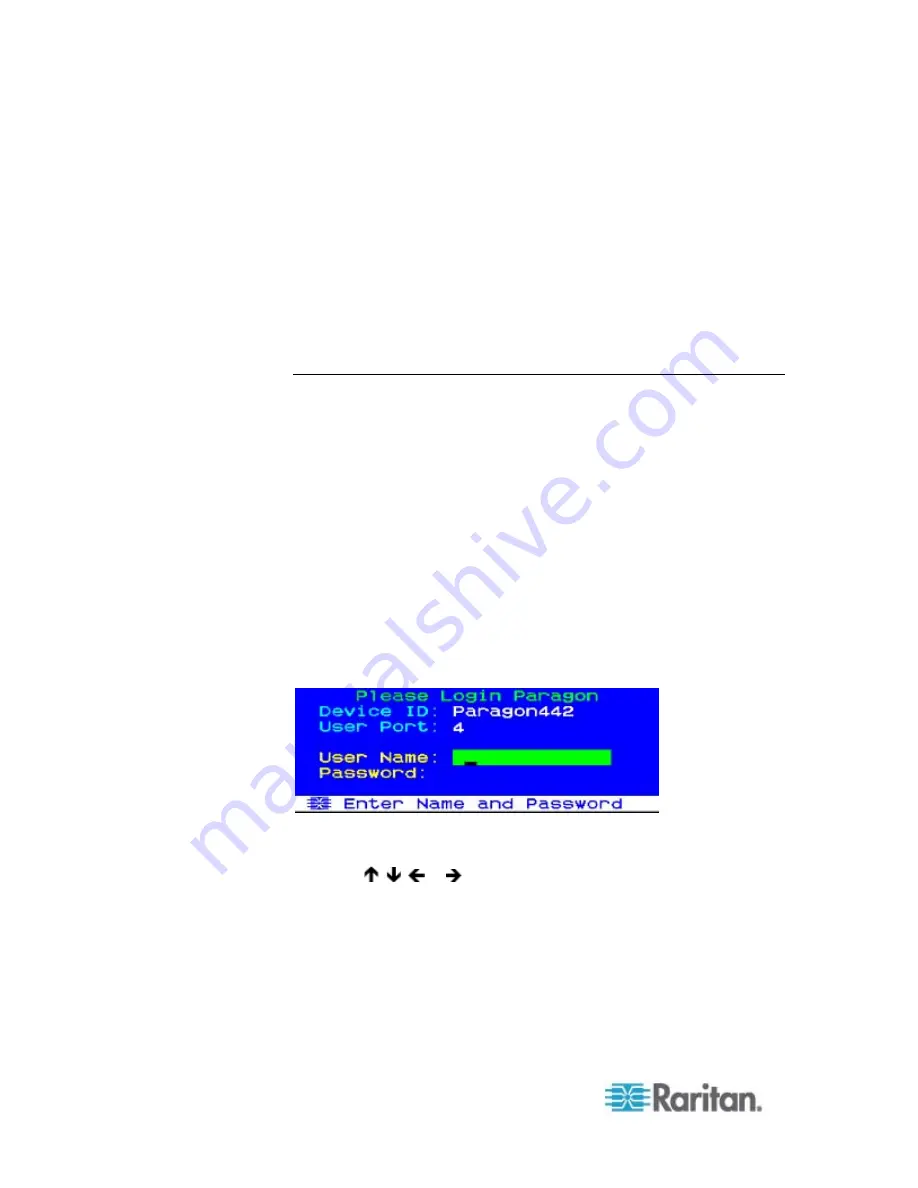
Chapter 6: Operation - User Functions
94
Paragon II 4.3 or Later Firmware Version
As long as the card reader function is intended in the Paragon II system,
you must ensure the firmware version of the Paragon switch (or switches)
in the chosen path is 4.3 or later. Otherwise, the card reader function is not
available even though both of the reader-enabled user station and CIM are
present in the path.
To upgrade the firmware version of existing Paragon switches to 4.3 or
later, including Paragon I HW3 and Paragon II, see
Firmware Upgrade
(on page 164) for additional information.
Using the Card Reader
Once all required reader-enabled components are installed in the Paragon
system, and the proper driver and authentication software have been
configured in the servers, the card reader authentication is ready for use.
Note that when you connect the P2-EUST/C user station to the Paragon
Base Unit with 4.3 or later firmware version, the whole system comprising
the Base Unit and its tiers enters the Private Mode regardless of the
original
Operation Mode
setting. This is to ensure that only the user that
has validated his or her credentials may view the server's video output.
1. Using the P2-EUST/C, verify that the user station is connected to a
keyboard/mouse/VGA monitor, and is turned on. See
Basic
Installation
(on page 11) for more details.
2. Log in to the Paragon system by typing a valid user name and
password and then pressing
Enter
. See
Login
(on page 58) for more
details.
3. After logging into the system, the Selection Menu appears on the
screen.
4. Press , ,
or
to move the highlight to the desired server which
is connected to the reader-enabled CIM (P2CIM-AUSB-C).
5. Press
Enter
to access the server. See
Selecting a Server
(on page
62) for more details.
6. If the client authentication software has been configured properly,
either a blank screen or a message prompting you to insert the card
appears. The message varies depending on the configuration of your
authentication software.
Summary of Contents for PARAGON II Series
Page 22: ......
Page 28: ...Chapter 1 Introduction 6 User Station P2 EUST CIM P2CIM APS2 P2 EUST C Front and Rear Sides ...
Page 257: ......
















































