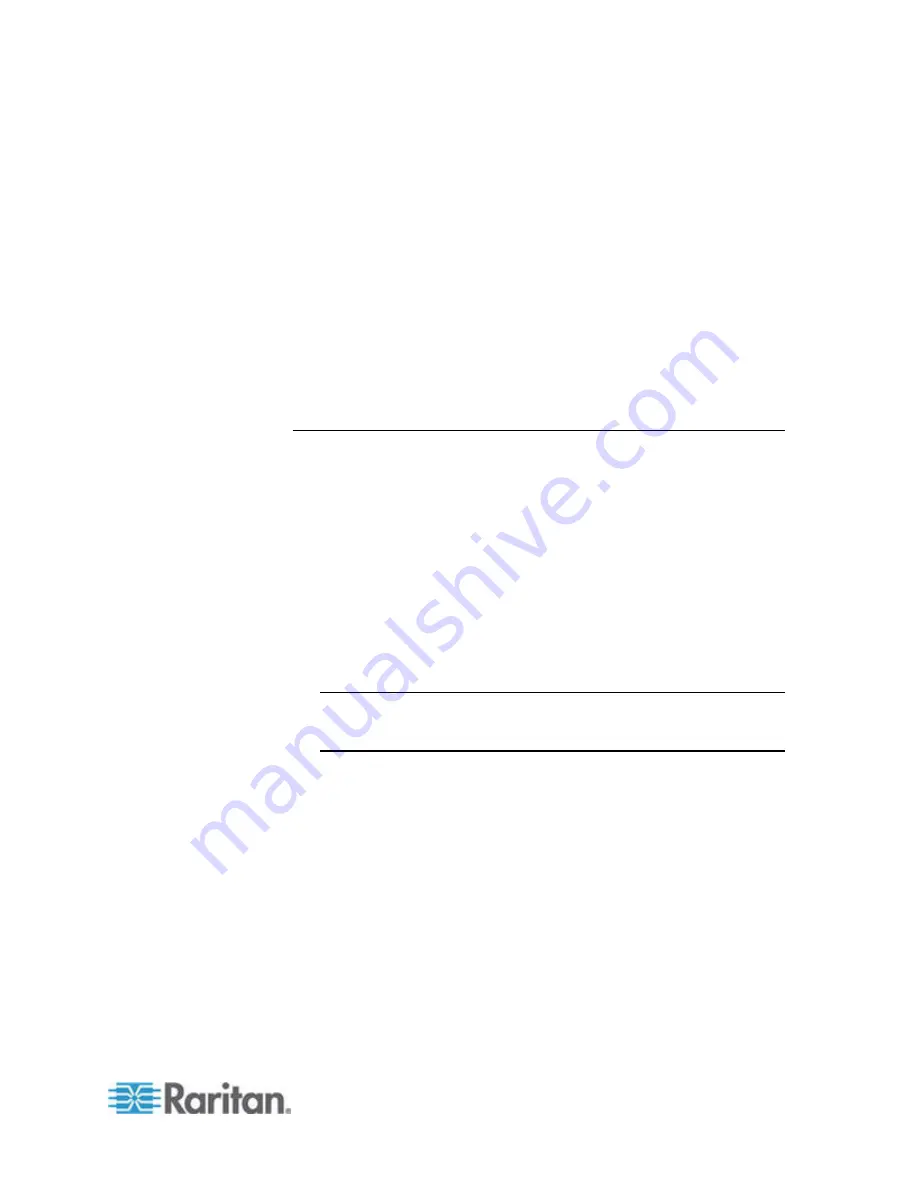
Chapter 12: Firmware Upgrade
165
7. When you see the http hyperlink on the right pane, click it.
8. Click
Save
to save the file on your computer.
9. Specify the location where you want to save the file, and click
Save
.
Wait until the download completes.
10. Extract the file if it is a ZIP file. The extracted files include the newest
Paragon Update utility, .hex files, and so on. The .hex file is a firmware
file.
11. (Optional) For some versions, such as version 4.2, the downloaded
firmware file does not include associated release notes. When this
occurs, locate the release notes and download it from the same
webpage where the firmware files are located.
12. Read the release notes for any necessary information.
STEP (B): Establish a Connection between the Device and the PC
The device intended to upgrade must be connected to the PC that runs the
Paragon Update utility. There are two types of connections depending on
your device.
•
Network connection
: If your device comes with a LAN port, such as
Paragon II Main Unit, upgrade it by connecting it to the network and
assigning an IP address to it. However, for Paragon II Stacking Unit, it
must be upgraded by connecting to the Main Unit which is connected
to the network.
•
RS-232 connection
: For those devices without the network port, such
as user stations, this is the only method to upgrade them. Connect the
device to one of the serial ports of the PC that runs the Paragon
Update utility via the RS-232 cable.
Note: One DB9 male-to-female serial (RS-232) cable is shipped with
the user station. It is a direct cable that can be used to upgrade the
firmware with TXD, RXD and GND signals.
Summary of Contents for PARAGON II Series
Page 22: ......
Page 28: ...Chapter 1 Introduction 6 User Station P2 EUST CIM P2CIM APS2 P2 EUST C Front and Rear Sides ...
Page 257: ......






























