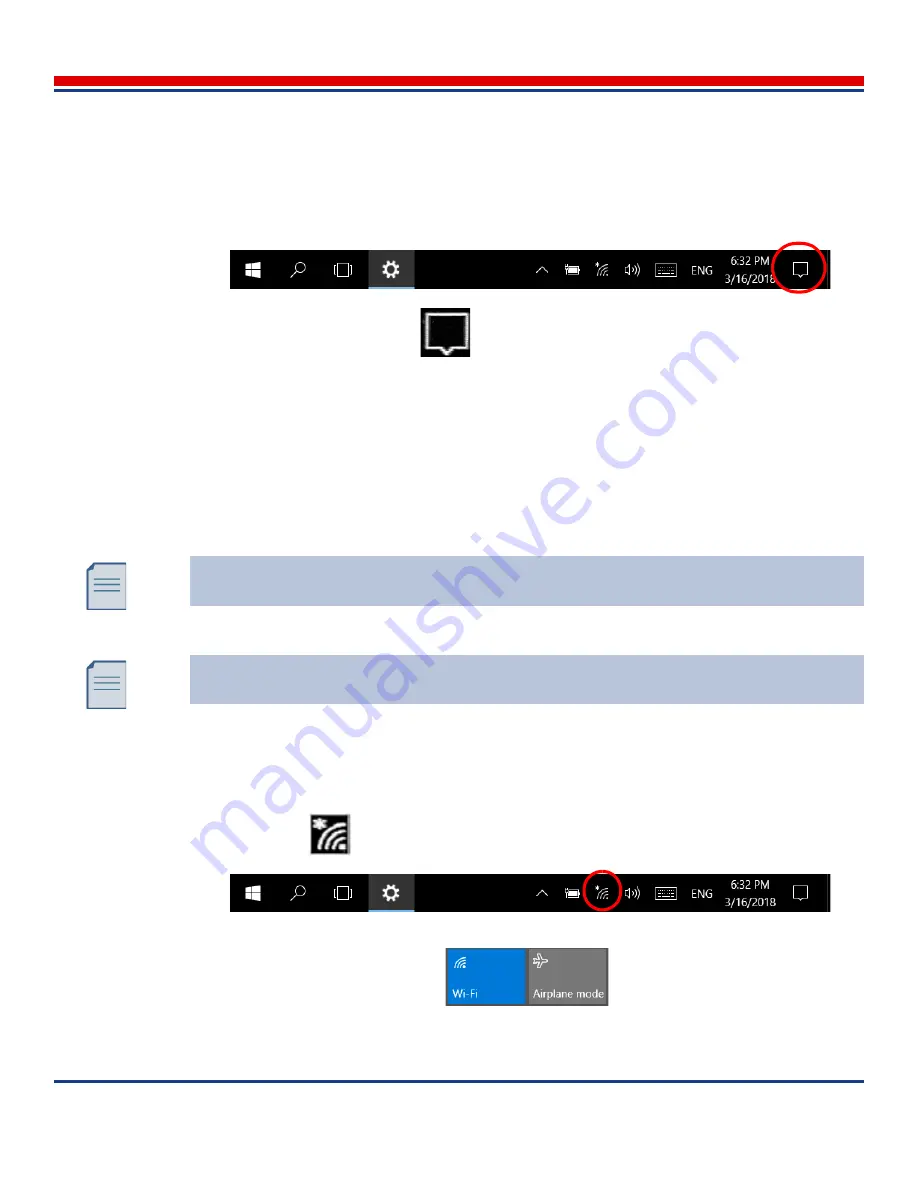
Introduction: Configure Windows Environment
American Science and Engineering, Inc.
3-50
MINI
Z
Operator Manual 342-9000-1 Rev. B ECCN EAR99
3.7.6
Screen Brightness Setting
The tablet supports changing the screen brightness manually, or automatically when the ambient light
changes, typically to save battery power.
1. At the bottom of the Windows Desktop screen, a tool bar appears.
2. Tap the
Action Center
button
. A menu appears.
3. Tap the
All Settings
listing. The
Settings
screen opens.
4. Tap the
System
listing. The
System
screen opens.
5. Tap the
Display
listing. The
Display
screen opens.
6. To manually adjust brightness, tap and drag the slider:
Adjust brightness level
.
7. To allow automatic adjustment, tap the switch:
Change brightness automatically when lighting
changes
.
8. To commit settings, tap the
Apply
button.
3.7.7
WiFi Access Lock Out
To prevent the use of WiFi, perform the following steps:
1. At the bottom of the Windows Desktop screen, a tool tray appears. If WiFi is enabled, the Net-
works button
appears.
2. Tap the button. A menu appears, with the
Wi-Fi
and the
Airplane mode
buttons.
3. Tap the
Airplane mode
button symbol to disable Wi-Fi.
The automatic feature uses readings from the light sensor located near the camera lens in
the touchscreen area. The sensor must not be covered, or the sensor window dirty.
Brightness also can be set in the Dashboard operating system utility,
Status
screen
(
Figure 11-1
).
















































