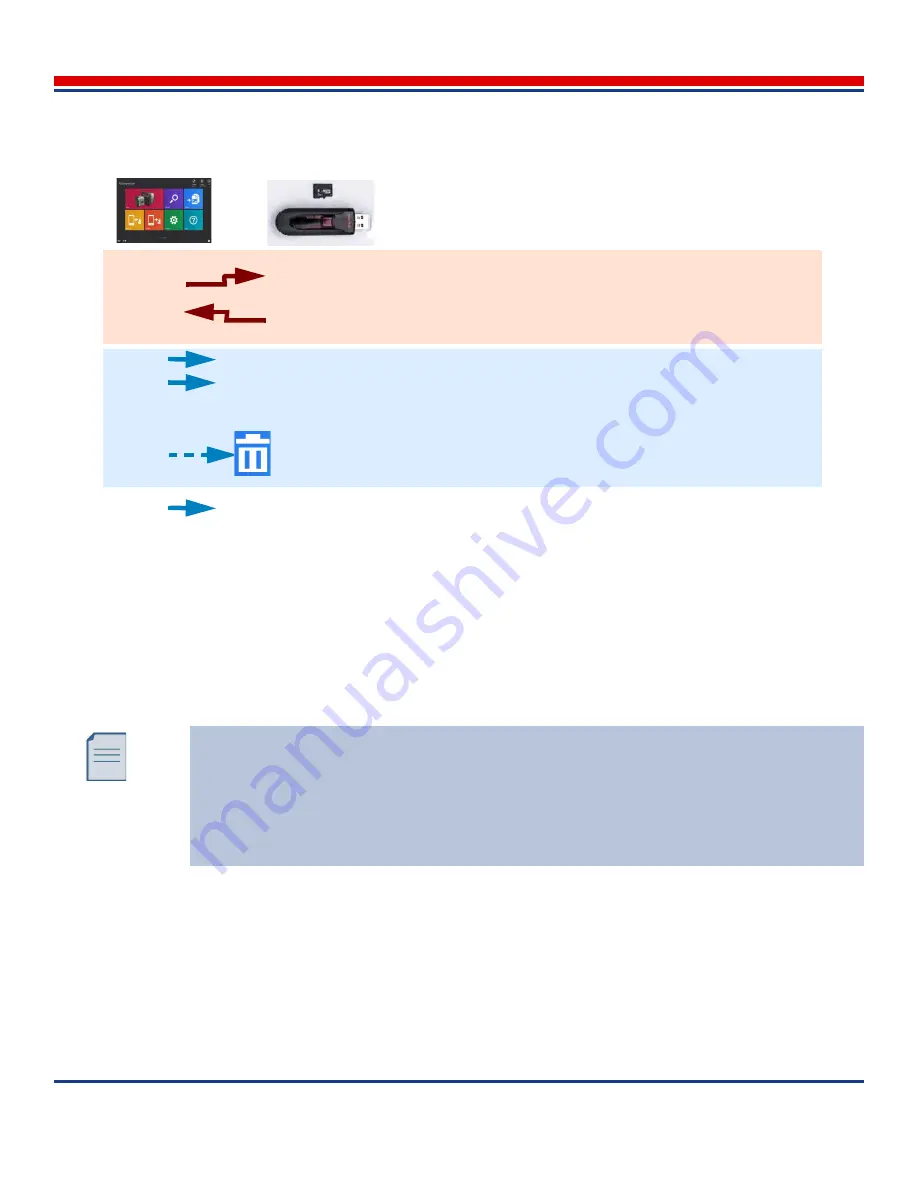
Image Management: Searching for Images
American Science and Engineering, Inc.
MINI
Z
Operator Manual 342-9000-1 Rev. B ECCN EAR99
9-3
9.4
Searching for Images
Use the Search screen mode of the Review screen to apply search criteria to find images, image
groups, and Reference images already restored from previously backed-up images. Double-tapping an
image thumbnail found in this screen automatically opens the image in the Review View mode of the
Review screen, and the other available images can be viewed one-by-one.
Scanned images are automatically marked with the date and time they were created. Images are created
in groups (see
Section 7.5.2, Image Groups
), which can be given names that can be used in searches.
Searches can also be made using comments applied to images (not available for images in Multiple
Images groups), the date the images were created, the login account of the recording user, and by
marking as Flagged or as Reference images. Image numbers are not available for searching.
Figure 9-1: External Data and Images Operations Overview
Archive/Inspections/
Optimized folders –
do not modify outside of
ASEInspection. (Copy
entire folder as a single
selection)
Not for reuse in
ASEInspection –
Can edit files names
for convenience
Tablet
serialNumber
/YYYYMMDD/imageID
Reference/YYYYMMDD/imageID
Backup
Restore
Export
Settings
Incident Reports/
compressedfile
.zip
Images / ImageGroupName / YYYY_MM_DD-HHMMSS_comment_xrayType_FULL.[JPG|PNG]
Images / ImageGroupName / YYYY_MM_DD _HMMSS_xrayType.[JPG|PNG]
Scan or
Review
(Export)
Review
(Delete)
In cases where an image group did not match search criteria, but individual images in the
group did match the search criteria, only the matching images appear in the selection, under
the header for the group. The images in the group that did not match the search criteria are
not returned.
For Multiple Images groups, the criteria are applied only at the group level, and the entire
group is returned.






























