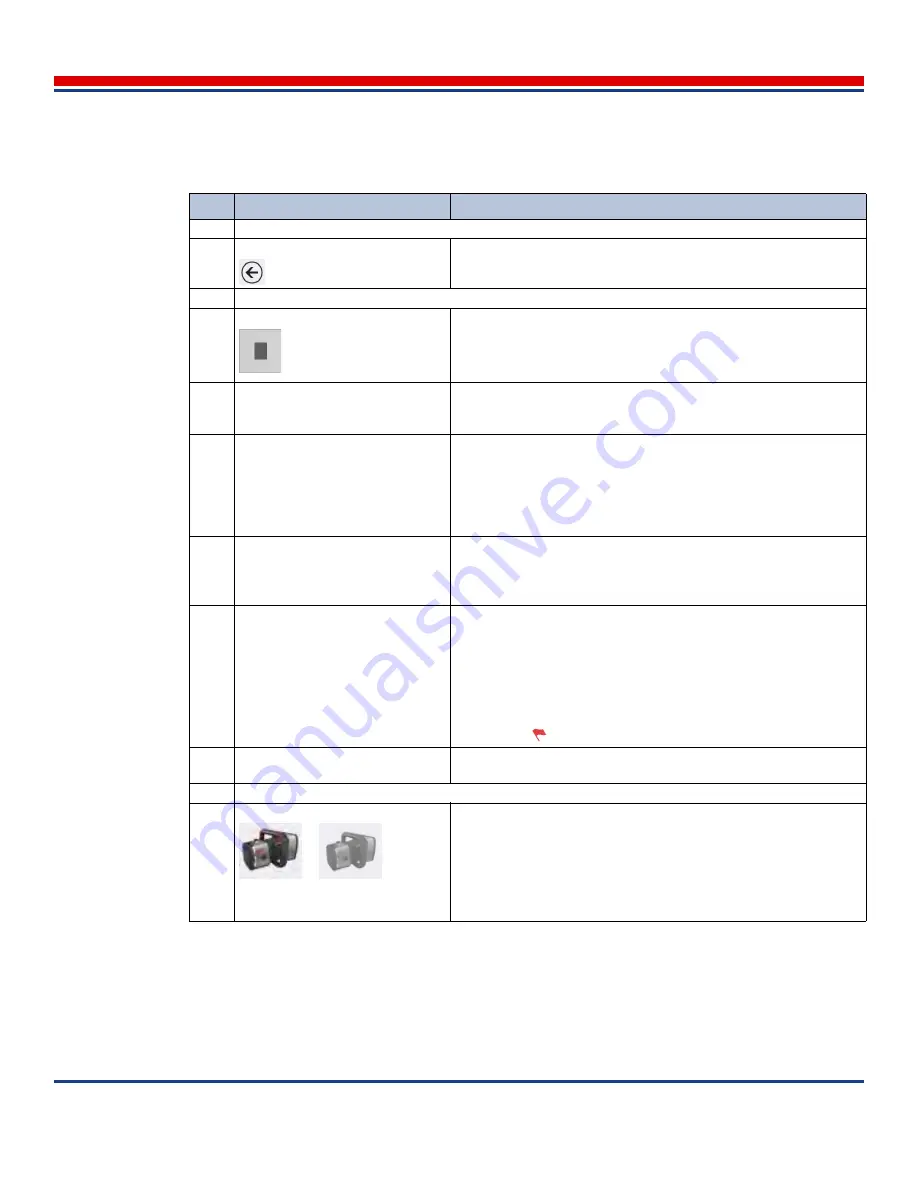
Tablet Primary Screens: Review View Mode Screen
American Science and Engineering, Inc.
5-8
MINI
Z
Operator Manual 342-9000-1 Rev. B ECCN EAR99
5.4
Review View Mode Screen
The View mode of the Review screen, shown in
Figure 5-4
, allows the user to view and enhance Ref-
erence images and images from previous scanning sessions. The image must first be selected in the
Table 5-3: Scan Gallery Mode Screen Description (refer to
Figure 5-3
)
Key
Name
Description
Navigation Bar (top of screen)
1
Back button
Tap once to return to the Home screen.
Content Pane (middle of screen)
2
Mode button
With this marking, indicates Gallery mode is active. Tap to switch to
Scan Monitor Mode Screen
.
3
Current Scan Group Name and
image sequence display and Com-
ment box
Displays the group into which all new scans will be placed. If no
group has yet been created, displays default group name,
Images
.
Not available for Multiple Images groups.
4
Add (“+”) button
Tap to create a new scan image group. Opens the Current Group
Name text entry box (tap inside the box to enable the on-screen key-
board, type the name for the new group, then tap the OK button to
save the name and close the box; the group name appears in the
Current Scan Group Name field). When the next scan is taken, the
Scan Monitor Mode Screen
opens automatically.
5
Scan Enable button
Tap to enable the scanner trigger switch buttons for 30 seconds of
time. Highlighted dark blue background indicates that the Scan
Enable timer has been set (scanning enabled). When the next scan
is taken, the
Scan Monitor Mode Screen
opens automatically.
6
Gallery pane, Image thumbnails
Displays all image thumbnails in the currently active group. Double-
tap an image thumbnail to select it for display in the
Scan Monitor
Mode Screen
. No scan display after reset (see
Section 9.1, Daily
Gallery Refresh
).
Each thumbnail is identified by the serial number of the scanner that
generated the image, the image creation time and user comments.
The red flag
indicates the image is flagged for searches.
7
Highlighted image
Indicates the image currently selected for viewing in the
Scan Moni-
tor Mode Screen
mode. Tap to change mode.
Status Bar (bottom of screen) see
Section 3.5
for full description
8
Scan Enable Status
Visible when scanner is interconnected to tablet.
(Left example) Full color version indicates that the scanner has been
enabled to emit X-rays (Scan Enable button on this screen has been
set). (Right example) Gray version indicates that the scanner has not
been enabled to emit X-rays (scanner is connected but Scan Enable
button on this screen has not been set or Scan Enable button had
been set, but the Scan Enable Timer has expired).






























