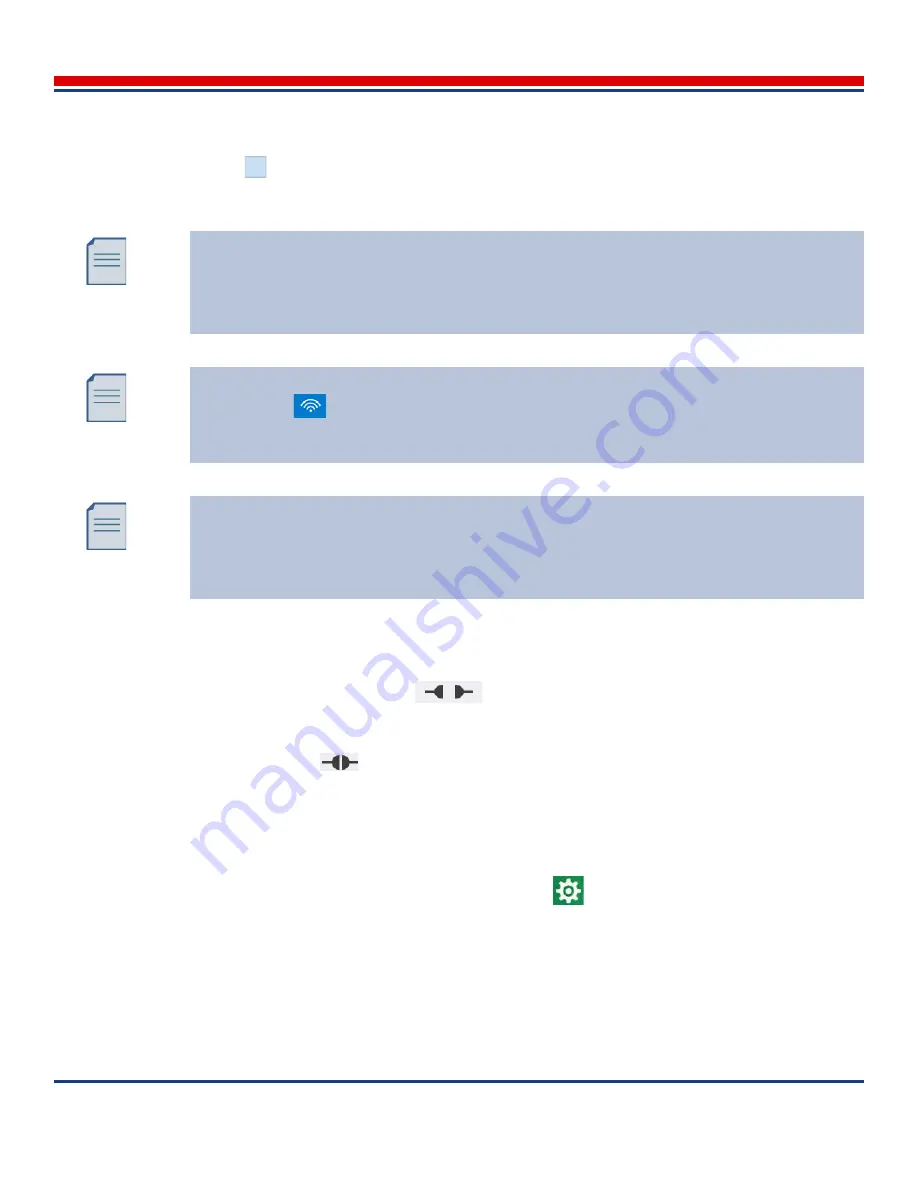
Introduction: Initial Configuration
American Science and Engineering, Inc.
MINI
Z
Operator Manual 342-9000-1 Rev. B ECCN EAR99
3-33
• Scanners that have been given a confidential SSID do not appear until the
Show all
button
is selected by being tapped (a check mark appears in the box).
• Non-MINI Z WiFi networks also are displayed, but should not be selected for linking.
b. Tap the target scanner listing to select that scanner. The scanner row becomes highlighted, and
the tablet starts connecting to the selected scanner. The status LED on the scanner (
Table 4-2
)
remains flashing yellow while the units are connecting, and the Status bar on the tablet shows
the no scanner connected
icon.
c.
When the connection process completes: the status LED on the scanner turns steady yellow,
the WiFi list on the tablet closes, and the Status bar on the tablet updates to show the scanner
connected
icon.
3.6.3.2
Configuring the WiFi Region
The WiFi transceivers must be configured to conform to the local regulations for wireless transmis-
sion.
1. In the tablet
Home Screen
, tap the
Settings
button
. The
Settings
screen opens.
2. At the top corner of the touchscreen, tap the
General
button. The Settings General mode screen
opens (shown in
Figure 5-11
).
Scanners that have been enabled for 5.0 GHz show “-5G” at the end of the listing name.
If the 5.0 GHz band has been selected, but the scanner unit does not appear in the WiFi
Connection List, ensure that 5.0 GHz detection has been enabled in the tablet. See
Section
3.7.4
.
To close the WiFi Connection list without making any changes, tap the WiFi Connection
button
. Do not tap the “X” icon at the top of the list. The “X” icon is part of the
Disconnect
button, and indicates if the highlighted scanner is connected (red X) or none is
connected (gray X). Tapping a red “X” icon disconnects the scanner.
A MINI Z tablet can connect to only one scanner at a time. If the tablet is already connected
to a scanner, the user must first disconnect that scanner, and then select and connect to the
new scanner. To disconnect an existing WiFi link, when the WiFi Connection list opens, at
the top of the list, tap the
Disconnect
button. When the “X” icon in the top corner of the list
turns gray, no scanner is connected.






























