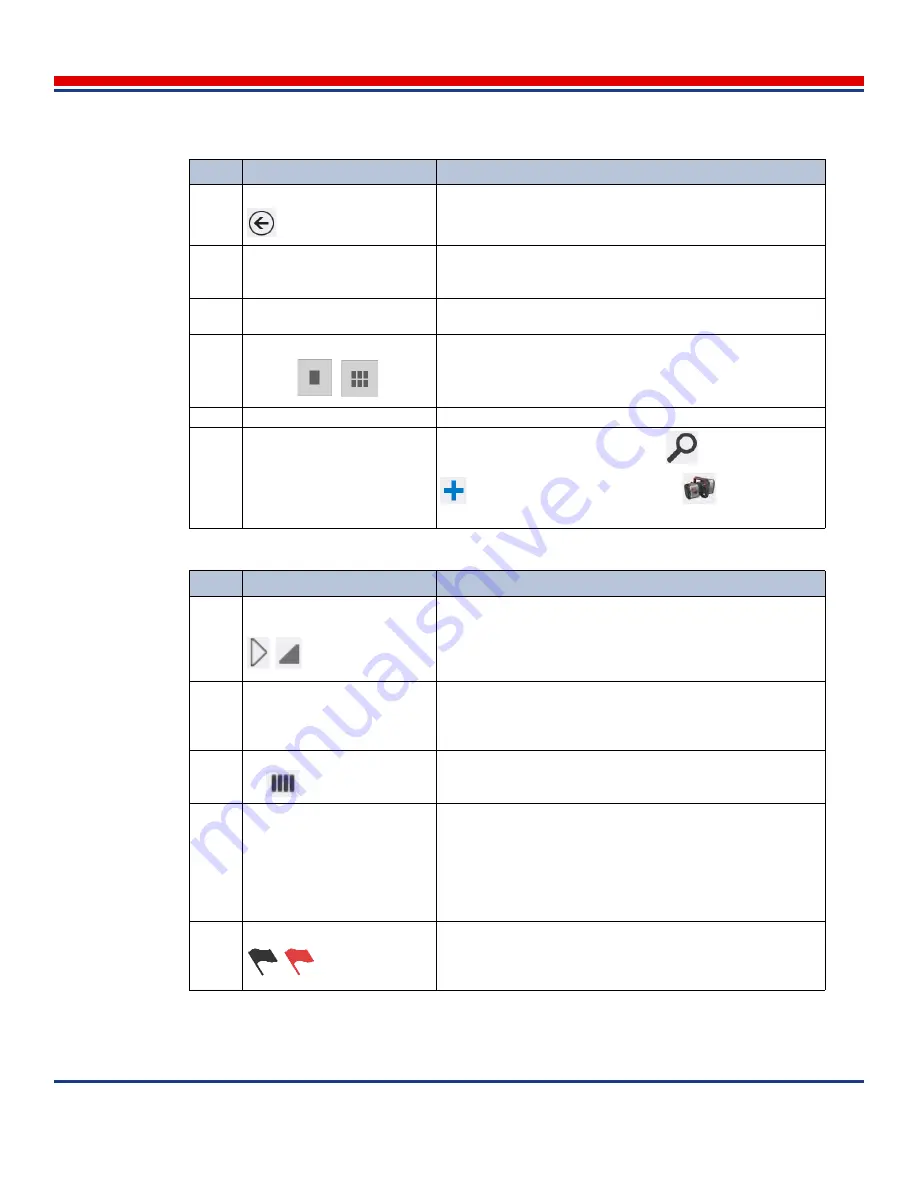
Introduction: General Screen Layout
American Science and Engineering, Inc.
3-24
MINI
Z
Operator Manual 342-9000-1 Rev. B ECCN EAR99
Table 3-2: Typical Screen Layout: Navigation Pane (top), see
Section 3.5
Key
Name
Function
1
Back button
Tap to return to the
Home Screen
.
2
Screen title
Displays the name for the screen (may apply to several versions
of the screen, which are accessed using the Screen Version
Selection buttons)
3
Screen Version Selection but-
tons
Text labeled buttons, used to open versions of the current
screen, such as for settings that require more than one screen.
4
View Mode Buttons
In the Scan screens and Review screens, these allow switch
from single image viewing to “gallery” views, with larger quanti-
ties of images, such as returned by searches in the database.
5
Selected Group Header
Location for identification and comments.
6
Command Buttons
Initiate major commands for a screen
indicates search,
indicates create or add new group,
indicates enable
scan.
Table 3-3: Typical Screen Layout Description: Content Pane (middle), see
Section 3.5
Key
Name
Function
7
Gallery Area Header Expand/
Collapse button
Appears in screens where several groups of images are pre-
sented, and the images are arranged under headers.
Tap this button (left example) to show or (right example) to hide
the gallery area under the header.
8
Current Image Group Name
and image sequence display
Depending on context, displays the name of the image group
being shown, and the sequence number and creation date and
time of the currently displayed images. (The name
Images
is the
default group name.)
9
Multiple Images Group icon
Indicates that the current group is a Multiple Image group. (See
Section 7.2, Multiple Image Scanning (Manual Stitching)
.) Does
not appear in the Review Search mode screen.
10
Select All check box
Appears on headers. Tap this check box to select all of the
images displayed under this header, for Backup, Restore, or
Delete functions.
Depending on context, a Select All check box also may appear,
at the top of the Content pane, allowing the selection of all of the
headers (and the images) displayed in the screen.
11
Flag button or icon
Depending on context, selects or indicates if an image has been
flagged (red) or has not been flagged (black); used for ease of
selection and for deletion protection. (See
Section 7.5.4, Flags
for Scan Images
)






























