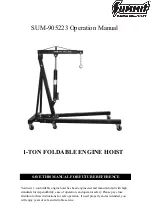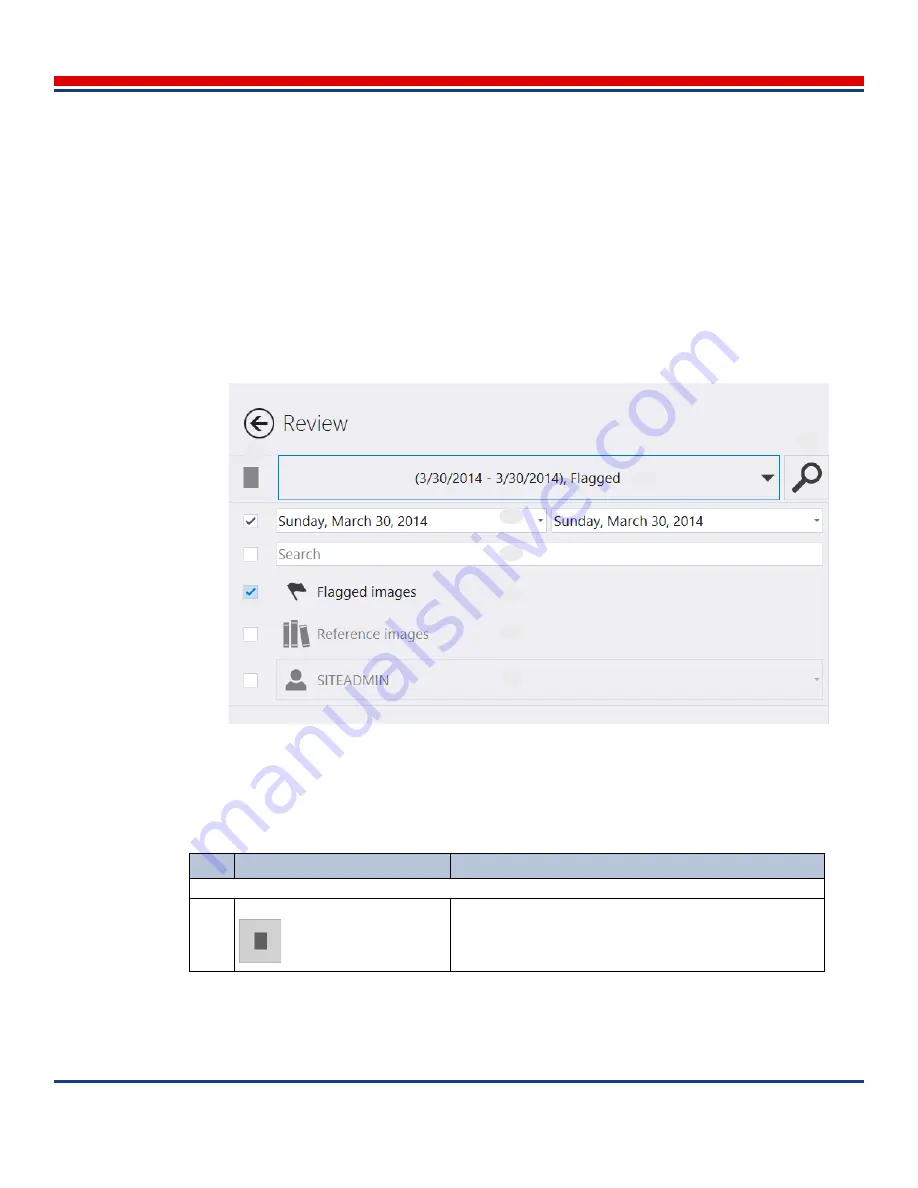
Image Management: Searching for Images
American Science and Engineering, Inc.
MINI
Z
Operator Manual 342-9000-1 Rev. B ECCN EAR99
9-5
•
Tap a group header to see thumbnails of all images in that group that match the search criteria.
•
Double-tap any image thumbnail to display that image in the full resolution View mode screen.
•
The other images in the groups are also available in the View mode screen, by tapping buttons on
the left and right sides of the Content pane.
9.4.3
Search Criteria Subscreen
The search criteria subscreen appears in
Figure 9-2
. It allows the user to choose or enter search criteria
to find previously scanned groups of images, and to select groups to display in the View screen, where
they can be seen at full resolution and enhanced to aid in distinguishing details. This format is used in
all functions that search for images.
Figure 9-2: Search criteria list layout. The buttons are described in
Table 9-1
.
Table 9-1: Search Criteria Description
Key
Name
Description
Related fields from primary screen
1
Mode button
Displayed in Review screen Search mode and Scan screen
Gallery mode, indicates a search mode is active. (If the alter-
native appearance, with six blocks, appears, tap to change to
this mode in order to perform a search.)
1
2
3
4
5
6
7
8