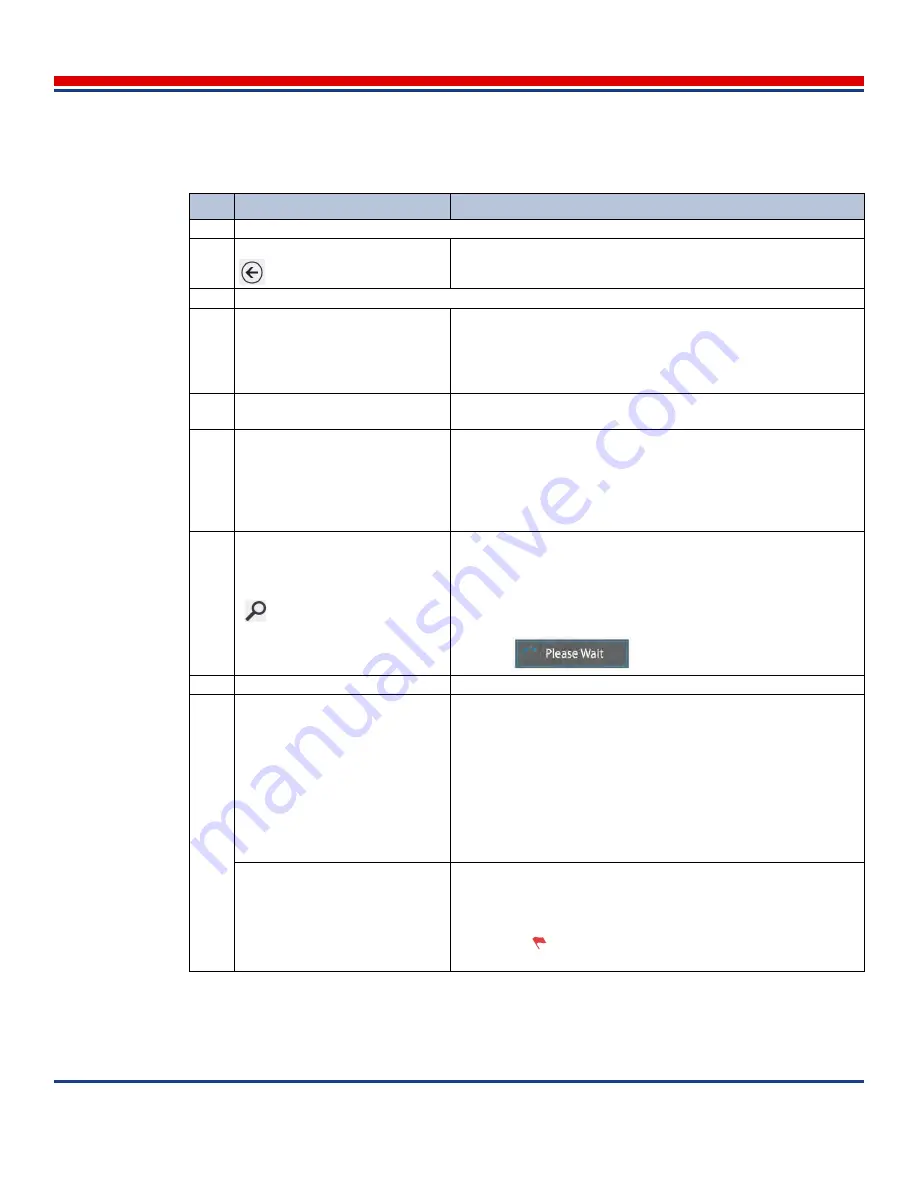
Tablet Primary Screens: Backup Screen
American Science and Engineering, Inc.
5-22
MINI
Z
Operator Manual 342-9000-1 Rev. B ECCN EAR99
Table 5-8: Backup Screen Description (refer to
Figure 5-8
)
Key
Name
Description
Navigation Bar (top of screen)
1
Back button
Tap once to return to the Home screen
Content Pane (middle of screen)
2
Library
Tap to open a menu of image destination libraries, by image type:
• To backup all selected images as normal images, choose
Tablet
Library
• For images to be backed up as Reference images, choose
Refer-
ence Library
.
3
Destination Storage Device
Tap to open a menu of external storage devices that are connected
to the tablet, and tap the device to use.
4
Selection Criteria
Displays the criteria used to select the images to back up.
“All Images” indicates that no criteria were set.
Tap to display the Search criteria, used to enter filtering criteria for
finding images. For more information, see
Section 9.4.3, Search Cri-
teria Subscreen
.
5
Search button
After entering search criteria, tap to execute search for images.The
contents of the galleries are updated to match the search criteria.
If the search is performing a multi-variable query on a very large
quantity of inspection records, there may be a delay. In that case, in
the gallery area of the screen the following spinner box message
appears:
6
Select All
check box
Tap to select all images and groups that matched the search criteria.
7
Image group headers
For each group matching the search, or images that matched the
search, displays the group name of the groups, quantity of images
and quantity selected from each group, and creation date and time
range of the images.
Tap to expand headers individually and show thumbnails of the
images in the group in the gallery.
Tap the check box in the header to select all or deselect all of the
images displayed in the gallery under the header.
Gallery pane, Image thumbnails
Displays groups of image thumbnails in an expandable list format.
Each thumbnail is identified by the serial number of the scanner that
generated the image, the image creation time and user comments.
The red flag
indicates the image is marked for ease of selection
or protection from deletions.






























