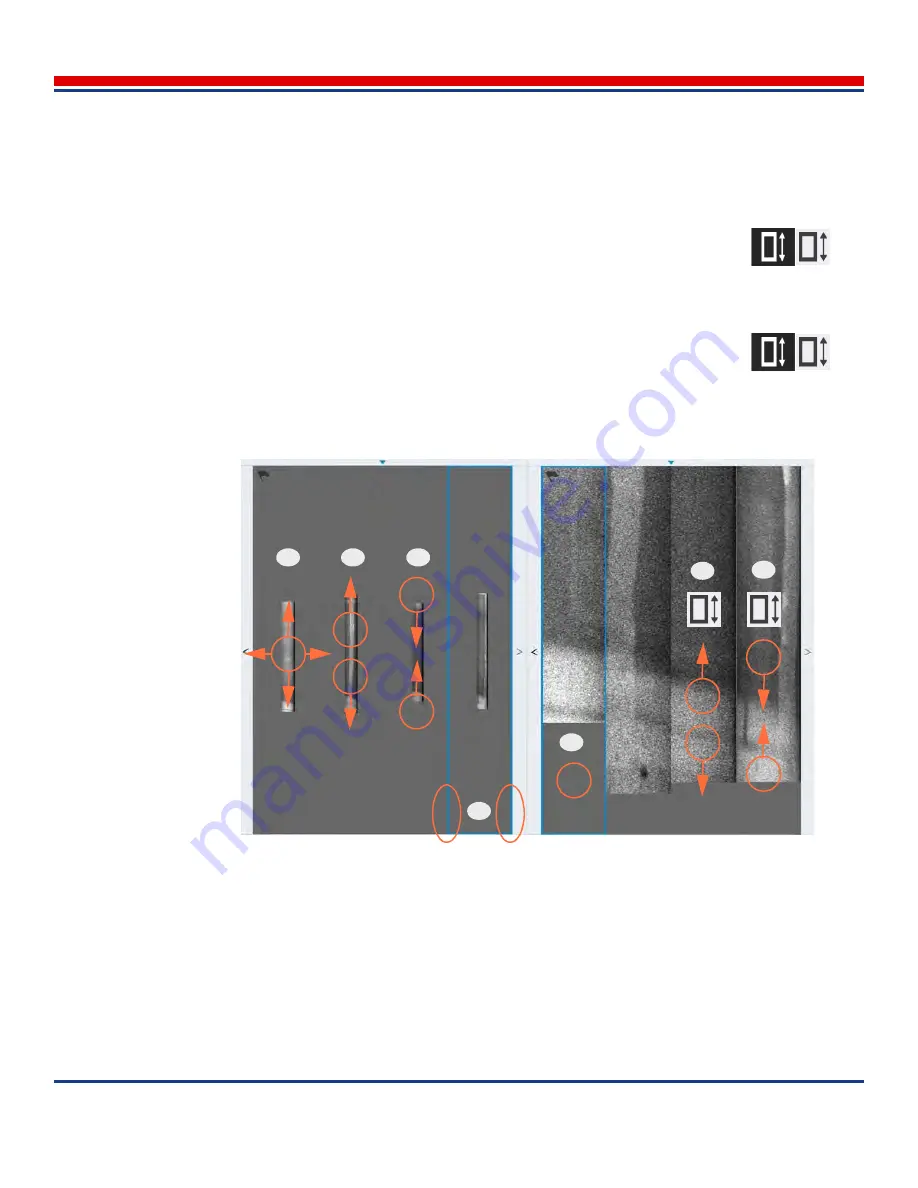
Advanced Scanning: Multiple Image Scanning (Manual Stitching)
American Science and Engineering, Inc.
7-10
MINI
Z
Operator Manual 342-9000-1 Rev. B ECCN EAR99
•
To move an individual scan within the section, such as to align to other scans, tap and drag with
one finger (item 1 in
Figure 7-7
).
•
Zooming In and Out (changing magnification proportionally)
•
To zoom in on an individual scan, on the Enhancements tool menu (
Figure 8-1
), ensure the
Aspect Ratio enhancement tool button is disabled (has a default background
),
and then tap on that scan with two fingers together and spread the fingers vertically (item 2 in
Figure 7-7
).
•
To zoom out of an individual scan, on the Enhancements tool menu (
Figure 8-1
), ensure the
Aspect Ratio enhancement tool button is disabled (has a default background
),
and then tap on that scan with two fingers spread apart vertically and pinch the fingers together
in a vertical motion (item 3 in
Figure 7-7
).
Figure 7-7: Multiple Image Adjustments. (1) Move – Tap and drag. (2) Zoom In (enlarge
proportionally) – Two-finger tap and spread. (3) Zoom Out (compress proportionally) – Two
finger tap and pinch. (4) Selected scan section border is blue. (5) To add to the image, res-
can (
Section 7.2.4
). (6) Stretch Vertically – Aspect Ratio image enhancement, then two-fin-
ger together tap and spread. (6) Compress Vertically – Aspect Ratio image enhancement,
then two-finger spread tap and pinch.
X
1
4
5
X
X
2
X
3
X
6
X
X
X
X
7
X






























