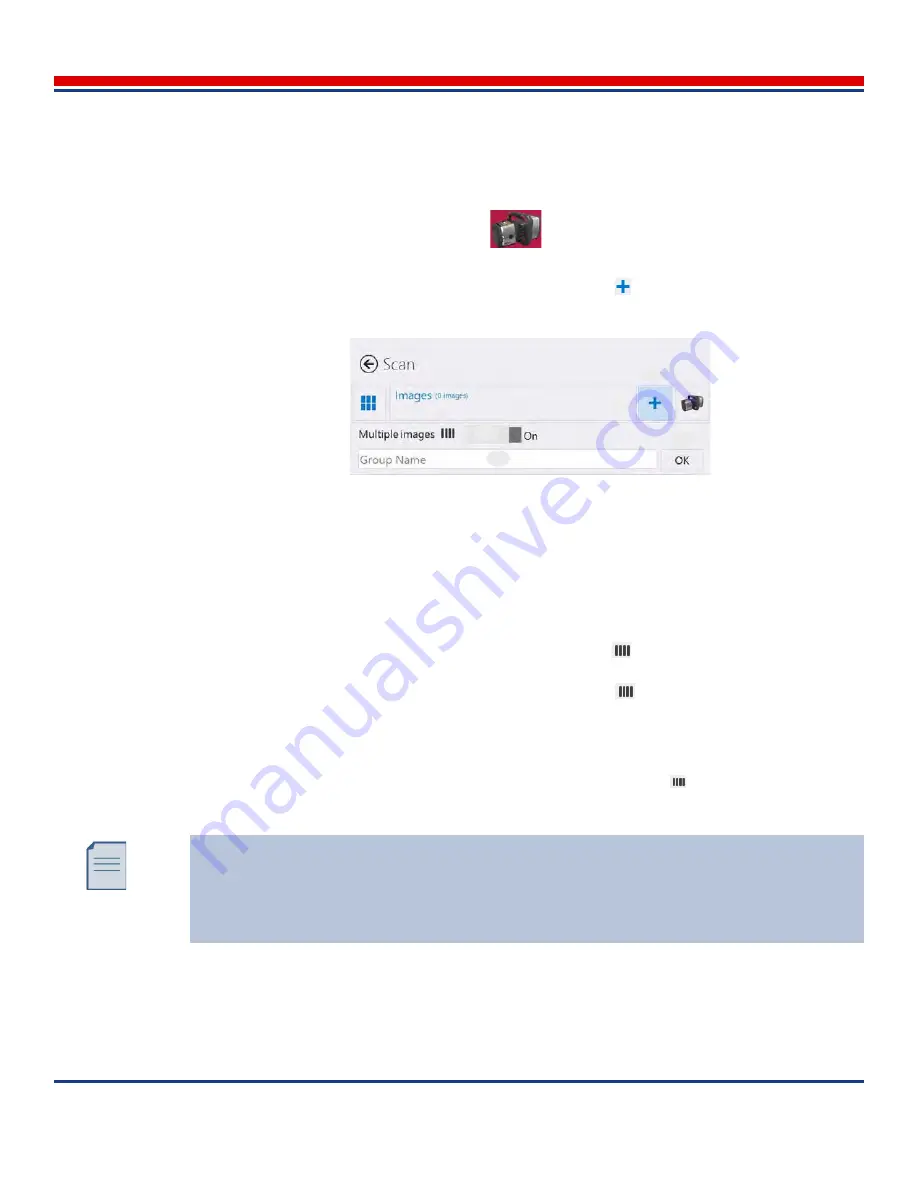
Advanced Scanning: Multiple Image Scanning (Manual Stitching)
American Science and Engineering, Inc.
MINI
Z
Operator Manual 342-9000-1 Rev. B ECCN EAR99
7-9
To enable multiple imaging, a scan image group must be configured for multiple images when the
group is created. For information on image groups in general, see
Section 7.5.2, Image Groups
.
To create a Multiple Images scan group, perform the following steps:
1. In the
Home Screen
, tap the
Scan
button
. A Scan screen opens (
Scan Monitor Mode
Screen
or
Scan Gallery Mode Screen
).
2. Near the top of the Content pane, tap the Add Group button
. The
Group Name
text entry box
opens (
Figure 7-6
).
3. Tap inside the
Group Name
text box to enable the on-screen keyboard, and type the name for the
new group.
The group name cannot be modified after the group is created.
4. To set multiple images:
• To enable multiple images, in the
Multiple Images
slider
control, tap the control to toggle
the slider position until the value changes to “
On
.”
• To disable multiple images, in the
Multiple Images
slider
control, tap the control to toggle
the slider position until the value changes to “
Off
.”
5. Tap the
OK
button to save the name and close the box; the group name appears in the current scan
group name field.
6. If the group is created as a Multiple Images group, the four-bar icon
appears in the group
header.
7.2.3
Adjusting Multiple Images Scans
After scanning an image, the operator can immediately adjust the individual scan (such as to match an
adjacent scan). Each scan in the group is allocated an equal section of the screen.
Figure 7-6: Scan Group Creation. (1) Add Group button, (2) Multiple
Images enable slider, (3) Group Name text entry box, and (4) OK button.
3
1
2
4
While scanning, always keep accurate count of the quantity of scans taken in a Multiple
Images group. Only 4 scans can be retained in a group.
After 4 scans are created, each additional scan will overwrite an existing scan. If no scans
are manually selected, each additional scan overwrites the fourth scan. If a scan is selected,
any additional scan overwrites the selected scan.






























