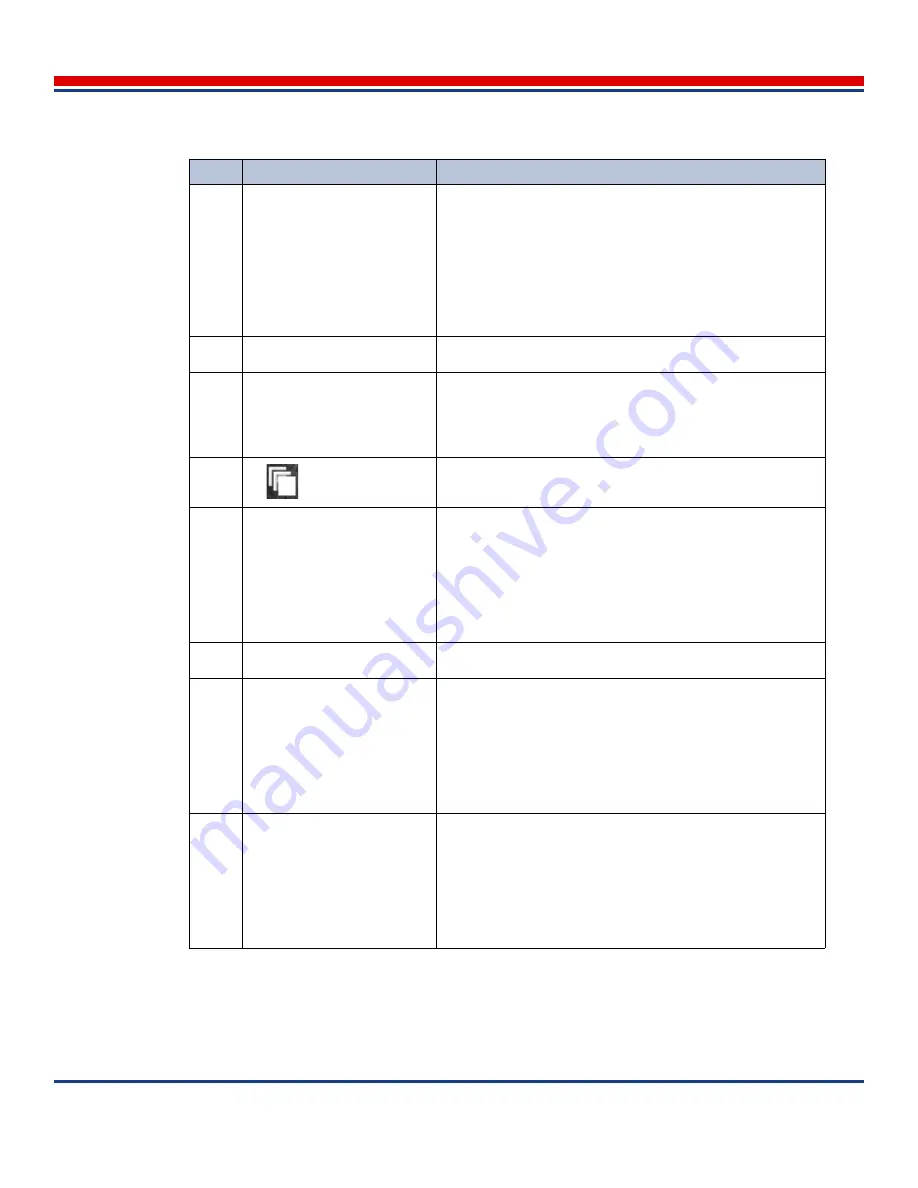
Introduction: General Screen Layout
American Science and Engineering, Inc.
MINI
Z
Operator Manual 342-9000-1 Rev. B ECCN EAR99
3-25
12
Select image check box
Tap to select image in Backup, Restore, or Review-Delete
screens. (See
Section 9.10, Restoring Images
)
For Multiple Image groups, individual images cannot be selected
and no check boxes appear here.
Note: The check box may appear to be outside of the image
itself (right example). To locate it more easily, tap the image to
select it, providing a blue background that encompasses the
check box (left example).
13
Image comment
Any user comments are displayed here. (See
Section 7.5.3,
Adding Comments to Scan Images
)
14
Highlighted image
In the Scan Gallery mode screen or Review Search mode
screen, tap a image thumbnail to select it, and then tap again to
display it in full resolution in the Scan Monitor mode or Review
View mode screen. Highlighting indicates the image has been
selected.
15
Future feature placeholder
16
Gallery area
In screens where several groups of images are presented, the
area under a header. If only one image or group is displayed, the
corresponding images.
For each image, identifying information is displayed:
• Scanner serial number of the scanner that generated the
image
• Date scan was recorded
17
Lock button
In image viewing screens, can freeze to position or size of one or
more scans. Click to toggle locked state.
18
Previous Scan button
<
If bolded, indicates that there exists one or more previous scans.
Tap to display the previous scan.
• If a standard scan group is currently being displayed, indicates
there exists one or more previous scans in the current standard
image group.
• If a Multiple Images scan group is currently being displayed,
skips any standard scans and goes to the previous Multiple
Image Scan group.
19
Next Scan button
>
If bolded, indicates that there exists one or more subsequent
scans. Tap to display the next scan.
• If a standard scan group is currently being displayed, indicates
there exists one or more subsequent scans in the current stan-
dard image group.
• If a Multiple Images scan group is currently being displayed,
skips any standard scans and goes to the next Multiple Images
Scan group.
Table 3-3: Typical Screen Layout Description: Content Pane (middle), see
Section 3.5
(continued)
Key
Name
Function






























