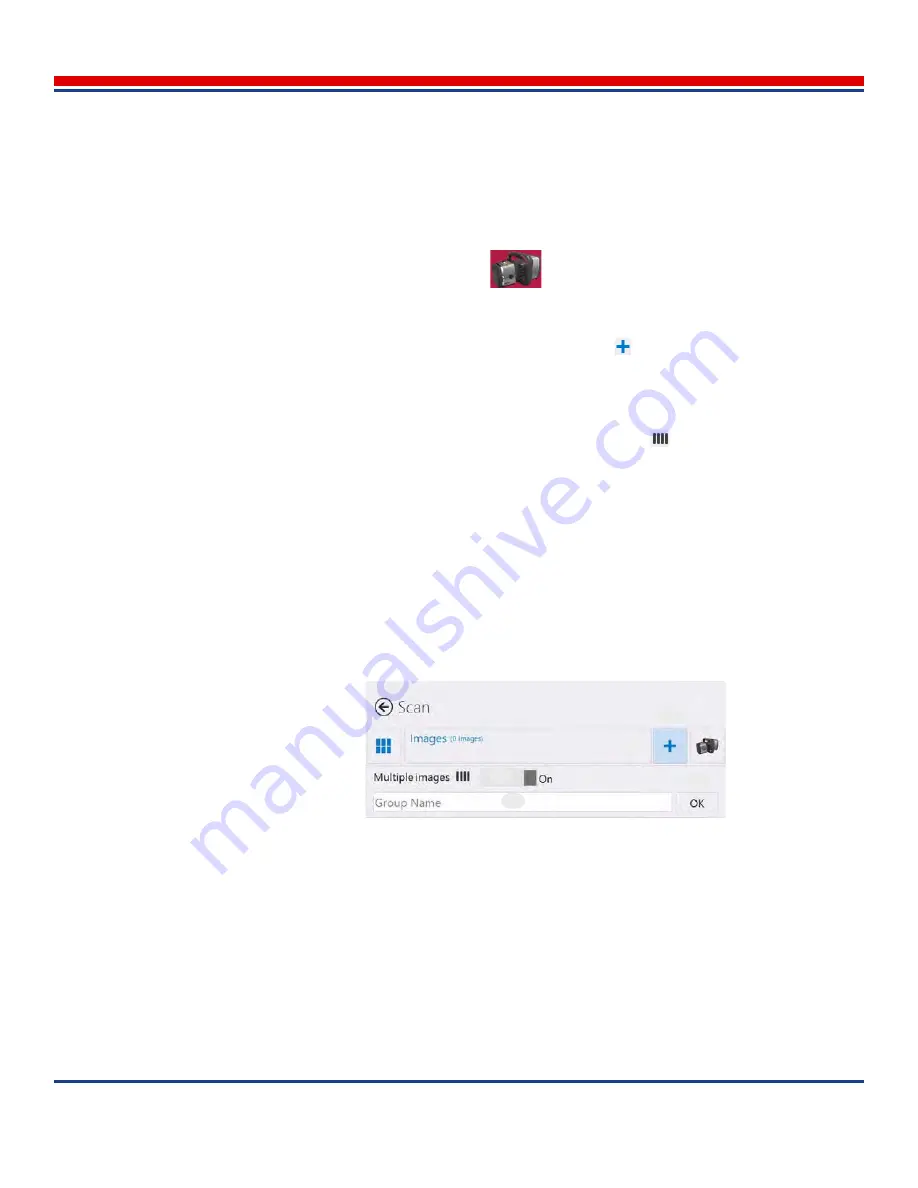
Advanced Scanning: Annotating Scan Images
American Science and Engineering, Inc.
7-16
MINI
Z
Operator Manual 342-9000-1 Rev. B ECCN EAR99
•
The rosters of available numerals for standard image groups is maintained separately from the ros-
ter for Multiple Images groups.
7.5.2.2
Creating and Editing Group Contents
To create a new image group, perform the following steps (see
Figure 7-8
):
1. In the
Home Screen
, tap the
Scan
button
. The
Scan Monitor Mode Screen
opens. (If the
Scan Gallery Mode Screen
opens, continue with the next step; the screen will automatically
change to the
Scan Monitor Mode Screen
when scanning begins.)
2. Near the top of the Content pane, tap the Add Group button
. The
Group Name
text entry box
opens.
3. Tap inside the box to enable the on-screen keyboard, and type the name for the new group.
The group name cannot be modified after the group is created.
4. Select the type of group using the
Multiple Images
slider button
:
•
Multiple Images groups is not selected by default
•
To create a Standard image group, tap the control, until the label changes to “
Off
.”
•
To change back to creating Multiple Images groups, tap the control, until the label changes to
“
On
.”
•
Alternatively, to toggle between Standard and Multiple Images groups, tap the slider
repeatedly.
5. Tap the
OK
button to save the name and close the box; the group name appears in the current scan
group name field.
It is possible to reopen and add images to a standard scan group previously created during the current
calendar day. To do so, in the
Scan Gallery Mode Screen
, tap a thumbnail of a scan already in the target
Figure 7-8: Scan Group Creation. (1) Add Group button, (2) Set Standard/Multiple
Images type selection slider, (3) Type in Group Name text entry box, and (4) click OK
button.
3
1
2
4






























