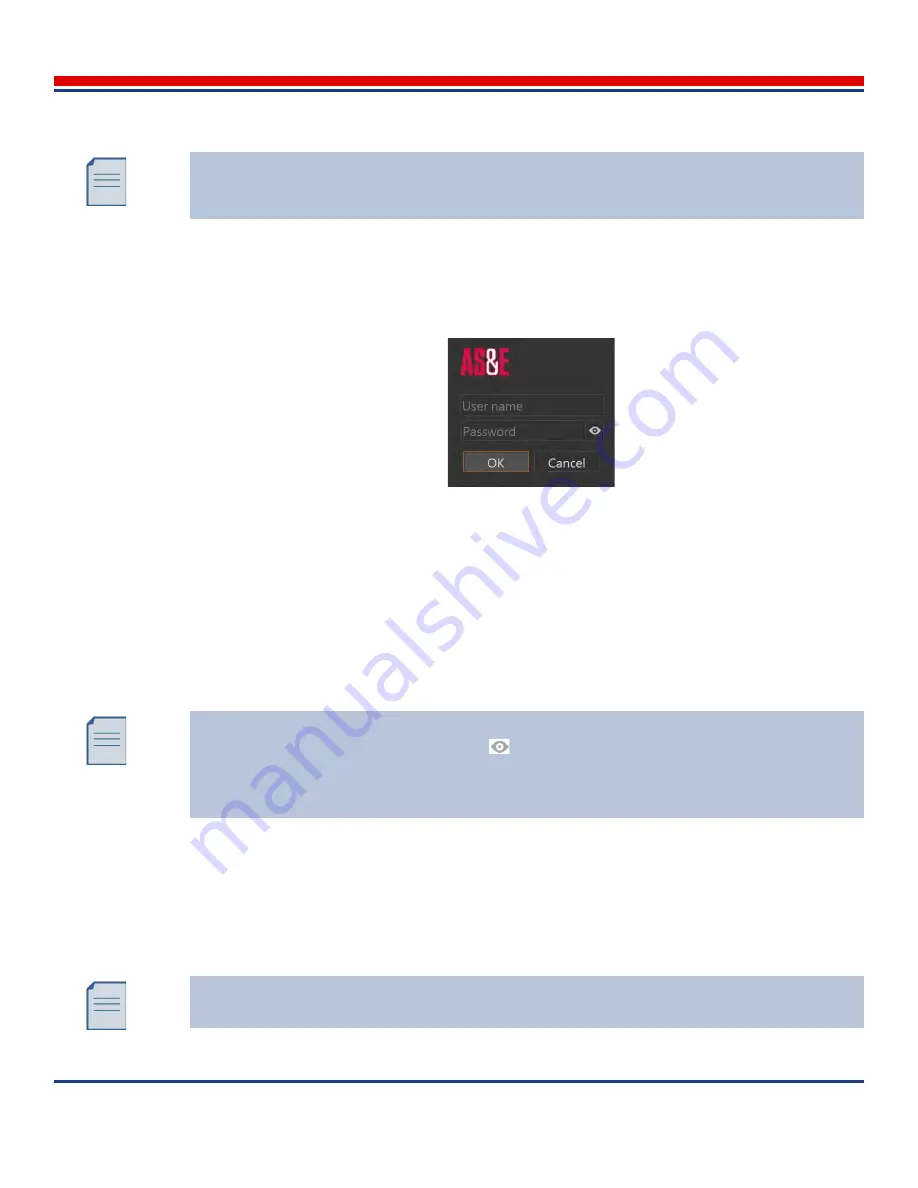
User Accounts: Login Screen
American Science and Engineering, Inc.
10-2
MINI
Z
Operator Manual 342-9000-1 Rev. B ECCN EAR99
10.1
Login Screen
Typical login to ASEInspection™ Software requires a preassigned user name and password. When the
tablet powers-up, the Login screen is displayed, shown in
Figure 10-1
.
1. Tap the
User Name
text entry box to place the text cursor. The on-screen keyboard opens.
2. Use the on-screen keyboard to type the user name. The user name is not case-sensitive.
3. Tap the
Password
text entry box to place the text cursor.
4. Use the on-screen keyboard to type the password. The password is case-sensitive. For password
requirements, see
Section 10.3
.
5. Tap the
OK
button to submit the login.
10.2
Changing Users (Logout-Login)
To leave the ASEInspection Software during normal operations, without shutting down the system,
and allow another user to login, perform the following steps:
The login to the ASEInspection™ Software application is distinct from the login to the
Windows operating system. Login to Windows is required for restricted access to perform
system set-up tasks. To prevent unauthorized access to Windows, change this password.
Figure 10-1: Main login screen for
opening the ASEInspection Software
By default, the password is masked. To interactively view the password in plain text after
entering it, tap and hold the Eye button
at the end of the text box.
To lock the upper case characters, double-tap a shift-lock button (upward arrow on the on-
screen keyboard).
If this procedure is canceled while partially complete, the
ASEInspection Software
closes automatically, and the tablet shuts down.






























