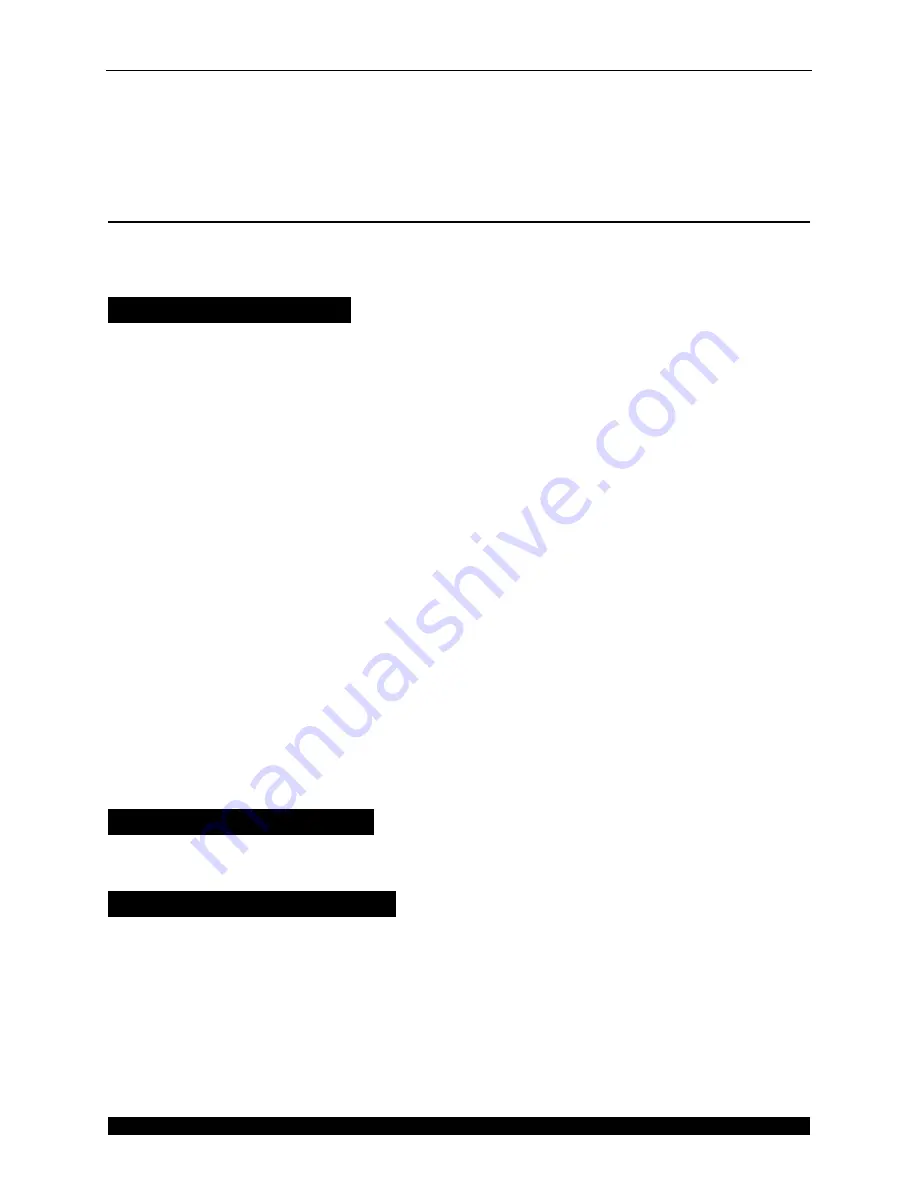
Diagnostics
Miscellaneous Errors
CubiScan 25 Service Manual
9
4. If, after completing the above steps, the return gate to home error keeps occurring or the
encoder or proximity sensor lights won’t light, please contact Quantronix Technical
Assistance at +1 801-451-7000.
Miscellaneous Errors
This section describes miscellaneous errors that can occur with the CubiScan 25. Refer to the
following sections for more information.
Frozen or Not Functioning
Complete the following steps if the CubiScan 25 is not functioning or frozen.
1. Turn the CubiScan 25 off and allow power to drain for at least 20 seconds. Turn the CubiScan
25 back on.
2. If cycling the power does not correct the problem, power the CubiScan 25 off and remove the
SD card. The SD card is located in the controller box, to remove the SD card complete the
following:
•Make sure the CubiScan 25 is turned off.
•Move the gate out of the home position (right side).
•Use a Phillips screwdriver to remove the 14 screws holding the controller box lid in place.
•Remove the controller box lid.
•Locate the SD card and briefly remove it.
•Replace the SD card.
•Secure the controller box lid with the 14 screws.
•Turn the CubiScan 25 back on.
3. Update the firmware. For information on how to do this, see
.
4. If, after completing the above steps, the CubiScan 25 is still frozen or not functioning, please
contact Quantronix Technical Assistance at +1 801-451-7000.
Ready Indicator Not Lighting
The ready indicator will light after the CubiScan 25 has completed the booting process. If this
indicator does not light, contact Quantronix Technical Assistance at +1 801-451-7000.
Touchscreen is Not Functioning
Complete the following steps if the touchscreen is frozen, behaving erratically, or responding
poorly.
1. Reboot the CubiScan 25.
2. Make sure the display cable is securely plugged in at both ends.






























