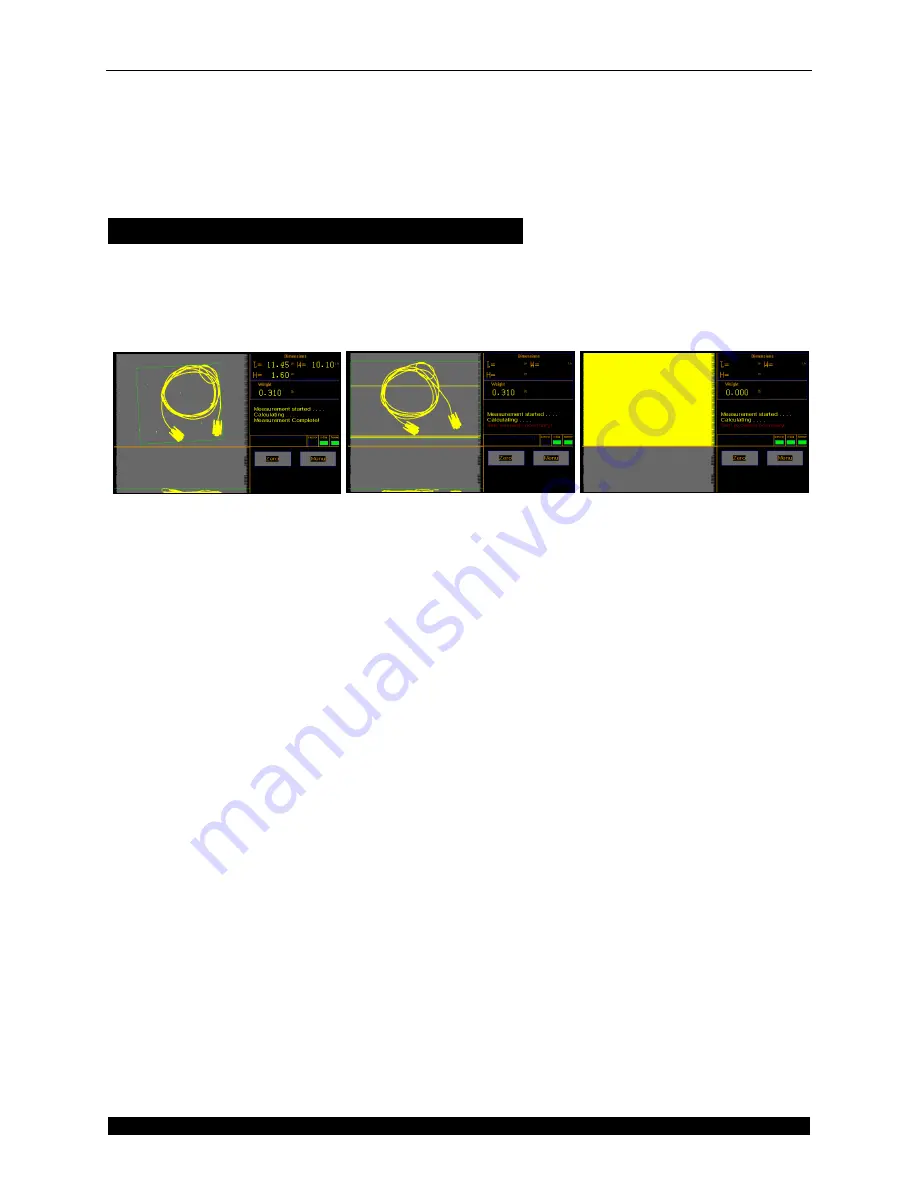
Diagnostics
Dimensional Errors
CubiScan 25 Service Manual
6
slowly move it all the way to the left, and back into the home position. Tap
[Mask]
. Save your
changes and reboot the CubiScan 25.
9. If, after completing the above steps, you are still receiving the item exceeds boundary error,
please contact Quantronix Technical Assistance at +1 801-451-7000.
Invalid Yellow Shapes in Measurement Results
There are generally two types of invalid yellow shapes that can occur in measurement results;
yellow specks or lines, or a large amount of yellow in the measurement area. Examples of these
are shown below. Refer to the following appropriate section according to the type of yellow shape
that is being displayed in the measurement results.
Yellow Specks or Lines
Complete the following steps to eliminate yellow specks or lines that appear in measurement
results.
1. Yellow specks or lines often occur when there is dust or debris on the glass platform. Remove
the glass platform and clean both sides with a clean, damp cloth. If your glass is scratched it
may interfere with measurements. Discard damaged glass and use the replacement glass
platform that was shipped with the CubiScan 25. Contact Quantronix Technical Assistance at
+1 801-451-7000 if you need to order a glass platform.
2. Clean all four gate filters with a clean, damp (if needed), microfiber cloth. Use water to
dampen the cloth;
do not clean the gate filters with a solvent as this could cause
damage
.
3. Go to
Menu > Diagnostics > Gate (1/16)
. This screen displays the current status of the LED
beams. Remove the glass platform. Move the gate to the center and make sure that no objects
are present in the measuring field. If the LED beam bars show yellow, please contact
Quantronix Technical Assistance at +1 801-451-7000.
4. Go to
Menu < Diagnostics > Gate (16/16)
. From this screen, you can run a masking test to mask
LEDs that may be malfunctioning. You should only run this test if 3 or less of the LEDs are
not working.
Do not
run the masking test if a large amount of yellow is displayed on the LED
beam bars. If too many LEDs are masked, the CubiScan 25 will not be able to measure
objects. To run the masking test, start with the gate in the home position (right side) and
slowly move it all the way to the left, and back into the home position. Tap
[Mask]
. Save your
changes and reboot the CubiScan 25.
Figure 2
Invalid Yellow Shapes in Measurement Results






























